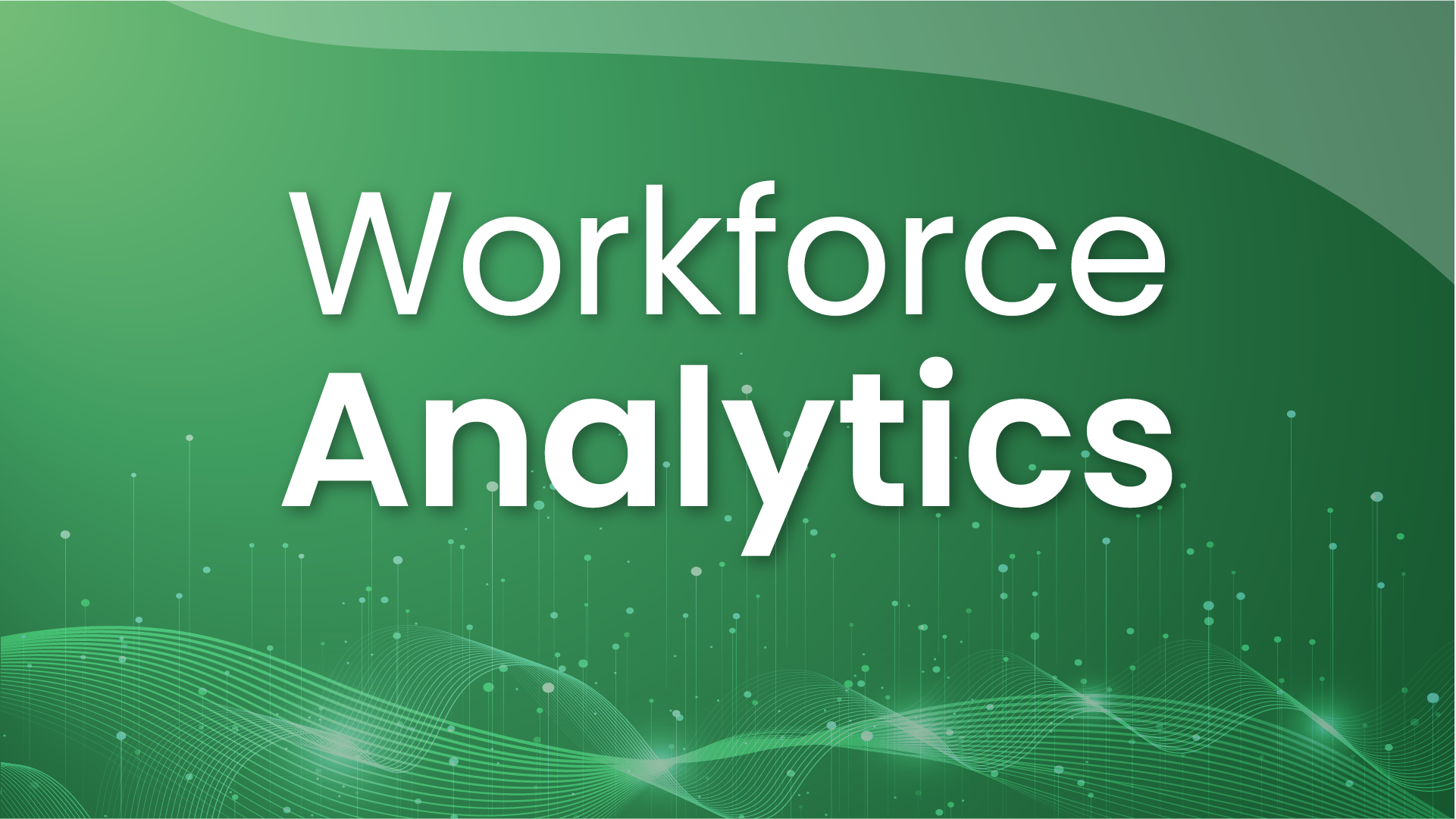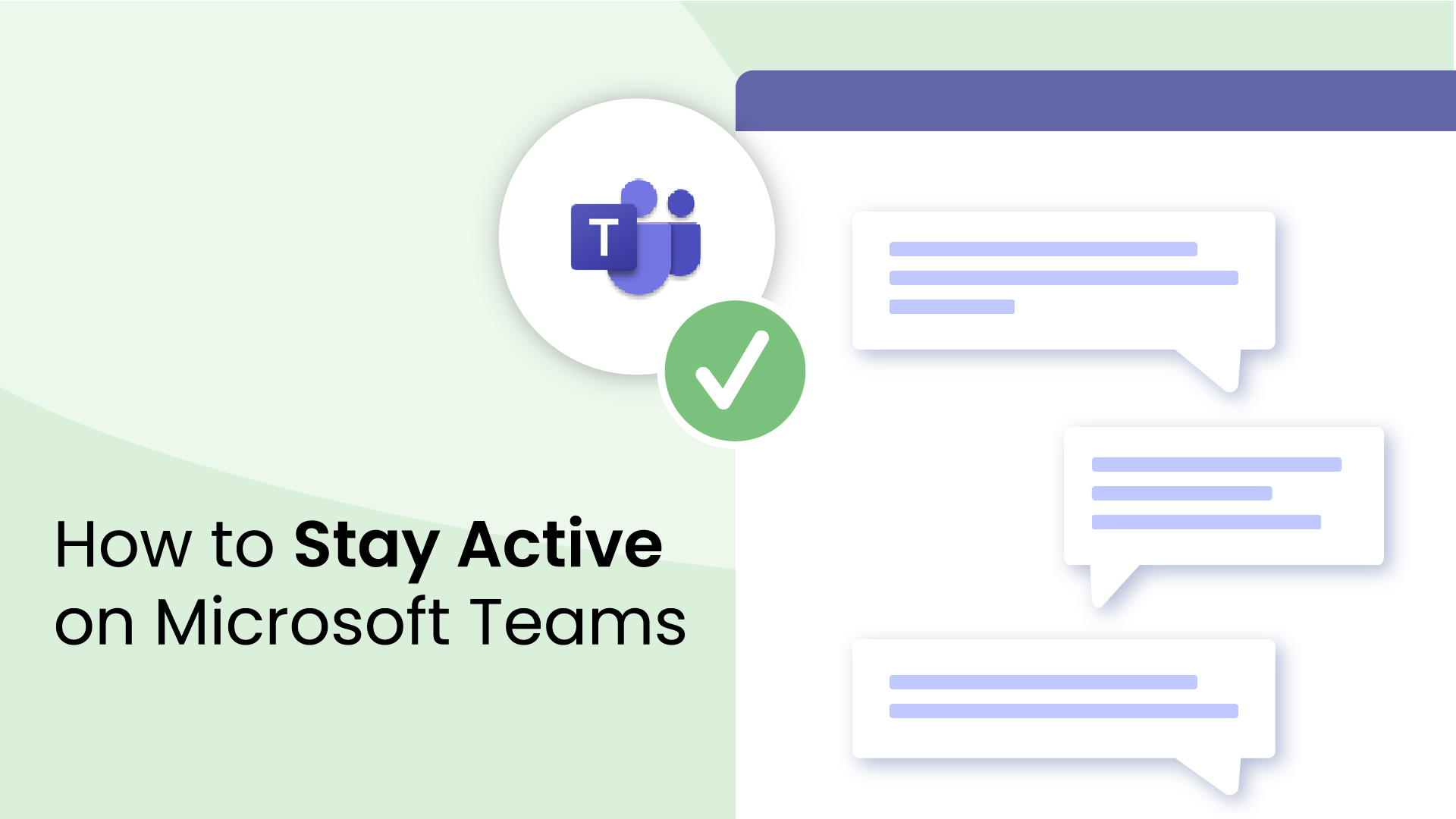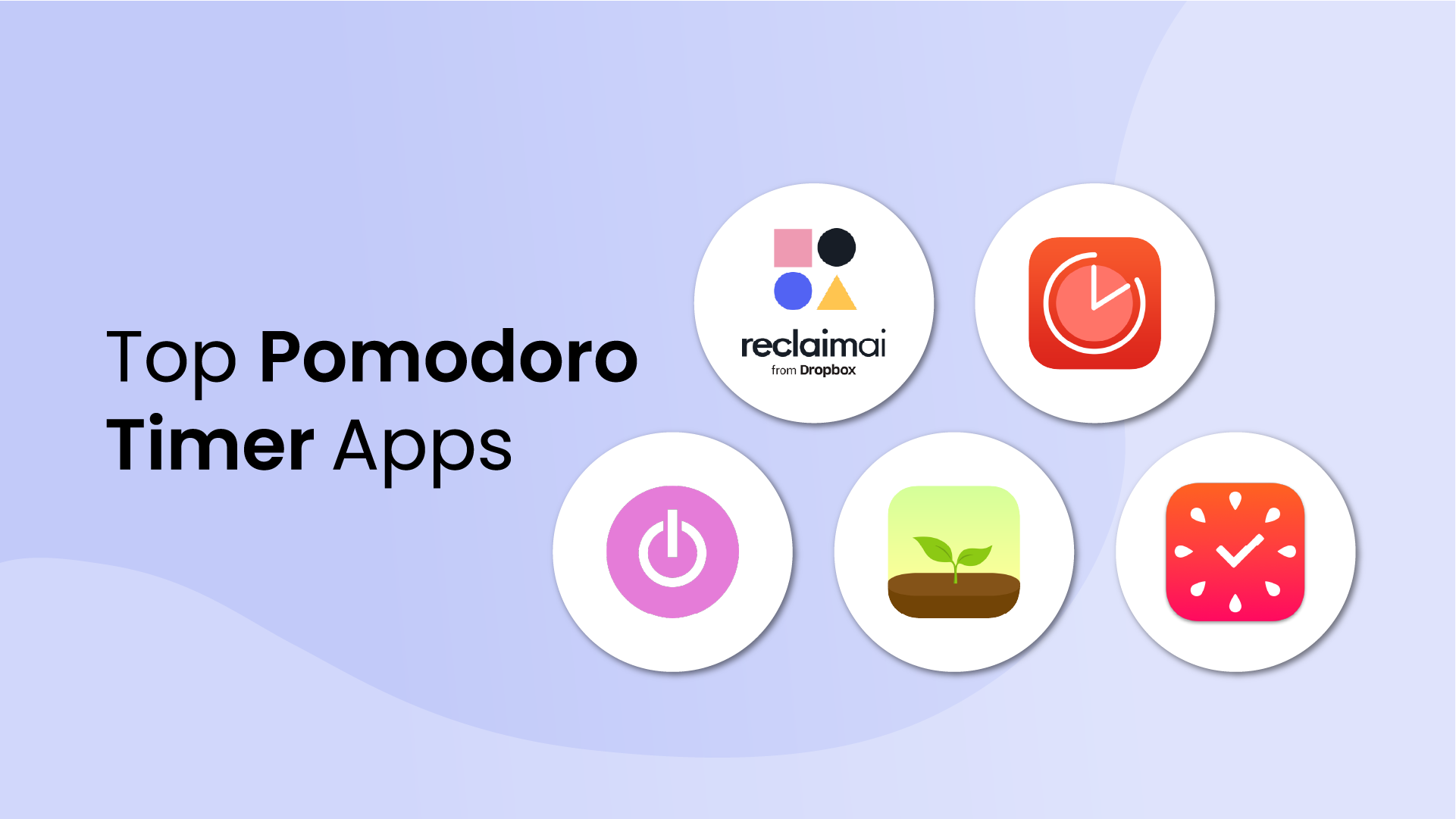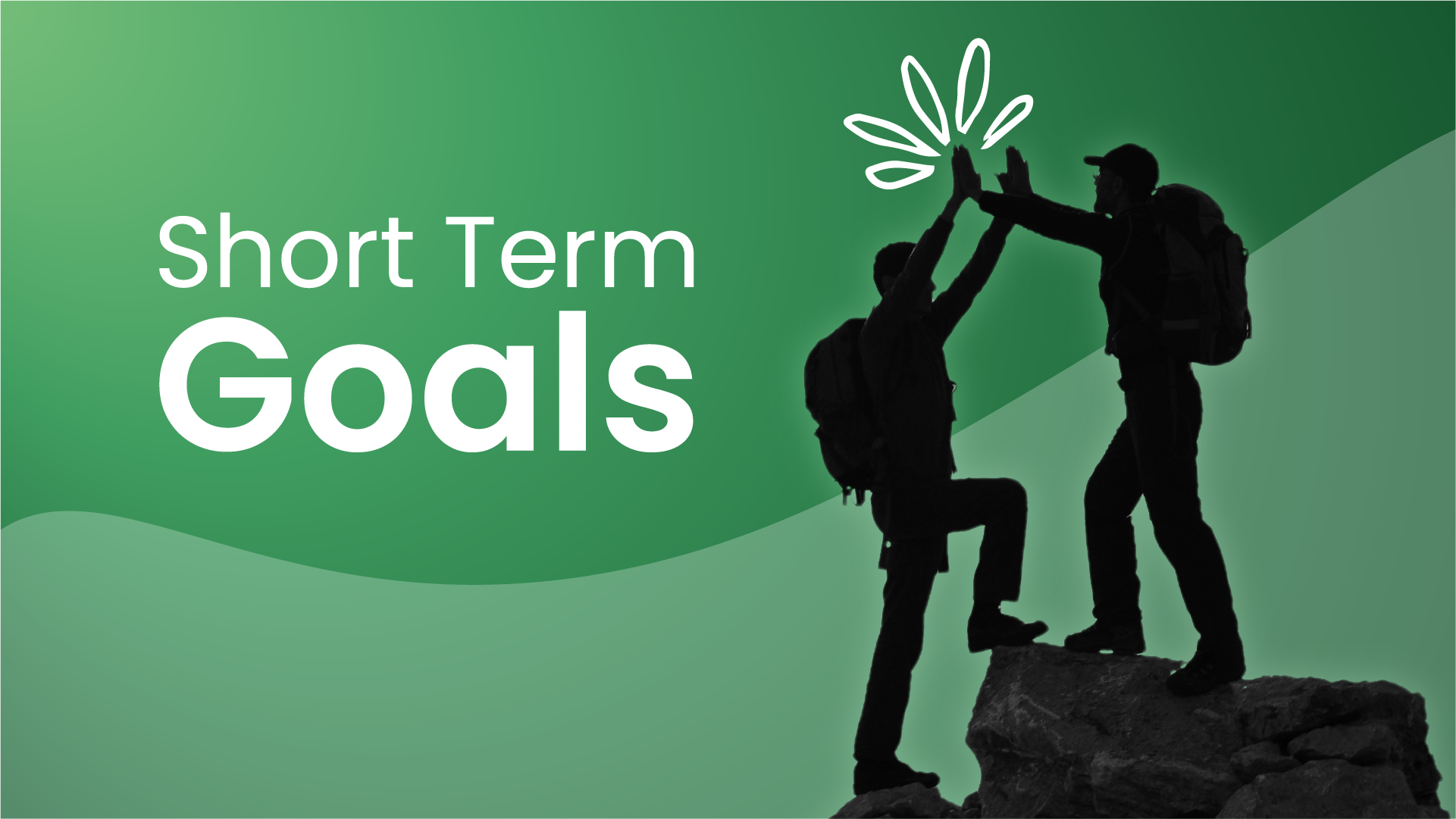Tired of looking like you’re skipping out on work every time you grab a cup of coffee?. It’s frustrating when your Microsoft Teams status is constantly declaring you inactive – even though you’re still working. This availability signal can really diminish your reputation with your manager and colleagues if you’re constantly changing from a green dot to yellow.
Microsoft Teams automatically changes your status based on user activity and system settings, often after just five minutes of inactivity. But what if you want to appear “Active” while you're focused on deep thinking, on a call, or simply not clicking your mouse every few seconds?
Ready to learn how to stay active on Teams? We have 8 proven methods for keeping your Teams status active – covering simple settings updates, clever hacks, automation tools, and even mobile solutions – all without crossing any ethical lines.
How Microsoft Teams decides you’re “away”
Your Teams status is meant to reflect whether you’re available, away, or busy. Microsoft Teams keeps an eye on what you’re doing, like moving your mouse or typing, to figure out what this status should be. If it doesn’t see any activity for about five minutes, or if your device goes to sleep, it changes your status from Available to Away.
6 ways to stay active on Microsoft Teams
Alright, so we know how MS Teams decides you're away, But how do you prevent it from doing so? Here are a few easy tricks to help you stay online and active.
1. Schedule focus time
A simple and super reliable way to stay active on Microsoft Teams (without resorting to hacks), is to block out Focus Time using an AI calendar add-on for Outlook Calendar, like Reclaim.ai.
How it works:
- Connect your Outlook Calendar (or Google Calendar)..
- Set a Focus Time goal, like 20 hours/week for heads-down work.
- Let AI auto-schedule flexible Focus Time blocks in your calendar (these auto-reschedule if conflicts come in, so you won’t be jammed up for meetings).
- Microsoft Teams will update your status to “Busy” during your Focus Time blocks, so your colleagues won’t think you’re stepping out between meetings.
- Plus, it actually protects time for deep work, so you’re not constantly interrupted and context switching all day.
2. Adjust your power & sleep settings
One of the easiest ways to stop Teams from switching your status is to prevent your computer from entering idle or sleep mode.
On Windows:
- Open Settings → System → Power & sleep.
- Set Screen and Sleep to “Never” or extend the timing while plugged in.
- Optional: Under Battery settings, disable screen timeout during low power.
On macOS:
- Open System Settings → Displays or Battery.
- Adjust sleep settings to prevent automatic sleep when inactive.
- Check “Prevent computer from sleeping automatically when the display is off.”
3. Keep the Teams mobile app open
If you’re away from your desk, you can use the Teams on your phone to maintain your active status – but there are a few caveats. Be sure to keep the Microsoft Teams app open and running in the foreground with the screen on, and battery optimization disabled (especially on Android). And if you're signed in on both desktop and mobile, Teams may prioritize whichever device was most recently active.
Tips for staying green on mobile:
- Keep the Teams app open and in the foreground.
- On iOS, go to Settings → Display & Brightness → Auto-Lock → set to Never.
- On Android, increase your screen timeout and disable battery optimization for Teams.
4. Engage lightly throughout the day (micro-pings & reactions)
Sometimes, the easiest and most human way to stay active is to just… be a little bit active.
Low-effort ways to stay green:
- Send a 👍 or 👀 emoji in team chats during catch up.
- React to a message or comment.
- Open a doc or meeting note in Teams.
5. Sync Teams with Outlook Calendar
Your Teams status automatically syncs with your Outlook Calendar by default. Any scheduled meetings, focus blocks, and out-of-office time, so long as they’re marked as "Busy" in your calendar’s availability setting, will update your status in Teams.
You might also consider using time blocking (a productivity method where you schedule specific blocks of time on your calendar) to protect space in your calendar for deep work, not just meetings. Blocking time for heads-down tasks signals to teammates when you’re unavailable and helps set expectations around your availability. It also discourages last-minute meeting invites and supports a more intentional workweek.
You can also set a custom status message to let teammates know what you're focused on.
6. Host a private meeting just for you – (not recommended!)
One sneaky workaround is to schedule a private meeting with yourself and join it. This will keep your Teams status set to In a meeting – which is treated as active.
Here’s how:
- In Teams, go to the Calendar tab.
- Click New meeting and set the meeting name to something like “Heads-down.”
- Add only yourself as the attendee and schedule it.
- When it starts, click “Join” and leave the meeting window open.
Is faking activity okay?
While it might be tempting to use mouse jigglers or fake meetings to keep your Teams status green, it’s worth taking a moment to think about what that means for your reputation and how your team might see it.
Why people do it
- They’re focused on deep work and don’t want to appear unresponsive.
- They fear being perceived as “slacking off” during legitimate breaks.
- They're under pressure in companies that equate online presence with productivity.
Microsoft Teams is designed to reflect actual availability, not just presence. If you're appearing active when you're not, especially using artificial tools, you're misrepresenting your status, and that can raise concerns with your employer.
Most organizations have acceptable use policies that govern software, system settings, and employee conduct. Tools that simulate activity (like mouse jigglers or third-party apps) may:
- Violate IT security policies
- Breaches of trust with managers or colleagues
- Trigger disciplinary actions if discovered
Instead of faking presence:
- Communicate proactively: let your team know when you’re stepping away.
- Schedule Focus Time on your calendar (Teams respects this).
- Use “Do Not Disturb” or “Be Right Back” statuses honestly.
Troubleshooting “status stuck” or sync delays
Sometimes, even after taking steps to stay active, Microsoft Teams doesn’t behave as expected. You might appear “Away” when you’re clearly at your desk, or worse, get stuck on Offline or Busy. If that’s happening, try these troubleshooting steps.
1. Clear the Teams cache
Sometimes, the Microsoft Teams client can behave unpredictably when syncing status across devices. Corrupted cache files can often cause status issues between desktop and mobile.
How to clear the Teams cache (Windows)
- Quit Teams completely (right-click the icon in the system tray and click Quit).
- Press Win + R, type %appdata%\Microsoft\Teams, and hit Enter.
- Delete all the files in this folder (don’t worry – they’ll regenerate).
- Reopen Teams and sign back in.
For macOS:
- Quit Teams.
- Navigate to ~/Library/Application Support/Microsoft/Teams
- Delete the contents, then restart Teams.
2. Sign out and back in
Logging out can reset status syncing across devices and clear temporary authentication issues.
- Click your profile picture → Sign out
- Close Teams completely.
- Reopen the app and sign back in.
3. Check for multi-device conflicts
Using Teams on multiple devices at once can confuse your status, especially if one device goes idle while another is active.
- Try closing Teams on your phone if you're using your desktop (or vice versa).
- Prioritize a single “primary” device for Teams activity during work hours.
4. Verify Microsoft service health
Occasionally, Teams' presence issues are not your fault at all. Microsoft sometimes experiences outages or sync delays.
Check the Microsoft 365 Service Health Dashboard to see if Teams is experiencing known issues.
Stay active on Teams the smart way 🧠
Being active on Microsoft Teams isn’t just about keeping that green status from turning yellow. It involves being present for your team, staying focused when it matters, and making sure your workday isn’t constantly interrupted.
Quick fixes might work for some, while others prefer more thoughtful scheduling tools. Either way, it’s about finding something that suits your routine and aligns with your workplace’s expectations.
✅ Want to automate your presence the smart way?
While there are many ways to manage your Microsoft Teams status, a thoughtful schedule does the heavy lifting. Try Reclaim.ai to schedule Focus Time that automatically syncs with your calendar and supports your status – no hacks or workarounds needed.