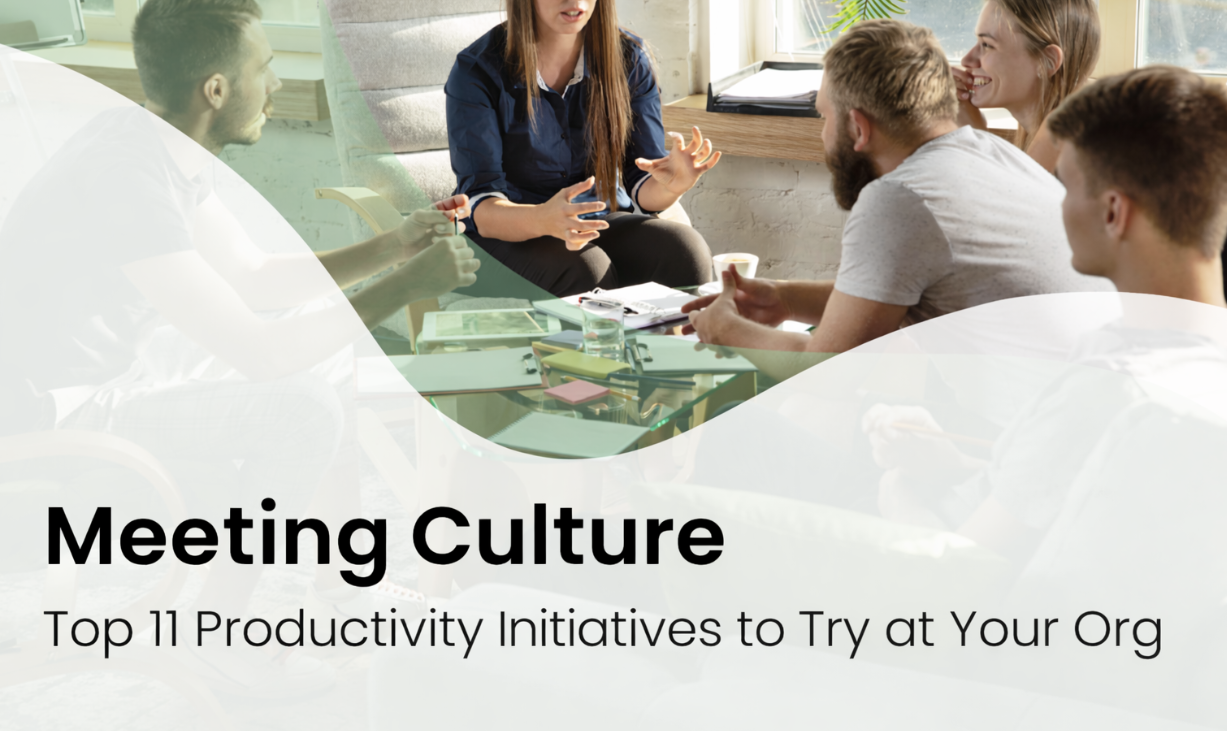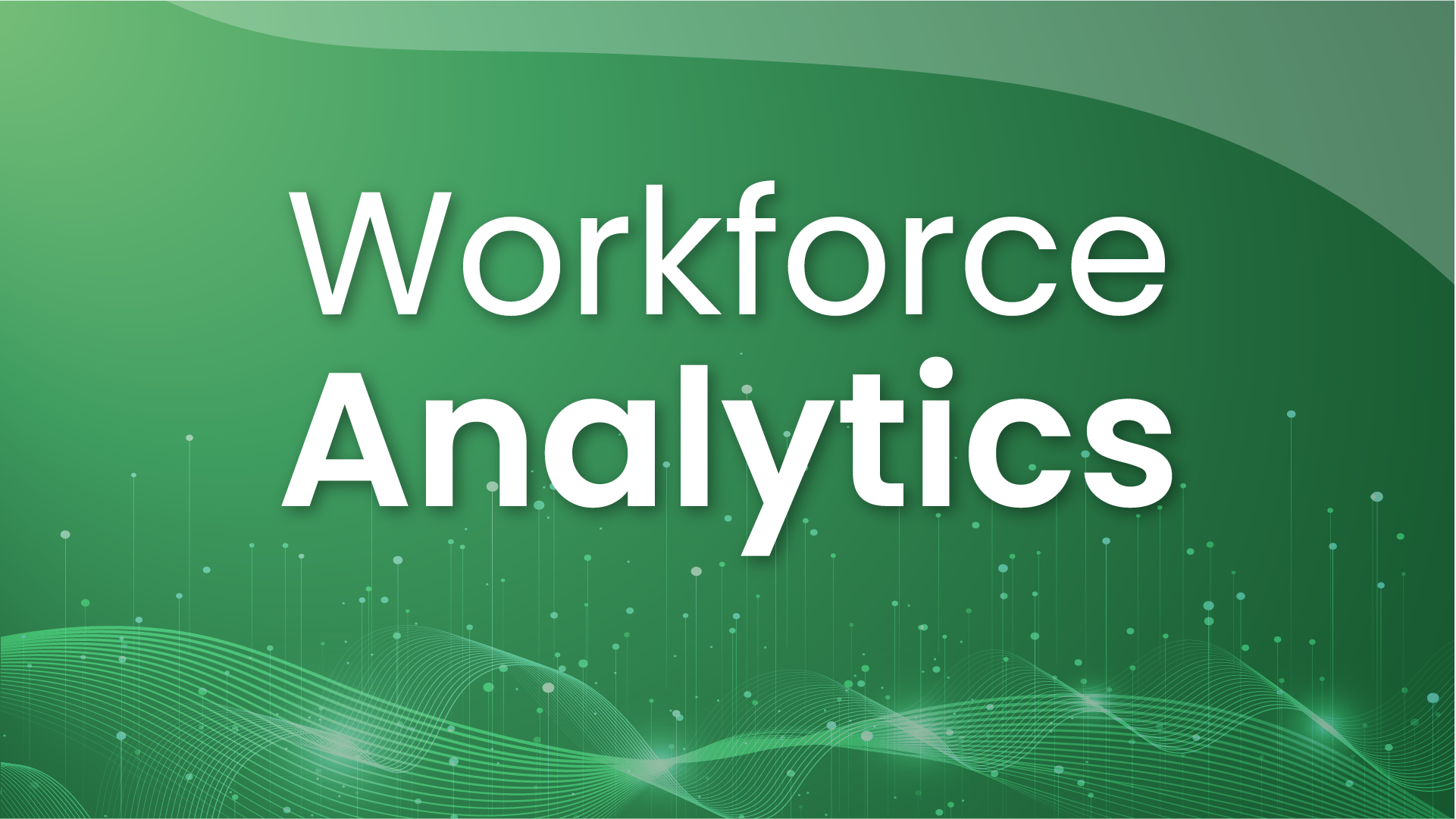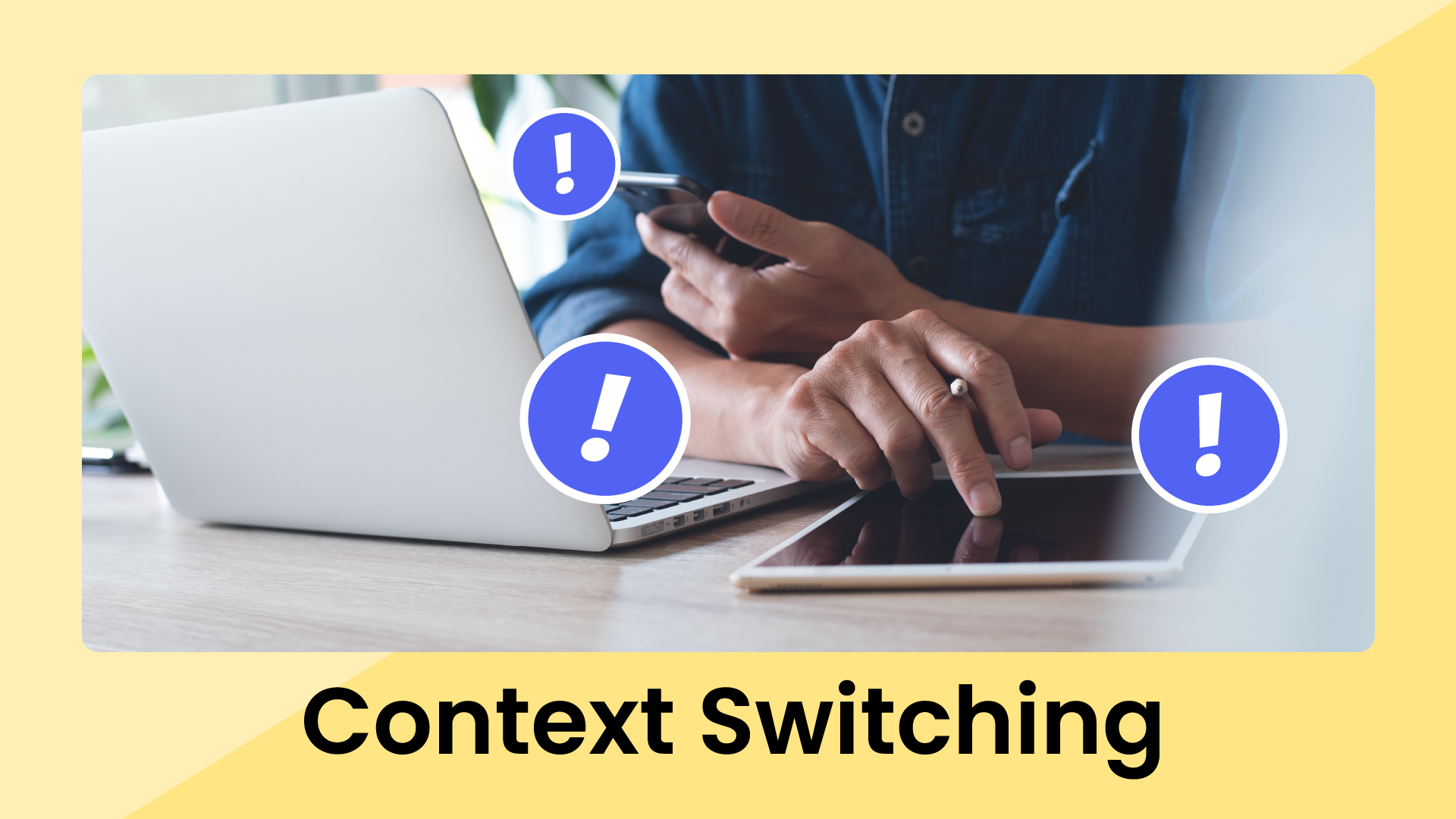Your day in Outlook Calendar starts off looking productive enough, but before your first cup of coffee, three new meeting requests hit your schedule and the only free window left is a 15-minute sliver between back-to-back meetings. That draft you promised by noon hasn’t moved an inch. It’s not your own productivity or time management skills to blame. It’s your calendar.
Research shows most professionals need around 19.6 hours/week of focus time, but only get 10.6. The rest is lost to meetings, context switching, and constant calendar changes. And the impact is big:
- 6.6 overtime hours/week just to catch up
- 4.7 meetings/week get canceled or rescheduled
- 4.2 hours/week lost to managing calendars
At the end of the day, if you don’t defend deep focus, no one will.
Outlook gives you a few ways to add Focus Time, but not all of them actually protect it. This guide covers how to add Focus Time through Microsoft Viva Insights, manually in your calendar, and via Reclaim.ai – the only option that uses AI to defend time to focus and automatically adapts your schedule when things change.Two minutes to set up now, hours of deep work and creative thinking back every week.
Here’s a quick comparison of the three Focus Time options for Outlook Calendar:
What is Microsoft Outlook’s Focus Time?
Focus Time is a dedicated calendar event automatically created by Microsoft Viva Insights to protect time for deep, uninterrupted work. But before we jump into booking Focus Time, it's helpful to understand what’s happening behind the scenes. Outlook, Viva Insights, and Teams each play their own role in making the Focus Time feature work.
- Outlook Calendar: See your Focus Time events in your schedule and create new focus session through the Viva Insights add-in by selecting Book time to focus.
- Microsoft Viva Insights: Manage your Focus plan and deep-work hours in Viva through the Microsoft Teams app to automatically book time every day.
- Teams: Automatically display your Focusing status and mute notifications via Teams during your Focus Time sessions to prevent interruptions (priority contacts can still break through).
Ultimately, the Viva Insights app handles the automation, Outlook handles the calendar view, and Teams handles the quiet time.
How to add Focus Time to Outlook via Microsoft Viva
Viva Insights includes a Focus plan that automatically schedules Focus Time on your Outlook Calendar according to your working hours and time-of-day preferences. Here’s how to get book focus blocks on your Outlook calendar in under a minute using the Viva Insights Outlook add-in:
Set up your Focus plan
- Open Viva Insights (either in Teams or at insights.cloud.microsoft).
- Go to the Focus plan and customize your schedule.
- Set your daily hours: how many hours you want to protect (1–4 hours/day).
- Time of day: prefer mornings, afternoons, or a mix.
- Click Start plan, and Viva Insights will automatically begin adding Focus events to your calendar over the upcoming two weeks.
Manage your focus plan as you go
- Edit preferences: Go tor Settings → Protect time to adjust your focus time settings.
- Leave the plan: Go to Settings → Protect time and select the “Leave plan” button to stop auto-scheduling focus time (great for PTO weeks or busy meeting periods).
- Review your calendar:Move, delete, or adjust individual focus time blocks for specific days.
Viva books focus time two weeks ahead on a rolling basis, and it schedules based on the availability in your working hours.
What you’ll see during Viva Focus Time
So you’ve set up Focus Time – what happens next? Here’s what it looks like across Outlook Calendar and Teams once your block kicks in.
- On your calendar: You’ll see a Focus Time event appear right on your Outlook Calendar, marked as Busy (which shows you as unavailable for meetings). These are dedicated time blocks that look just like a meeting, except it’s reserved for you.
- In Microsoft Teams: When Focus Time starts, your Teams presence automatically switches to “Focusing”, letting coworkers know you’re heads-down in deep work mode.
- Notifications & quiet time: During Focus Time, Team notifications may be muted to prevent distractions via chat pings or meeting reminders. Your organization can set exceptions for priority contacts or urgent messages, but overall, this is simply a part of Viva Insights’ focus experience. You can also configure separate Quiet time settings for off-hours on mobile if you want.
- Focus mode: If you enable Focus mode in Viva Insights, you’ll also get access to built-in tools like a focus timer, task list, and even short mindfulness prompts to help you get centered before diving into work.
How to manually create Focus Time in Outlook Calendar
If your company isn’t using Viva Insights, or you’re on an account that doesn’t have access yet, you can protect focus time for deep work manually through basic events in Outlook Calendar:
- Create a standard calendar event and title it “Focus Time”.
- Set the event to Busy so coworkers see that you’re unavailable.
- Add your Focus Category (try a bold color like purple) to make it stand out in Day or Week view. Right-click the event → Categorize → your Focus category.
- (Optional) Switch on Do Not Disturb in Teams for the same window so notifications don’t interrupt your flow (this won’t automatically trigger Focusing presence or mute alerts like Viva Insights).
Pro tips for manual Focus Time
- Make it recurring: Set repeating holds (like Tue–Thu, 9–11 a.m.) and tweak as needed week to week.
- Use Quick Click: Assign your Focus Category as the Quick Click option (File → Options → Advanced → Quick Click) for one-tap tagging.
- Add a mini agenda: In the event body, jot down your top tasks or goals so you can jump straight into work when Focus Time starts.
This DIY version isn’t as smart as Viva or Reclaim’s AI scheduling, but it’s a reliable fallback.
How to automate Focus Time in Outlook Calendar with AI via Reclaim.ai
If you need more time to get stuff done every week, while still staying flexible for meetings and priority changes, try AI-powered Focus Time at Reclaim.ai. It’s the most intelligent and powerful focus time scheduler for Outlook Calendar (and Google Calendar) on the market, and 17% cheaper than Microsoft Viva Insights.
Focus Time advantages at Reclaim.ai
- Team & org-wide goal automation: Automatically set an org-wide or team Focus Time goal for employees – optimized to each individual's unique schedule.
- AI-powered scheduling (& rescheduling): Set how much Focus Time you need in your weekly Focus Goal, and Reclaim automatically finds and protects the best Focus Time slots around your event calendar events. If a conflict pops up, your Focus Time automatically reschedules to the next best time. Microsoft Viva Insights does not auto-reschedule Focus Time for conflicts.
- Advanced scheduling preferences: Keep Focus Time within your working hours (or create custom Hours for Focus Time), bias it toward your ideal time of day, cap the max duration per day, set minimum and maximum block lengths, and choose Proactive (automatically defends time) or Reactive (only defends time when your week gets too full). Microsoft Viva Insights only allows you to set a preference for mornings or afternoons.
- Multiple sessions per day: Reclaim can split Focus Time into multiple time blocks across your day to maximize your ability to hit your weekly goal. Microsoft Viva Insights can only defend a single Focus Time block per day, making it much more difficult to defend enough deep work on a busy calendar.
- Long planning horizons: Reclaim can schedule Focus Time 8–12 weeks out so you can protect availability before your calendar is booked full with meetings. Microsoft Viva Insights can only book 2 weeks out.
- Task optimization: Reclaim allows you to sync your task list, and automatically schedule flexible time for all of your tasks in your calendar around your existing events. The AI uses your priority levels, due dates, and estimated durations to defend the time you need, while improving your capacity planning and task completion rate. Your task time also counts towards your Focus Time goal, allowing you to leverage advanced time blocking that automates your daily planning and shares context around your work with your team – making you less likely to be interrupted or overscheduled during heads-down work.
- Meeting optimization: Smart Meetings automatically find the best times for recurring one-on-ones and team meetings across all attendees, flexibly -rescheduling around everyone's availability when conflicts pop up. Smart Meetings also optimize your schedule alongside Focus Time to maximize your availability for deep work, reduce calendar fragmentation, and improve meeting times from spilling into employees personal hours. Reclaim additionally offers AI-powered Scheduling Links that allow you to offer 524% more open time slots when sharing your availability for meetings, as it knows which events you’d be willing to reschedule to get an important meeting booked.
- Advanced analytics: Reclaim gives every user in your organization the analytics they need to improve productivity. Employees get a personal time tracking report to measure how well they’re spending their time, managers get a team report to understand performance across their group, and leaders are empowered with advanced analytics to understand time management across every department and team at their company.
How to set up Focus Time in Reclaim (for Outlook)
Here’s how to set up Focus Time as an individual user at Reclaim. If you’re interested in activating a team or org-wide Focus Time policy for your company, book a demo to start planning your pilot or rollout.
- Sign up for Reclaim: Connect your Outlook Calendar (or Google Calendar) to create your Reclaim account.
- Set your Focus Time goal: Set how many hours per week you’d like to defend for heads-down work, and leverage benchmark data for average Focus Time needs for individuals in your same role.
- Personalize your scheduling preferences: Select your scheduling mode, set your ideal or max duration per day, add min or max durations, your preferred hours, and customize privacy visibility and event details for your Focus Time events.
- Auto-decline meeting invites: Choose whether you’d like to auto-decline meeting invites during your Focus Time events, or if you’d prefer to leverage AI-powered auto-rescheduling to keep your calendar flexible.
- Activate your Focus Time goal: Once your Focus Time goal is live, Reclaim instantly starts analyzing and optimizing your schedule to find the best times for you to get stuff done every week.
Troubleshooting Focus Time via Microsoft Viva
If your Focus Time looks off or isn’t behaving correctly, here are the most common troubleshooting fixes for Outlook and Viva (to save you from sifting through dozens of forum threads).
Can’t find the Viva Insights add-in in Outlook?
- Make sure the add-in is enabled for your mailbox. Some organizations disable it by default.
- Check with your IT admin about licensing or whether Viva Insights needs to be deployed across your organization.
- Try Outlook on the web. If you see Viva Insights there but not on desktop, your Outlook app may just need an update, or you can Customize your Ribbon to surface Apps/Add-ins under Home.
“Book time to focus” button missing or greyed out?
- Confirm you’re signed in with a work or school account that includes Viva Insights access.
- Update Outlook to the latest version and restart the app.
- Head to File → Options → Customize Ribbon, then make sure Apps/Add-ins is visible on the Home tab.
- Still not there? Your organization might have disabled Viva Insights. Reach out to IT to request access.
Focus plan keeps adding blocks you don’t want?
- Go to Viva Insights → Settings → Protect time → Focus plan, and edit your preferences (hours per day, morning/afternoon, reminders, mute notifications), or Leave plan to stop auto-booking. You can re-enroll any time.
- Clean up existing holds on your calendar (search “Focus” or filter by your Focus category).
- Want more flexibility? You can always go manual, or switch to an AI-powered scheduler like Reclaim.ai that optimizes your schedule in real-time and resolves conflicts/priorities.
Teams isn’t showing “Focusing” or muting notifications?
- Double-check that the Focus event was booked through Viva Insights (manual appointments won’t trigger Focusing status).
- Review your Teams Do Not Disturb / Focusing settings and any priority access lists that might still allow alerts.
- Some companies customize Teams presence policies. If yours does, your Focusing behavior might vary.