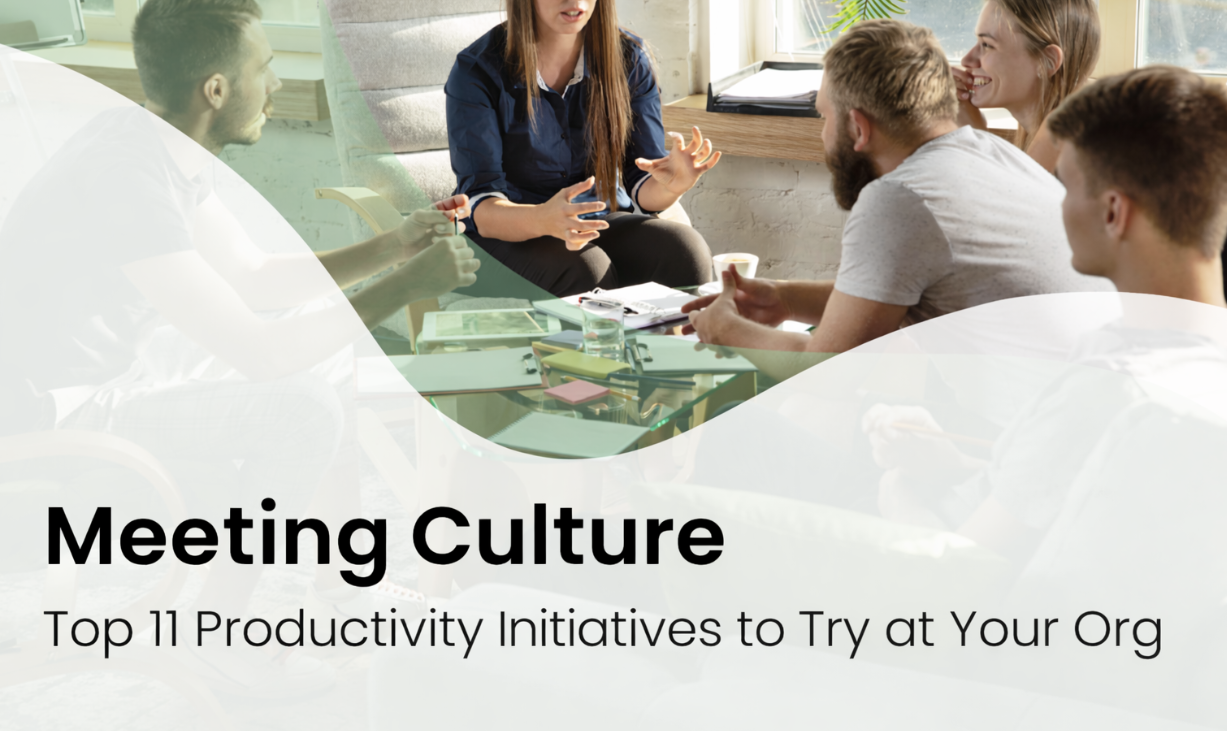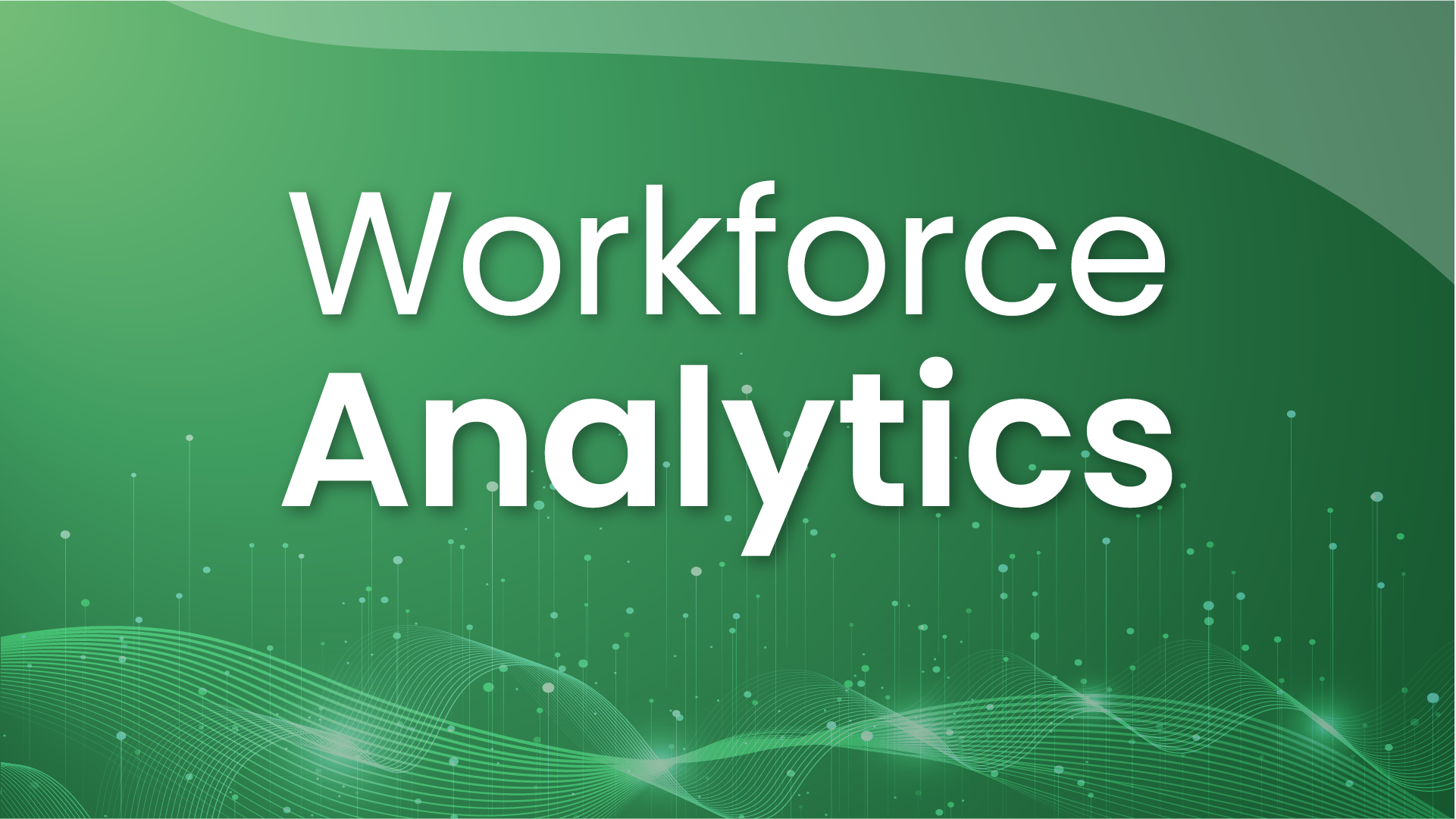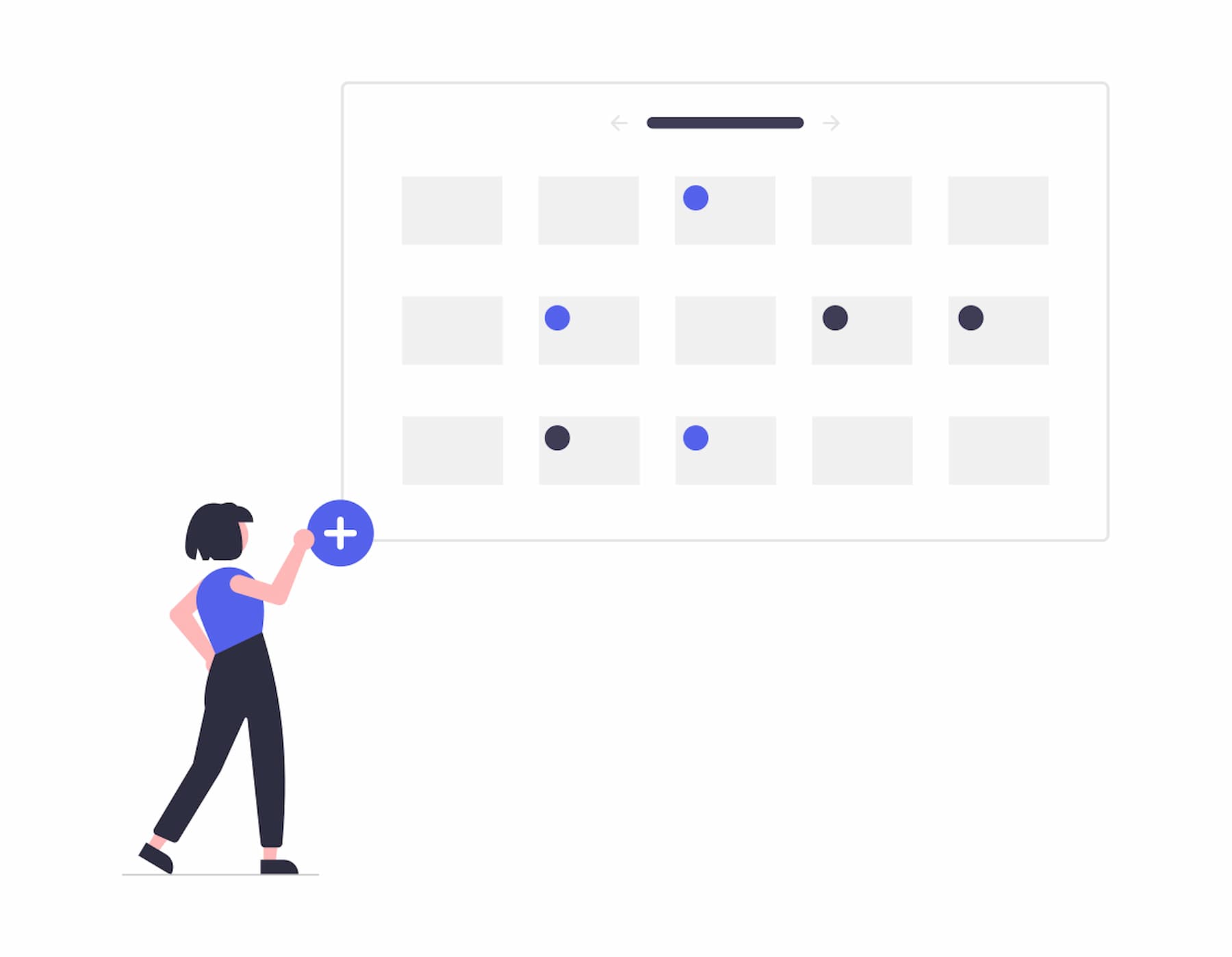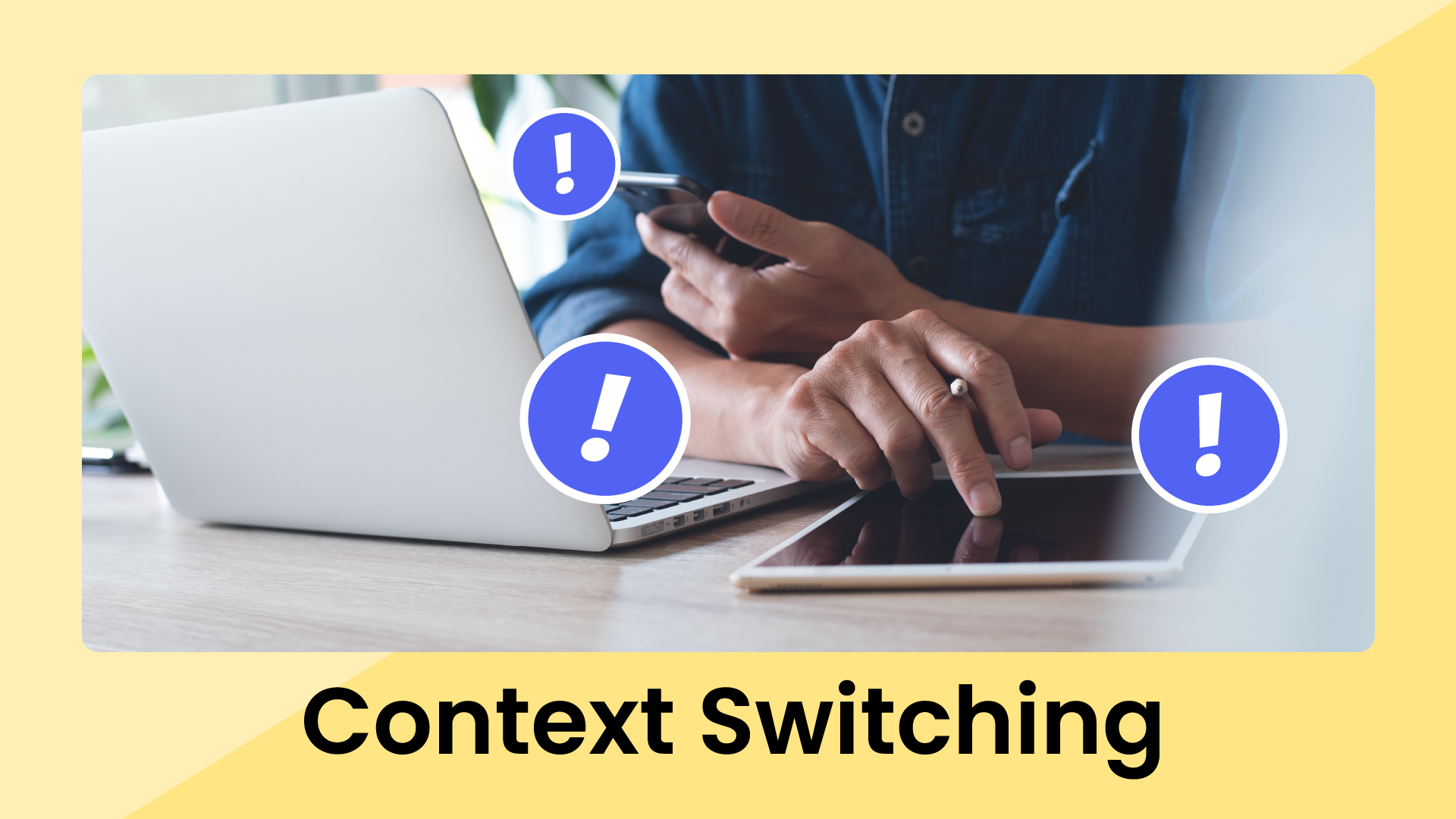Some days, it feels as if you’re at the mercy of your calendar. Your standard workday is a blur of Zoom meetings, urgent tasks, and tight deadlines, and you end up forgoing lunch breaks and canceling personal commitments just to get it all done. Yet, though your schedule is full, you’re often left with little to no time for your most important work. In this article, we’re going to show you how to create a smart calendar so you can take back control over your busy schedule.
What is a smart calendar?
First, let’s define what a smart calendar is. A smart calendar is a centralized reflection of all your various schedules that uses automation and intelligence to simplify calendar management and boost productivity. It helps you create boundaries between life and work, block time for the things that matter to you, and cut the time you spend manually managing your schedule by a significant margin. Smart calendar apps give you a set of tools for defining flexible policies that you can apply to your smart calendar to automatically schedule your ideal workweek.
1. Create a smart primary calendar
The first step is to establish a smart primary calendar that includes all versions of your calendars — personal, professional, and so on — so that your availability is truly up-to-date with all your various schedules.
Before we dig into the details of why you need a smart primary calendar, let’s walk through the differences between the two types of calendars that exist in Google Calendar as well as other similar services: primary and secondary.
- Primary calendar: This is your default calendar, and the first calendar you’ll see in Google Calendar under My Calendars. All events are created on your primary calendar by default, and it’s the only calendar people will see when they book time with you using Google's Find a Time feature.
- Secondary calendar: Also known as a shared calendar, this is any other calendar that’s been shared with your Google account. Shared calendars appear below your primary calendar. When you add events to your shared calendar, they become visible to you on your primary calendar. However, these events aren’t visible to other people when they book time with you using Google’s Find a Time feature. That means that if you have a personal calendar that you've shared with your work Google account, events from that calendar won't show as busy when others go to book time with you. This can create a lot of problems!
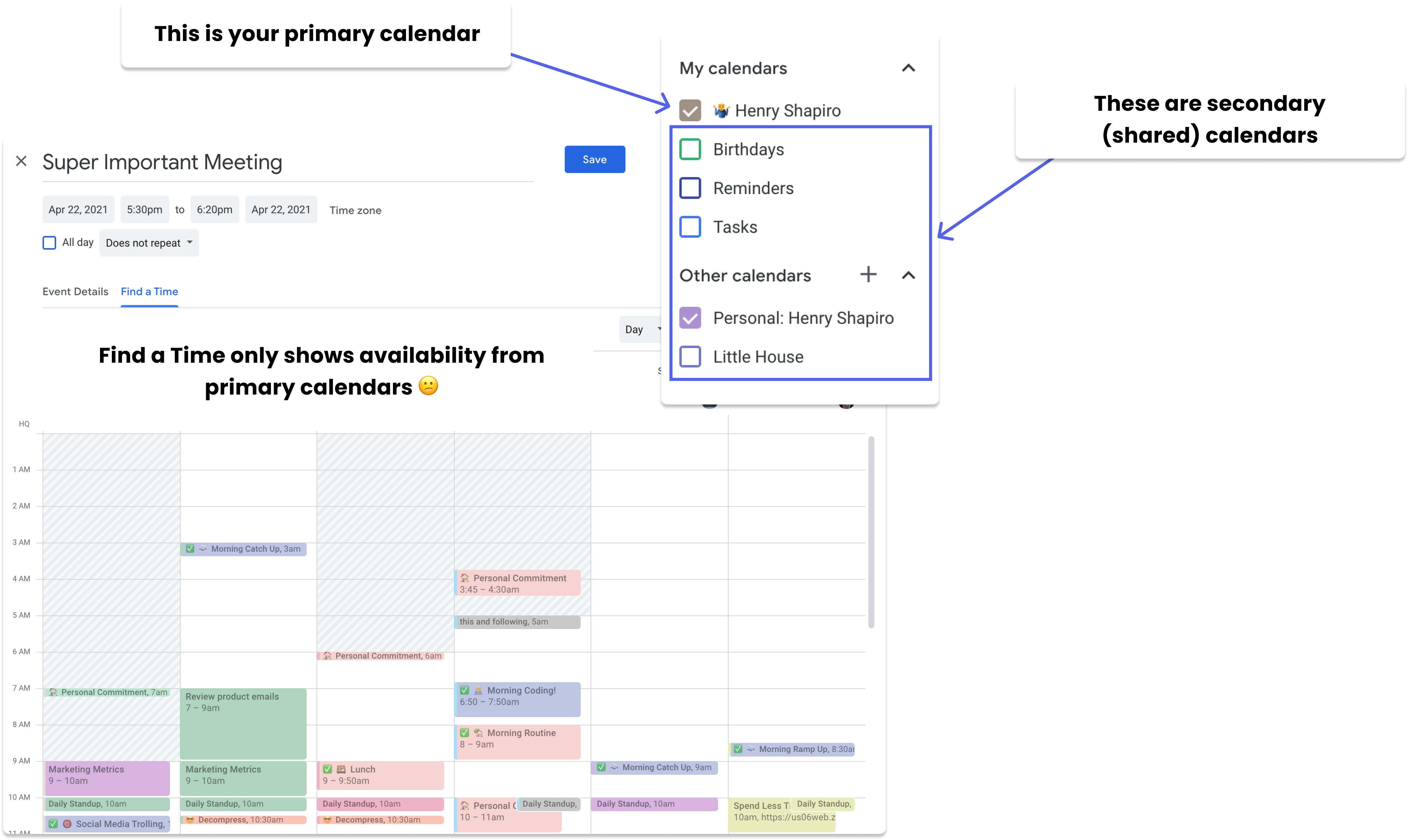
In a recent survey, we found that most people prefer to maintain separate work and personal calendars, creating blocks for personal time on their work calendars when needed. But, researchers at Mount Ida College and the University of Michigan-Dearborn found that maintaining separate calendars isn’t effective.
Why? Because, as we discussed earlier, your colleagues will only see availability from one calendar — your primary calendar — and that means that you're constantly adding copies of events from your personal calendar to your work calendar in order to keep your time defended. Sure, you can invite your work calendar to events on your personal calendar, but that now means that the details of personal events are visible to your colleagues on your primary calendar.
One alternative is to use your work calendar for both personal and professional events. This seems like a convenient option, but it again comes with a steep cost: your privacy. Another method is to share your personal calendar with your colleagues at work. This again requires manual work, and sacrifices your privacy: now, you have a bunch of your personal events on display to your colleagues. And, even with that method, Google's Find a Time feature still won't show availability from those other calendars.
Here's a simple way to put it: if you're trying to keep your availability blocked on your primary calendar for events from other calendars, it's going to take a lot of manual work and will likely result in you being overbooked constantly.
Reclaim solves this problem by enabling you to automatically sync events between calendars, giving you the smart primary calendar that you want. It watches for events from any Google Calendar and then blocks off time on your other calendars using customizable privacy settings. So, for example, if you have an event called "Job Interview" on your personal calendar that you'd rather not share with your colleagues — but you still want it to be blocked off on your work calendar — Reclaim can sync that event over and give it a generic title like "busy" or even "Personal Commitment":
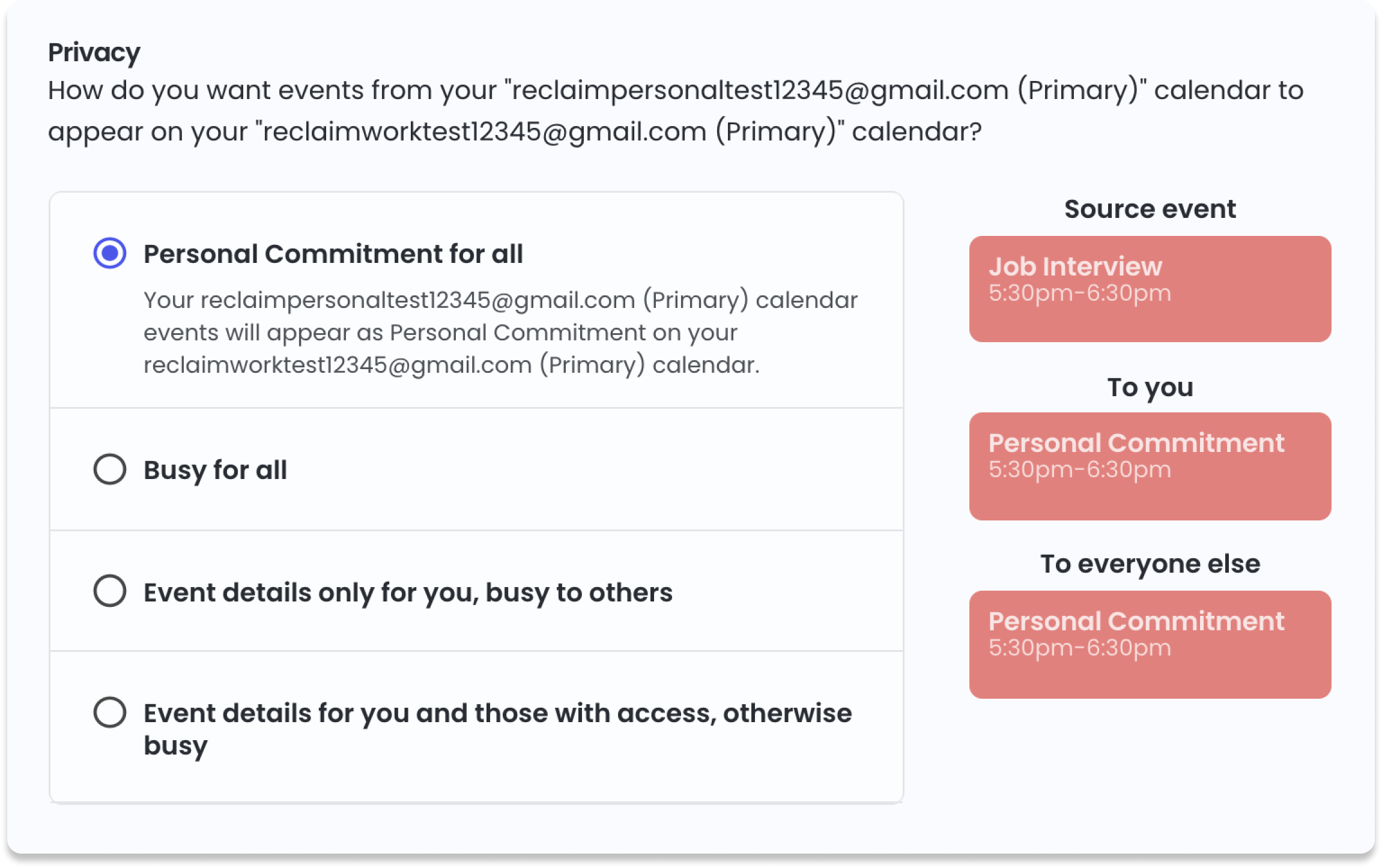
This means that you get to keep your separate schedules and sync your personal and work calendars, with the ability to control both from either calendar. Upcoming events from your personal calendar will be automatically blocked off on your work's primary calendar. If an event on your personal calendar is changed or canceled, the update will be automatically reflected for you (and your actively scheduling colleagues) on your work calendar.
2. Integrate your high-priority tasks
In order to set up a truly smart calendar, it has to contain more than just your meetings and events. If you're not proactively making time for your most important priorities on your calendar every week, you're quickly going to become a victim of your schedule — and the important work is going to get pushed to your nights and weekends.
Depending on your role, you may spend up to 50% of your time in meetings, but that still leaves half of your workday schedule unaccounted for. A smart calendar integrates your prioritized tasks into your schedule so you always get focus time to work on the stuff that truly matters. Your priorities shift from week to week, and even shift during the week as new stuff comes up, so it's critical that your smart calendar gives you flexibility so that you can reprioritize your schedule on-the-fly.
Sounds good, right? But if you've ever spent a weekend blocking time for your tasks, you know all too well that the best-laid plans fall apart come Monday morning. Manual methods for blocking time for your tasks simply are too rigid and toilsome to really align with how frequently your calendar changes.
It's clear that the good folks at Google really want you to spend time on your tasks. In fact, they offer a feature called Google Tasks. It sits right in your calendar, too! Just add your to-dos and give them a due date. Super convenient!
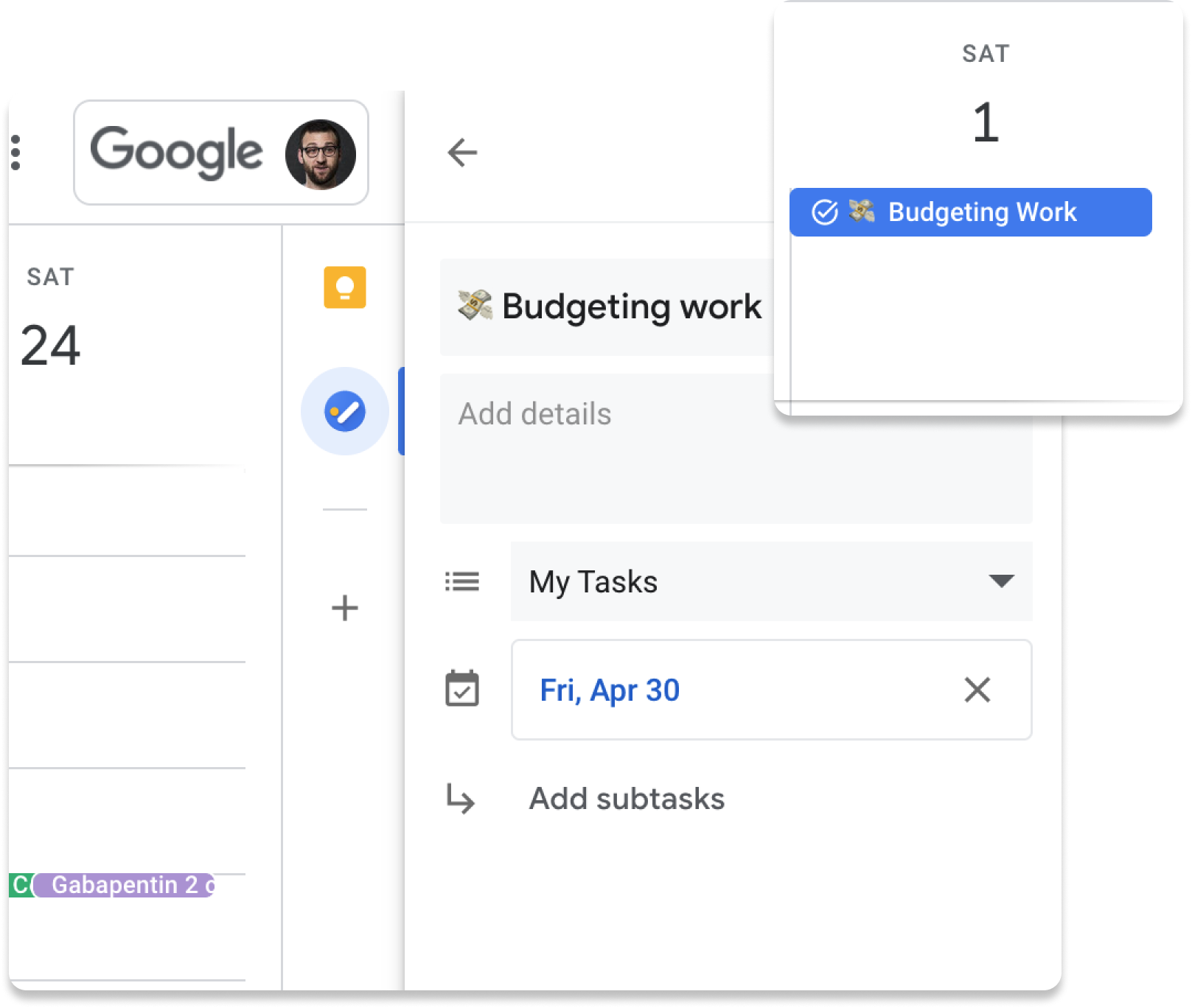
Well...not really. Here are three big problems with Google Tasks:
- It doesn't actually block events on your calendar. Instead, it adds Tasks, which are essentially reminders that are only visible to you.
- It treats your due date as the date you want the time blocked, which doesn't really address your needs: you need time to get stuff done before it's due, not on the day it's due.
- It still has the same problem that manual time blocking does: it's too static, and doesn't auto-update based on your changing needs.
Reclaim addresses the core problem with time blocking on a smart calendar by giving you the ability to define flexible policies around your tasks. Rather than forcing you to manually block time on your calendar for your most important to-dos, you can simply tell Reclaim what you need to get done, how much time you need, and when it's due — and Reclaim will automatically find time for you to get the work done before your due date.
Another issue with time blocking is that it leaves your schedule too booked up, which can make you unavailable to others who want to find time with you. It can even make your life more difficult, because you're constantly negotiating with other people to help them find free time. Reclaim solves this by keeping your Tasks flexible and free until you're at risk of missing your due date. We'll talk about this more below.
Reclaim already integrates natively with Slack, ClickUp, Asana, Jira, Todoist, Linear, and Google Tasks (with more integrations in the works!), so you can get your Tasks blocked from the places you're already working!
3. Set up flexible time for routines + to-dos
As we discussed above, a smart calendar needs to take a flexible approach to scheduling so that your time blocks adapt and reschedule as your week changes, and so that you remain available to others who want to meet with you. That way, you still get time for your most important routines across work and life — without making your schedule too rigid to contend with reality.
One important concept to familiarize yourself with is the difference between Free and Busy events in Google Calendar. Just as others will only see time blocked on your primary calendar, they'll only see events blocked if they're marked as Busy. You can see this option when creating an event in Google Calendar:
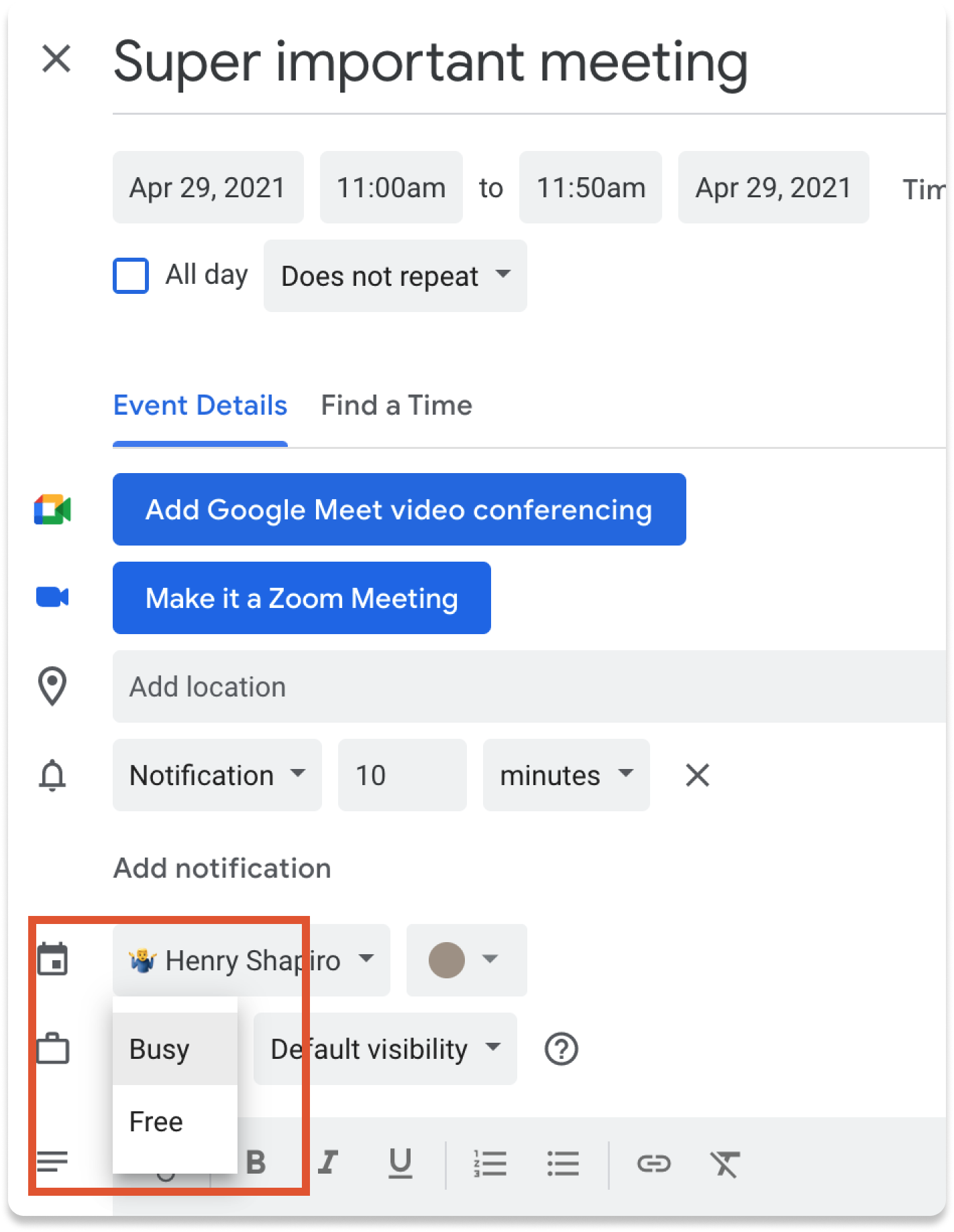
When you create a calendar event, the default is Busy — if people try to book time with you, they’ll see that you’re unavailable. The challenge is this: if you pack your calendar with Busy blocks, it will be hard for team members to find time to collaborate with you.
On the other hand, Free events are only visible to you, so anyone can book over them. But now, you risk people booking all over your routines and tasks! And, on top of that, you still have to manage all of this manually: you'd need to know exactly when to flip your time blocks from Free to Busy, and you have to move your time blocks around when things change.
Using Reclaim, you can block flexible time for your habits and tasks. When Reclaim adds events to your calendar, they’re initially created as Free time so you can remain available to your colleagues. As your day fills up or gets too busy — in other words, if Reclaim sees that you're at risk of missing your routines and tasks — your time blocks automatically flip from Free to Busy. This is an incredibly powerful way to keep yourself flexible but disciplined, all without the toil of manual time blocking.
Reclaim also gives you total control of your preferences for scheduling recurring habits. When you create a habit, you tell Reclaim how much time you need and a time window for when you want them to happen. For example, you might want a 30-minute lunch break between 11:30a and 2p every day, but you don't care if it's at 1p or 11:30a; just as long as you get to eat lunch! In Reclaim, you can express this kind of adaptive need so that you get time within the window you want, but without the need to constantly move your lunch block around:
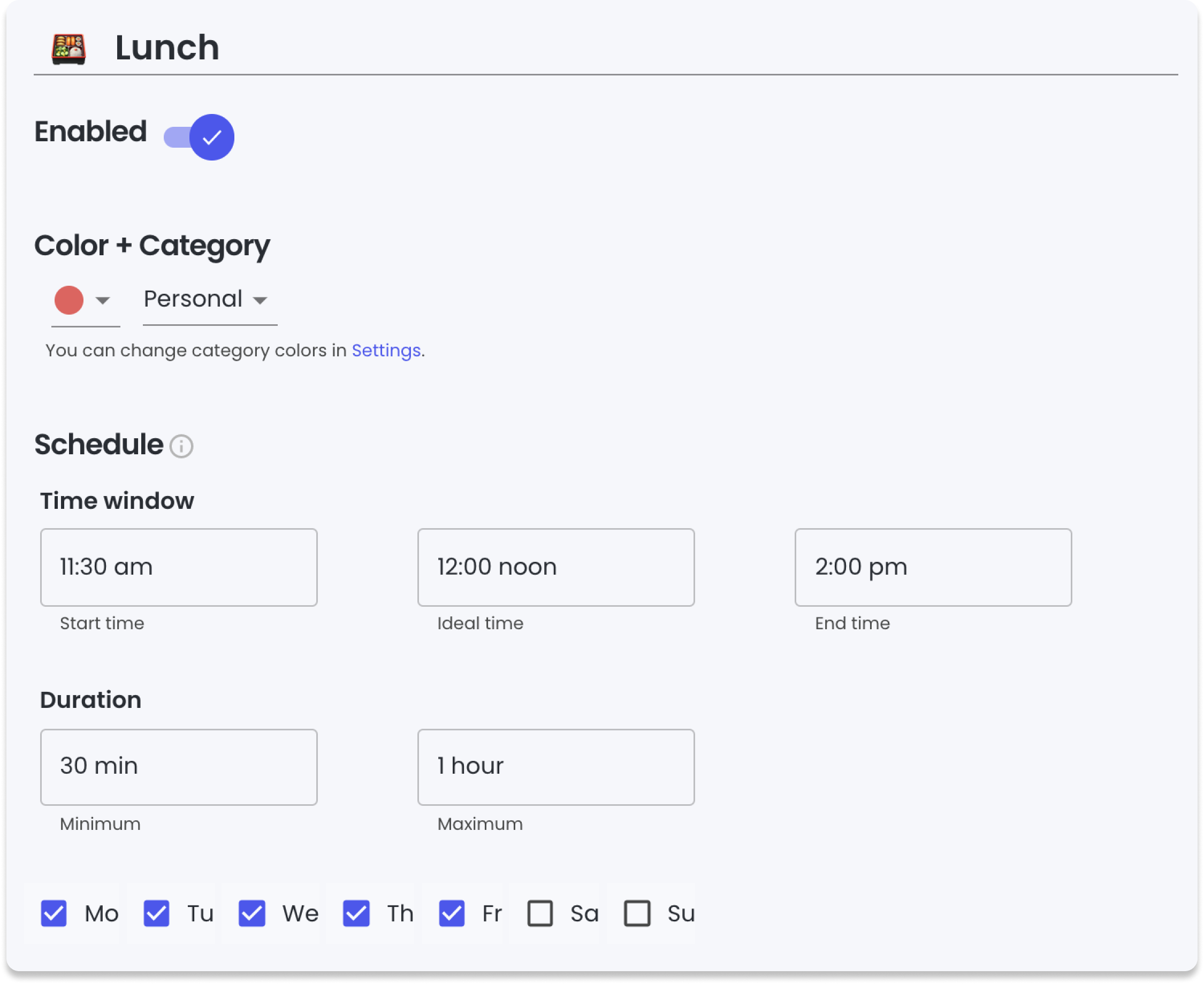
4. Take the toil out of scheduling
Smart calendar apps use automation to cut out the back-and-forth involved with traditional meeting scheduling.
Cal Newport, author and computer science professor, avoids using email to schedule meetings: “Use Calendly, use Acuity, use the features built into Microsoft Outlook, and if you’re setting up a group meeting, use Doodle. But do not let this coordination unfold as a slow back-and-forth exchange of messages, as this is guaranteed to keep you in a state of constant, agitated inbox checking.”
Apps like Calendly help you automate scheduling. You simply set your availability preferences, share your Calendly link, and let schedulers pick a time that works best for both parties. The meeting is automatically added to both attendees' calendars, and you can even set up automated meeting reminders to confirm they can make it. If you have a greater degree of control over your time, consider time batching your meetings to boost your productivity.
Reclaim users often integrate with Calendly to balance meetings, individual focus time, and personal commitments. Because Reclaim keeps your time blocks flexible, you never have to worry about sending someone a Calendly link that looks like this:
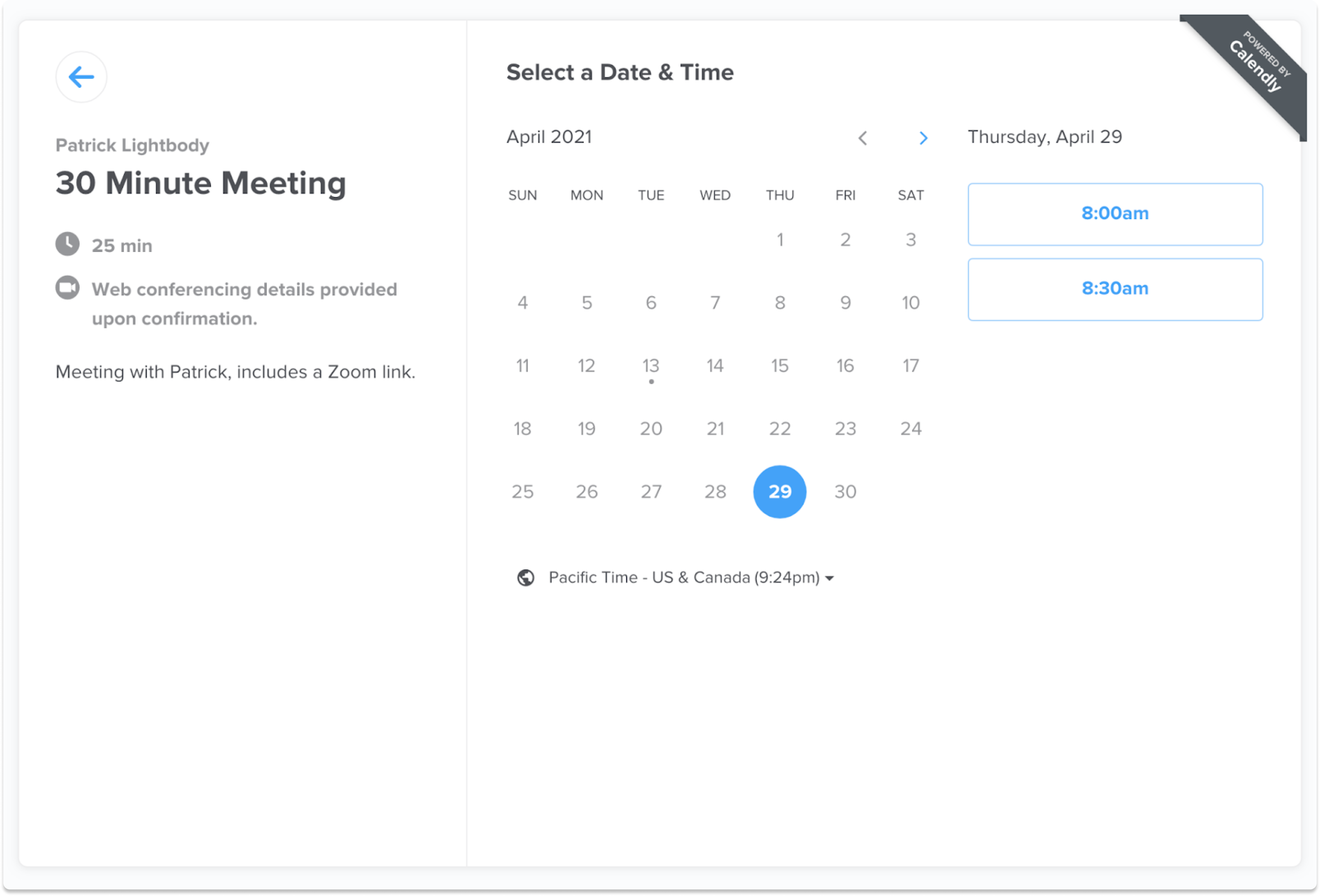
Sending someone a Calendly link that has no availability only makes everyone's life harder: you're back to going back-and-forth over email. With Reclaim + Calendly, you can ensure that your links will always have lots of flexible time for your routines and tasks so that you can offer your attendees a lot of options. Your schedule will automatically shift events from Free to Busy as your day fills up—keeping you flexible for new Calendly meetings while still defending the time you need for productive work.
5. Build boundaries into your schedule
Boundaries are important for a healthy work-life balance, so they should absolutely be incorporated into your smart calendar. Working hours, breaks, and meeting buffers are a great way to defend your personal life and also keep your sanity through a jam-packed workday.
As many of us have experienced firsthand, remote work is blurring the boundary between our professional and personal lives. Zoom meeting fatigue entered our vocabulary as we moved out of offices, and a NBER analysis suggests U.S. employees are now actually working beyond standard hours since the COVID-19 shift to remote work.
It’s important to establish a separation between home and work for space to rest and reset. Entrepreneur Shelcy V. Joseph writes in Forbes that maintaining boundaries is crucial while working remotely: “Set expectations with your coworkers and manager so they’ll know when you’ll be online, and try to stay within those parameters.”
You can customize your working hours in Google Calendar to establish that personal boundary around work and personal hours. Google Calendar’s working hours lets you set timeframes for when you’re available for meetings, warning schedulers if they’re creating an event outside of your working hours. This feature is turned on for all Google Calendar users by default. To adjust your working hours:
- Go to Settings in your Google Calendar.
- From General, select Working Hours.
- Modify them to suit your needs
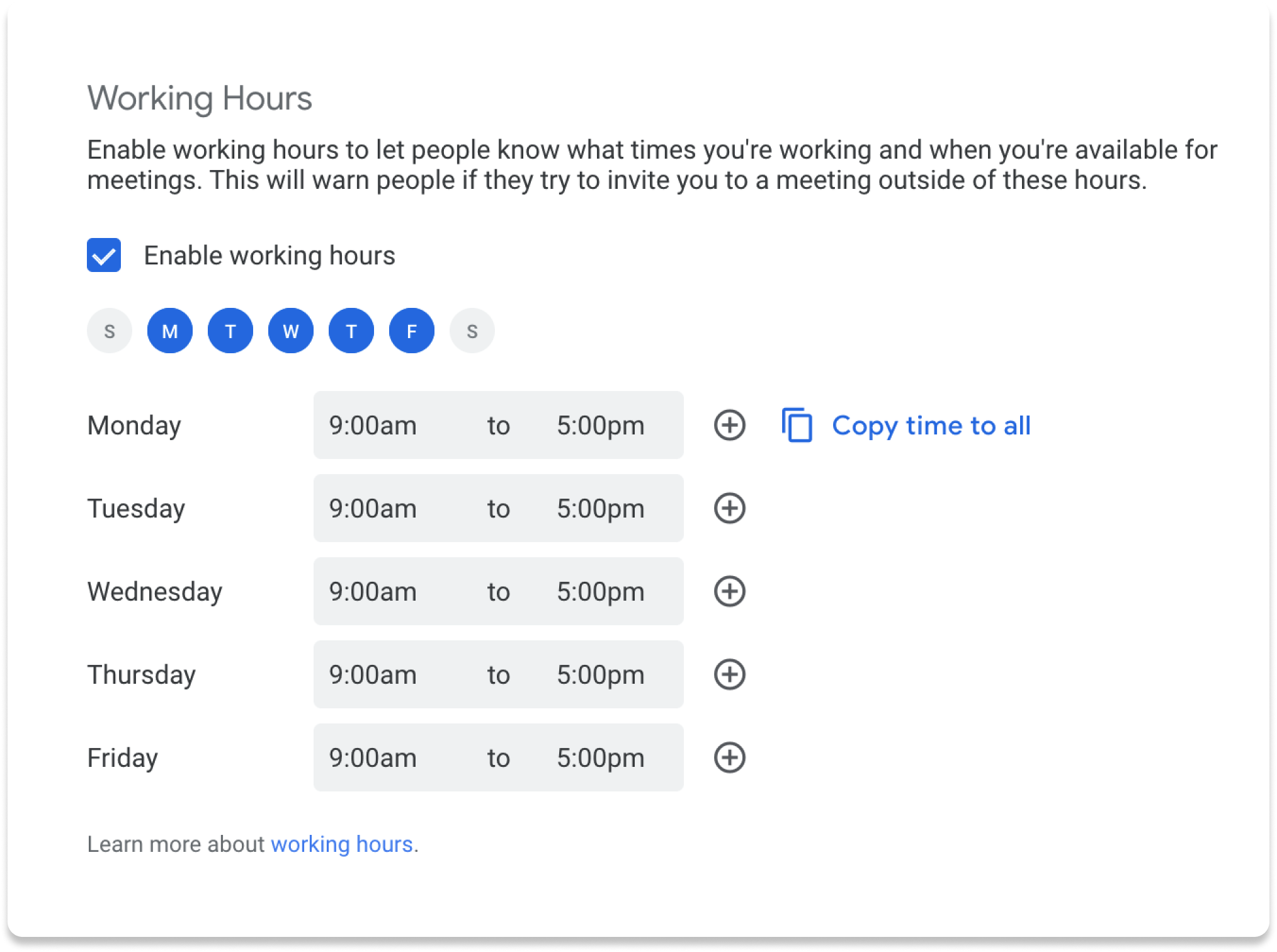
You should also consider limiting back-to-back meetings by adding buffer times between videoconference meetings. The Journal of Public Health Management & Practice recommends managers encourage their employees to practice “time protective behavior” so that online meetings don’t overrun their entire workday. Use this time to organize your notes, get up from your desk, or prepare for the next meeting.
Use a smart calendar to reclaim your schedule
On any given workday, you have multiple demands fighting for your attention. And instead of bringing a sense of order to your life, your calendar has become a source of stress.
A smart calendar is like a personal assistant who’s 100% in sync with your priorities and preferences. By putting a smart calendar to work, you’ll finally have the tools to be more intentional about your schedule — and make your workweek a great one, every time.