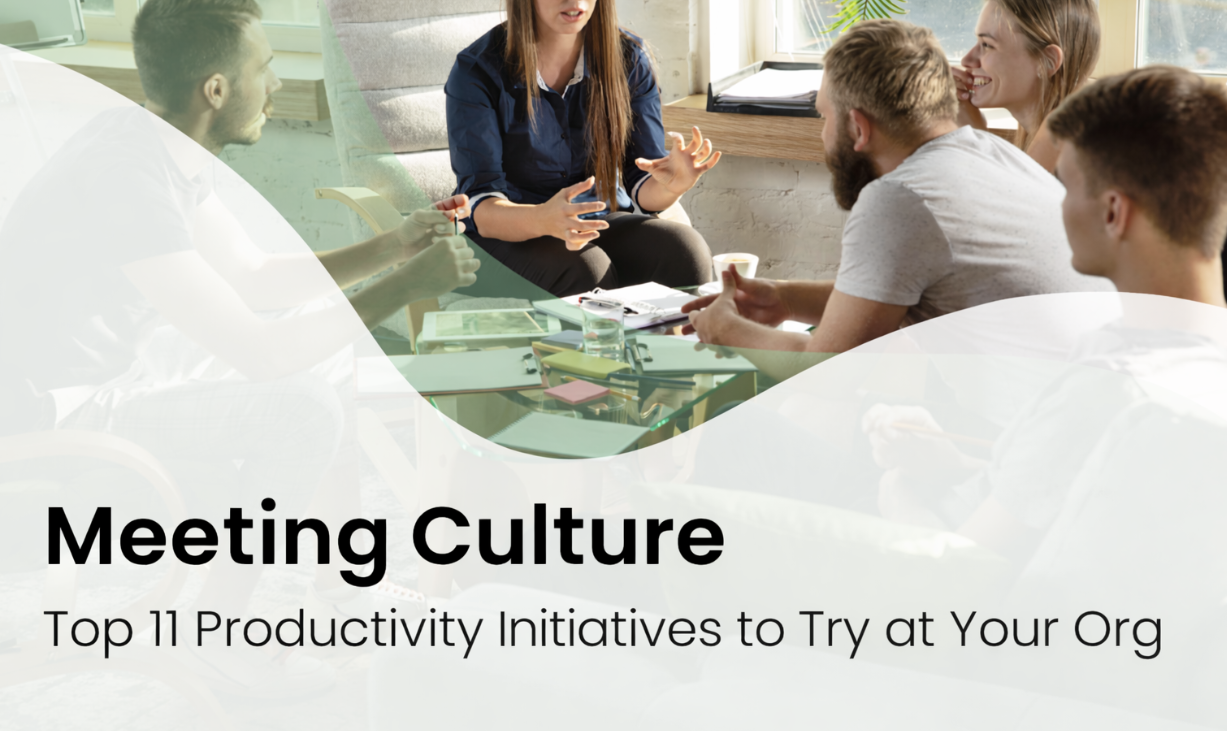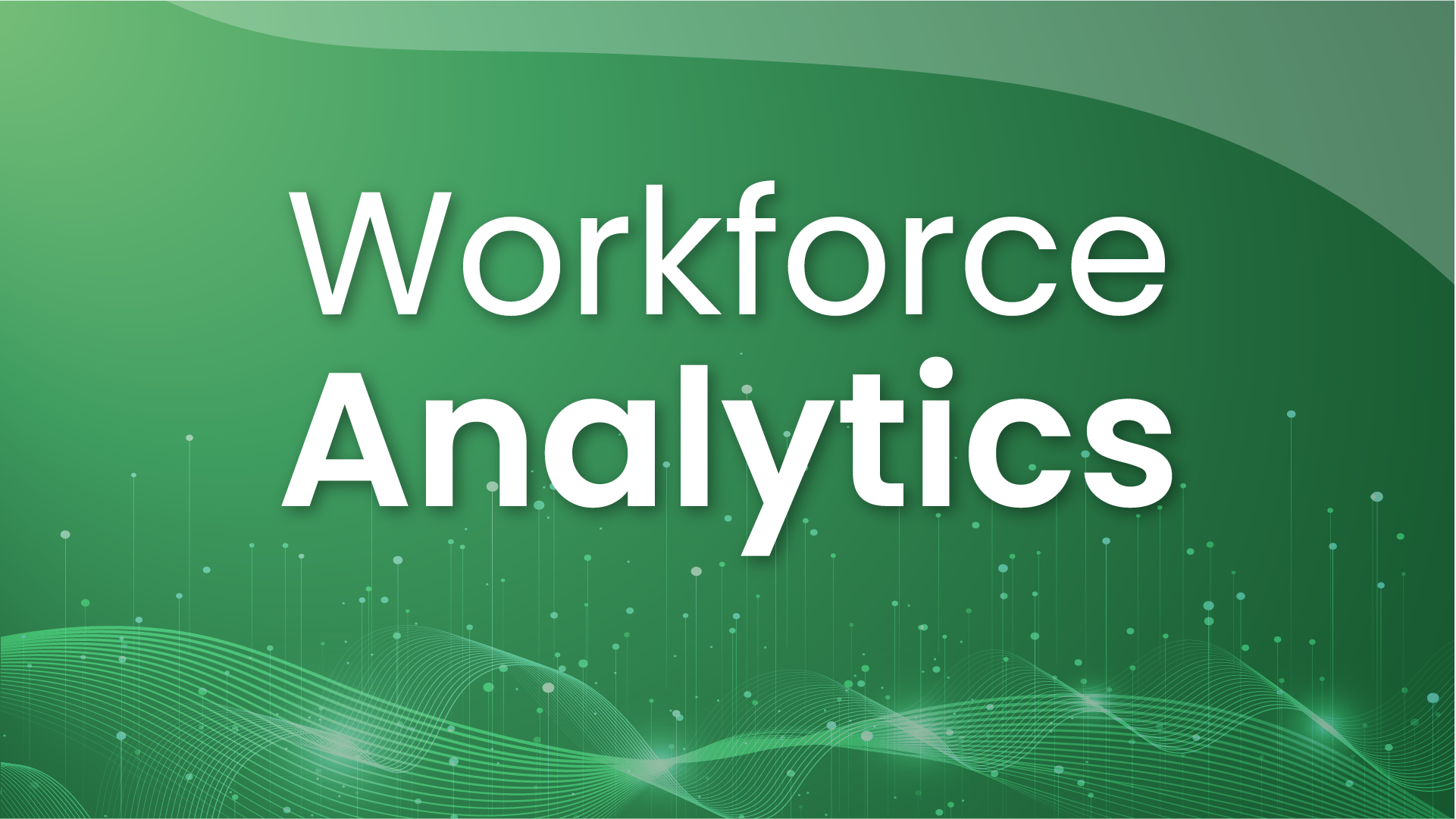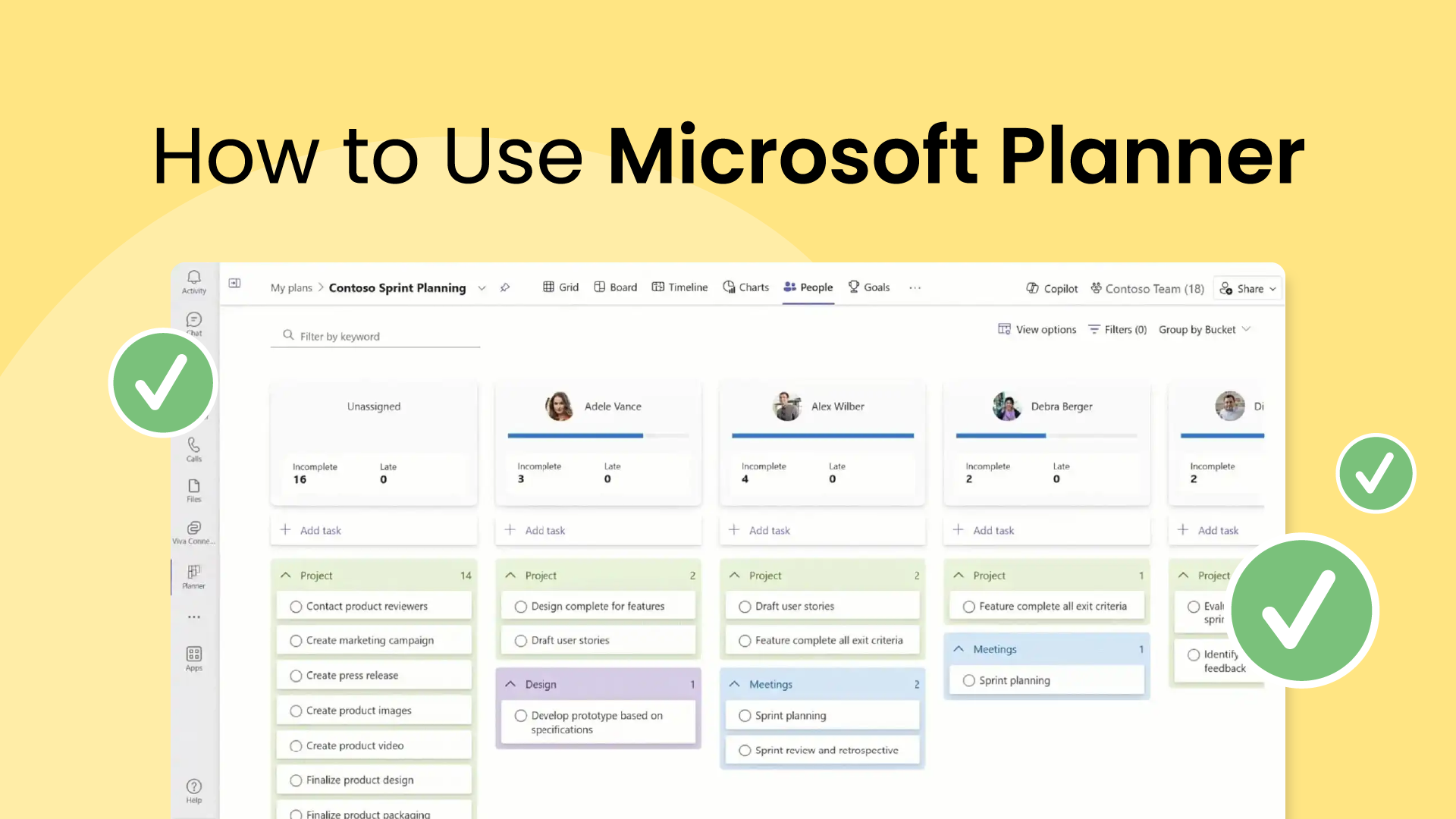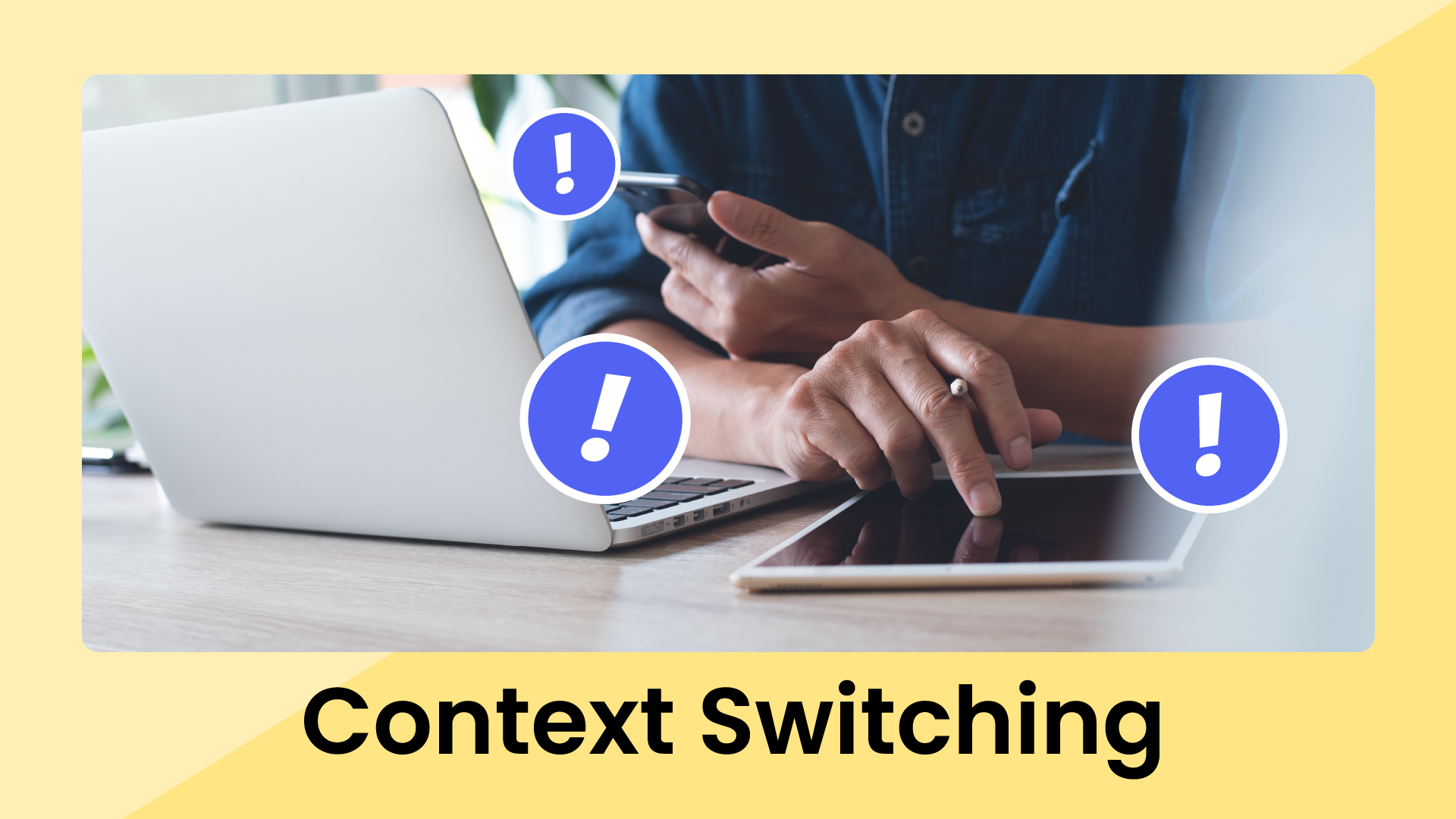Tired of constantly switching between emails, chats, sticky notes, and spreadsheets throughout your day? The interruptions are bad enough, but all this context switching really ramps up your stress. Consistent productivity relies heavily on staying organized and clearly tracking all our tasks, yet bouncing between multiple apps can be both disruptive and waste our precious time to boot.
Microsoft Planner (built right into your existing Microsoft 365 setup) gives you an easy-to-use visual workspace that's great for managing your tasks. This guide will walk you through setting up, managing, and automating tasks using Microsoft Planner step by step. By the end, you'll be able to organize tasks more effectively, even if you're new to task management tools.
What is Microsoft Planner?
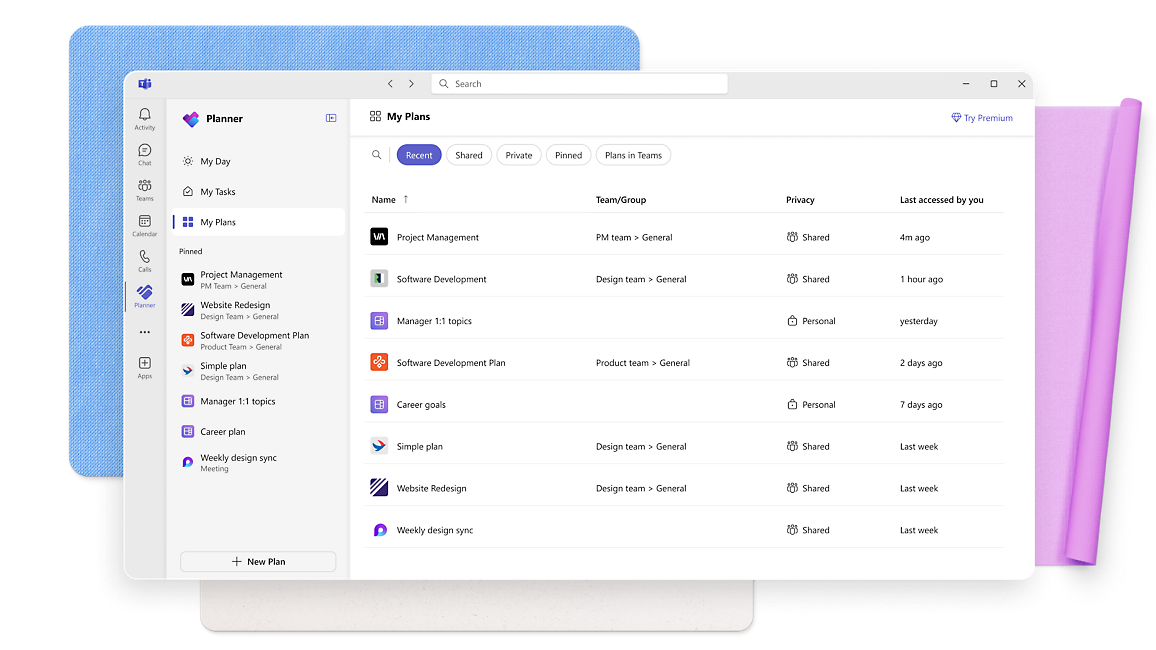
Microsoft Planner is Microsoft 365’s built‑in task board. It lets teams lay out work on drag‑and‑drop Kanban buckets, update status in seconds, and see progress at a glance.
Because Planner is woven into Outlook, Teams, and SharePoint, all of your tasks, files, and notifications surface where you already work – no extra log‑ins or connectors needed.And the built‑in Charts dashboard highlights what’s on track, overdue, or blocked and shows each person’s workload. Schedule view plots tasks on a calendar so you can spot deadline clashes early.
Every task card holds comments, @mentions, checklists, and file attachments, keeping conversations and resources in one place.
Ultimately, Planner turns scattered to‑dos into a shared, visual plan the whole team can keep up with.
Who should use Microsoft Planner?
Microsoft Planner is particularly beneficial for:
- Small to medium-sized teams: Planner makes it easy for these teams to stay organized and keep an eye on who’s working on what.
- Cross-functional teams: Great for teams with different workflows (potentially handling tasks that can easily get complicated) or those involving multiple stakeholders.
- Professionals & project managers: Ideal for professionals who want a powerful but straightforward professional project management without getting bogged down by overly complex tools.
Planner gives you a simpler, more user-friendly option compared to heavier project management tools like Microsoft Project, yet it packs in stronger collaboration features than basic task apps such as Microsoft To Do. It's a nice middle ground – easy enough to pick up quickly but powerful enough to get the job done.
Microsoft Planner vs. alternatives
One of Microsoft Planner’s biggest perks is how effortlessly it fits into the Microsoft 365 stack you’re already paying for – if your organization has a business or education plan, there’s no extra charge to start using it.
Tasks, files, and notifications flow naturally between Outlook, SharePoint, and even the To Do app inside Teams, so work shows up right where your team is chatting.
But when intelligent planning and scheduling matter, Reclaim.ai emerges as the #1 alternative. Its AI Planner automatically finds the best time for tasks, habits, meetings, and focus‑time across both Outlook Calendar and Google Calendar, shields deep‑work blocks, and reschedules conflicts without human effort.
While Microsoft Planner helps with task organization and team collaboration, it lacks automated scheduling and dynamic prioritization – it doesn’t automatically place tasks or focus time on your calendar, adapt to shifting priorities, or optimize your time around due dates the way Reclaim does.
Why Reclaim.ai tops the alternatives
- AI scheduling – Reclaim defends focus‑time, inserts buffer breaks, and auto‑reschedules conflicts, something Microsoft Planner and competitors can’t do.
- Works across ecosystems – You get bi‑directional sync with Outlook and Google Calendar, along with integrations with Asana, ClickUp, Jira, Todoist, and more, so tasks from the tools your team already uses are automatically given space on the calendar.
- Lower total cost for AI – AI scheduling is included on every plan (paid tiers start at $8), whereas Microsoft Copilot adds $30 per user, and competitor AI add-ons can reach similar premiums.
- Focus time analytics – Reclaim’s time tracking analyzes where your time is actually spent across meetings, focus time, tasks, habits, and free time. Microsoft Planner and kanban‑first apps provide minimal time‑usage insight.
Bottom line: If your organisation is already invested in Microsoft 365 and simply needs lightweight kanban boards, Planner is an easy, no‑extra‑cost choice. But when protecting deep‑work hours, integrating multiple task sources, and letting AI do the heavy lifting on schedules are priorities, Reclaim.ai delivers the strongest, most affordable alternative – outperforming both Microsoft Planner and the usual suspects like Trello, Asana, Monday.com, ClickUp, and Smartsheet.
How to use Microsoft Planner
Now that we've covered the basics, let's take a closer look at the nuts and bolts of how to use Microsoft Planner.
Requirements & pricing
Microsoft Planner is included at no extra cost in most Microsoft 365 business, enterprise, and education plans (e.g., Business Basic $6/user mo, Business Standard $12.50). These tiers unlock all core features.
Need AI alongside it? Add the Microsoft 365 Copilot license ($30/user mo) for task suggestions, progress summaries, and proactive alerts.
Opening Planner
There are four quick ways to launch Microsoft Planner:
- Web: Visit planner.microsoft.com and sign in with your work or school account.
- App launcher: In any Microsoft 365 app, click the waffle grid (top‑left) and select Planner.
- Teams: In a channel, click + and add Tasks by Planner and To Do to manage tasks inside Teams.
- Mobile: Install the Microsoft Planner app for iOS or Android to create and update tasks on the go.
Interface tour
Planner’s layout is clean and quick to learn. Here’s the 30‑second map:
- Planner Hub (or Home in the new Planner preview) – Home base. See every plan, progress rings, and recent activity at a glance. Pin key plans here so they’re never buried.
- My Tasks – A consolidated list of all the tasks assigned to you across all plans, sortable by due date, priority, or plan.
- Favorites – One‑click access to the plans you open the most.
- Plan Workspace – When you open a specific plan, you’ll see a command bar for Group by, Filter, and Chart views plus a left sidebar that shows members and files.
Four ways to view your work
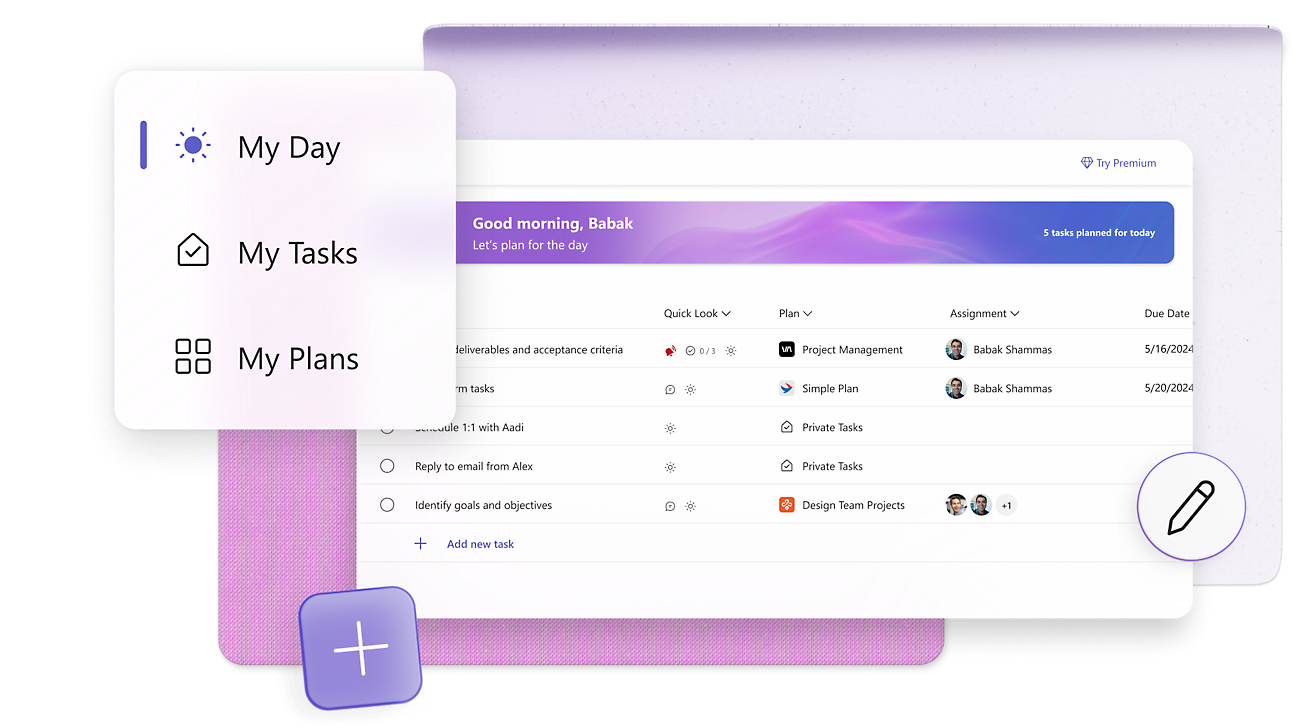
Using filters & grouping
Planner’s filter and grouping tools help you slice large plans in seconds.
Filter (top‑right) lets you show only tasks that match:
- Keyword – search card titles and descriptions
- Due date – overdue, today, this week, next month
- Priority – urgent, important, medium, low
- Progress – not started, in progress, completed
- Labels – your custom tags
- Bucket – one or more columns
- Assigned to – specific teammates
Group by (in Board and Grid/List view) rearranges tasks so you can scan workloads and status:
- Bucket – default Kanban columns
- Assigned to – see each person’s load
- Progress – not started, in progress, completed
- Priority – urgent, important, medium, low
- Due date – overdue, today, upcoming
Mix filtering with smart grouping to create a focused dashboard for stand‑ups, sprint reviews, or weekly planning.
Creating your first plan
In Microsoft Planner, a plan is a collaborative workspace where you and your team can organize tasks, track progress, and manage projects using boards, buckets, and cards – similar to a kanban-style layout. Each plan belongs to a Microsoft 365 Group and includes features like task assignments, due dates, file sharing, and team conversations.
Ready to spin up your first plan? Here’s the quick version:
- Open Planner – Go to planner.microsoft.com (or launch it from the 365 app launcher/Teams tab).
- Select + New Plan – You’ll see the Create a plan dialog.
- Name it – Pick a clear title like Marketing Q2 or Website Redesign.
- Choose privacy – Public (anyone in your org can view) or Private (invite‑only).
- Connect a group – Link to an existing Microsoft 365 group or let Planner create one for you (handy for shared files & chat).
- Create – Click Create and you land in Board view, ready to add buckets and tasks.
- (Tip: You can rename the plan anytime. Privacy can be switched later in the group’s settings.)
Buckets 101
In Microsoft Planner, a bucket is a column within your plan’s Board view that represents a stage of work, project phase, or team category. Buckets help you visually organize tasks into meaningful groups so your team can track progress at a glance – you could be following a simple To‑Do → Doing → Done flow or managing more complex pipelines.
Typical buckets
- To Do – Planned tasks waiting to start
- In Progress – Work that’s actively underway
- Review – Optional QA/approval step
- Done – Completed tasks (keep for history and morale)
Make buckets fit your workflow
- Name them after workflow stages (Design → Build → Test), project phases (Phase 1 – Research), or functional teams (Marketing, Dev, Ops)
- Reorder or rename buckets anytime to reflect changes
Working with buckets
- Drag tasks between buckets to update status
- Drag buckets themselves to change their order
- Review buckets periodically so they stay relevant
Adding & managing tasks
Good task cards in Microsoft Planner make it easy for your team to stay organized and on the same page. Here's a quick guide to task creation and management to help your plan stay actionable and visible:
Creating a task card
- Task title: Use a clear, concise title that instantly conveys the task’s objective or action required.
- Description: Add context, instructions, deadlines, or special requirements to clearly outline expectations.
- Checklists: Break tasks into smaller, actionable steps to track incremental progress visually.
- Attachments: Attach relevant files directly from your computer, OneDrive, or SharePoint for easy access.
- Links: Include URLs to external websites or shared resources to streamline access.
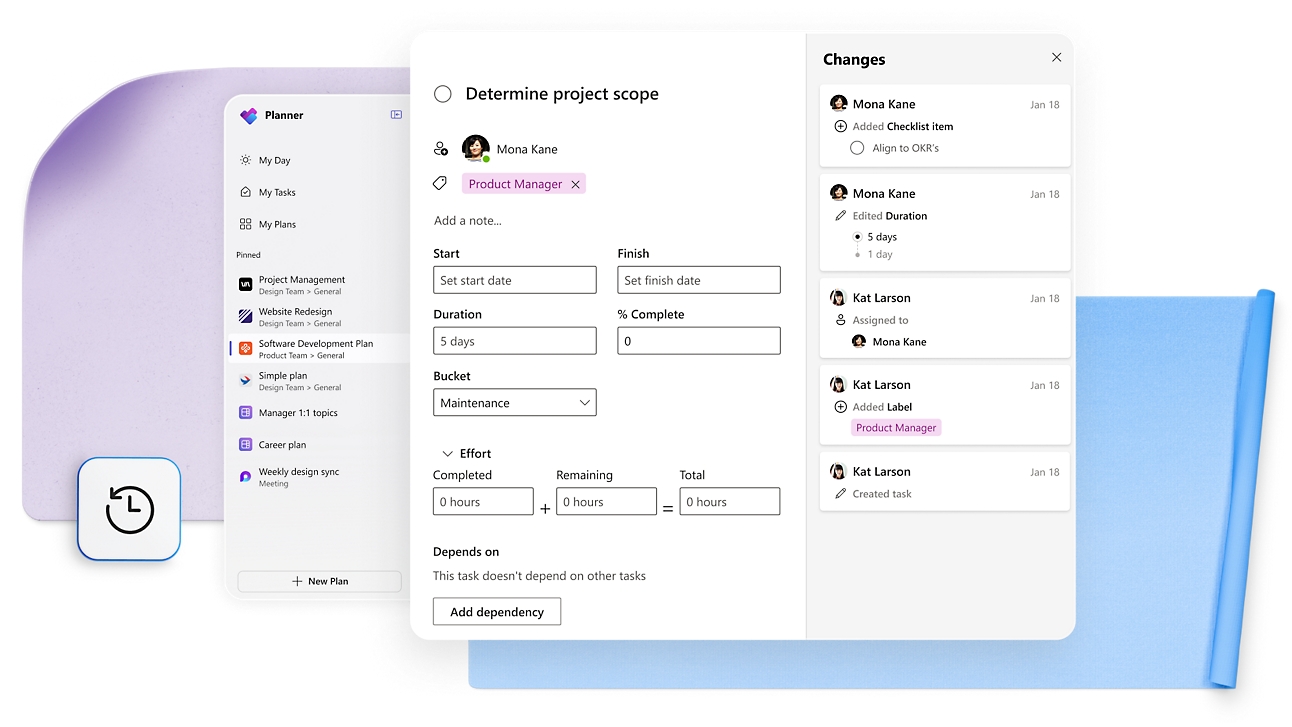
Task management tips
- Regularly update tasks with new information.
- Clearly assign owners and set deadlines for accountability.
- Use task comments for questions, updates, or discussion.
- Planner supports up to 3,000 active tasks (9,000 total) per plan and 200 buckets. For larger projects needing advanced dependency tracking, consider Microsoft Project for the Web.
Assignments & due dates
Effective task assignments and clear deadlines keep your team accountable and projects on track. Follow these best practices:
Assign clear ownership
- Clearly assign each task to specific team members to establish accountability.
- Assigned members receive automatic notifications, so nothing gets missed – especially helpful when juggling multiple individual tasks within a larger project.
Set clear priorities
- Use Planner’s priority levels (Urgent, Important, Medium, Low) to communicate task urgency clearly.
- Clear priorities help your team manage their workload efficiently and stay focused.
Schedule with start & end dates
- Clearly define start and end dates to set realistic task timelines.
- Planner’s Schedule and Charts views help visualize deadlines and identify potential conflicts.
Best practices:
- Regularly review and adjust deadlines proactively.
- Clearly communicate any changes in tasks or timelines.
- Encourage team members to update task statuses regularly for transparency.
Consistently using these practices will improve clarity, accountability, and productivity in your Planner projects.
Labels & categories
Color‑coded labels make it easy to spot and filter tasks at a glance. Each plan gets up to 25 renameable labels, and every new plan starts with a fresh, blank set.
Smart ways to use them
- Project / Initiative – Marketing, Dev, Support
- Status or Blocker – Pending approval, Waiting on client
- Priority – High, Medium, Low
- Team – Design, Ops
Keep labels tidy
- Agree on a short label list for your team’s tasks before kicking off a project.
- Stick to essentials so colors stay meaningful.
- Review labels during retros and retire any that are no longer useful.
Subtasks & checklists
Use a checklist to break a big task into bite‑sized steps. Each task card can hold up to 20 checklist items, and you can tick them off right on the Board.
Create a useful checklist
- Split complex work into clear, actionable steps.
- Write each item as a verb so expectations are obvious.
- Mark items complete as you go to show progress instantly.
Promote when a step gets big
If a checklist item needs its own assignee, due date, or attachment, select the ⋯ menu beside it and choose Convert to task. Planner creates a new task in the same bucket and links it back to the original card.
Keep checklists tidy
- Review and trim outdated items during stand‑ups.
- Assign owners when multiple people contribute.
- Use comments for quick questions instead of adding extra checklist lines.
Smart use of checklists keeps boards uncluttered while still tracking every important detail.
Collaboration & communication
Planner keeps conversations, files, and updates tied to the card they belong to – so context never gets lost.
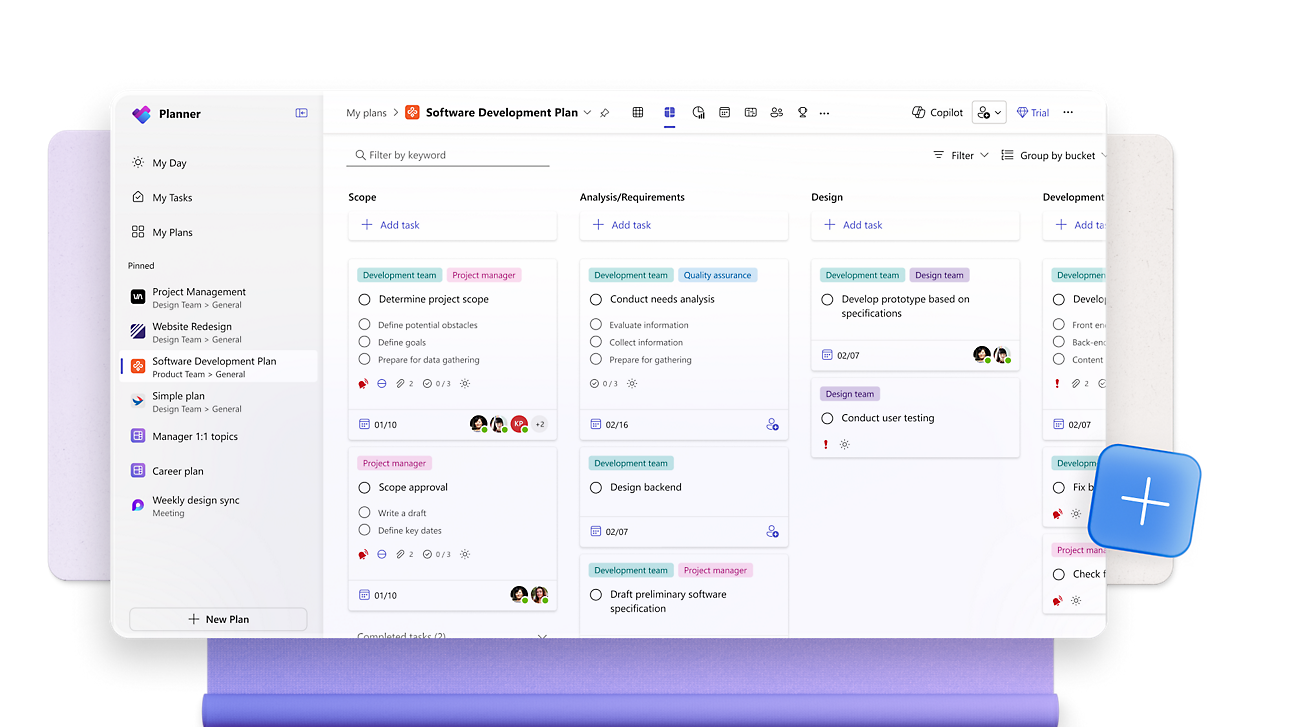
Comments & @mentions
- Threaded card chat – Discuss work right inside a task; the full history stays with the card.
- @mentions + alerts – Tag a teammate and they’ll get an email (and a Teams notification if the plan lives in a channel), keeping replies prompt.
- Built‑in audit trail – Every comment is logged with the task, making decisions easy to trace.
Files & version history
- One‑click attachments – Add files from OneDrive or SharePoint directly to a task; the link always points to the latest version.
- Automatic versioning – Edits are tracked by SharePoint, so you can view or restore earlier drafts.
- Single source of truth – Keeping docs on the task cuts down on “where’s the file?” chatter.
Integrations & power features
Planner plugs into the Microsoft 365 apps your team uses every day, so work and conversation stay in one place.
Microsoft Teams
Add the “Tasks by Planner and To Do” tab to any channel.
- Create tasks and update cards without leaving chat.
- Board, Schedule, and Charts views live inside Teams.
- Assignees get activity‑feed and email alerts.
Microsoft Outlook
Keep deadlines visible.
- Publish a plan’s calendar as an iCal feed so due dates show on Outlook calendars.
- Email notifications remind owners of new assignments and approaching dates (can be muted in Settings › Notifications).
Microsoft Loop
Embed tasks in collaborative pages.
- Drop a Planner component into a Loop page; edits sync everywhere the component is pasted.
Power Automate
Turn repetitive actions into flows.
- Built‑in templates – e.g., “When a Forms response arrives, create a task.”
- Triggers include SharePoint list changes, new Outlook mail, or Teams messages.
Microsoft Copilot for Planner
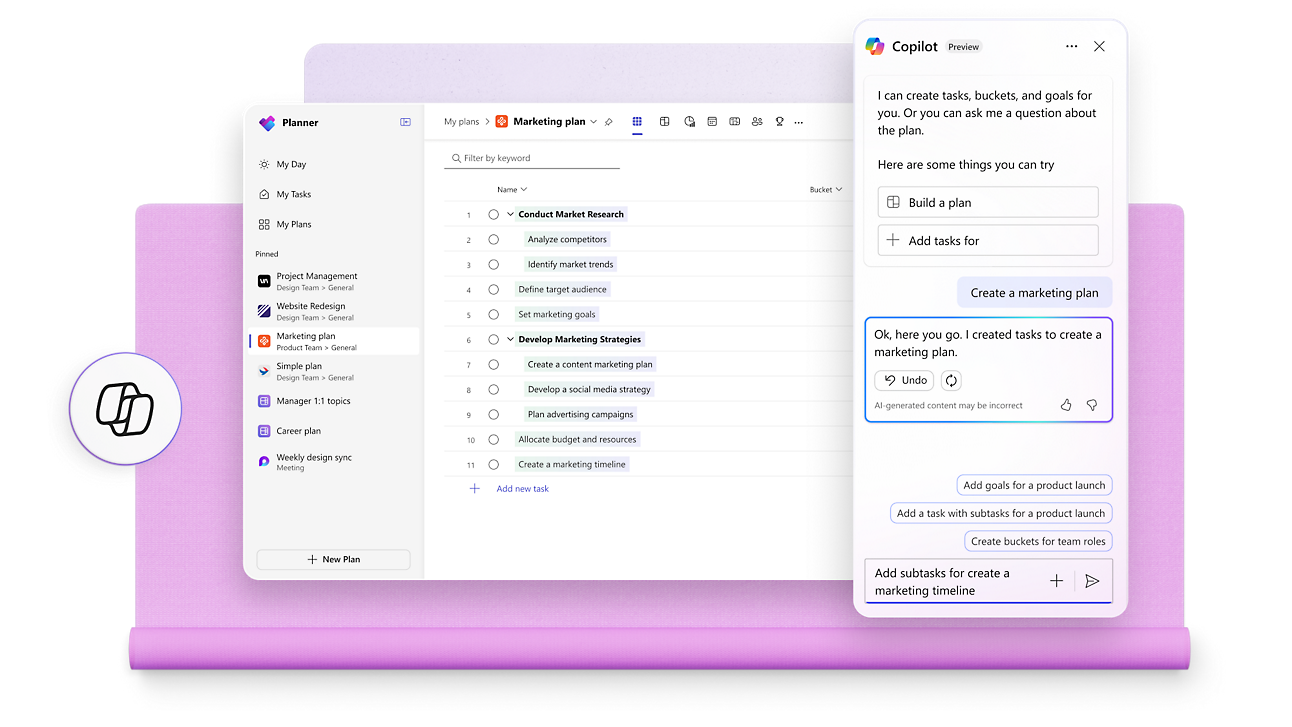
Let AI draft and summarise work.
- Generate task lists from goals or meeting notes.
- Get natural‑language status summaries and blocker alerts.
- Copilot suggests owners and due dates based on past data.
Used together, these integrations cut manual updates and keep everyone working from the same source of truth.
Stay on top of your daily tasks 📝
Microsoft Planner makes task management straightforward and keeps everything visible across Microsoft 365. Its drag‑and‑drop boards, easy collaboration, and native integrations help teams stay aligned and hit deadlines.
Put Planner to work today and give your team a clear path from idea to done.