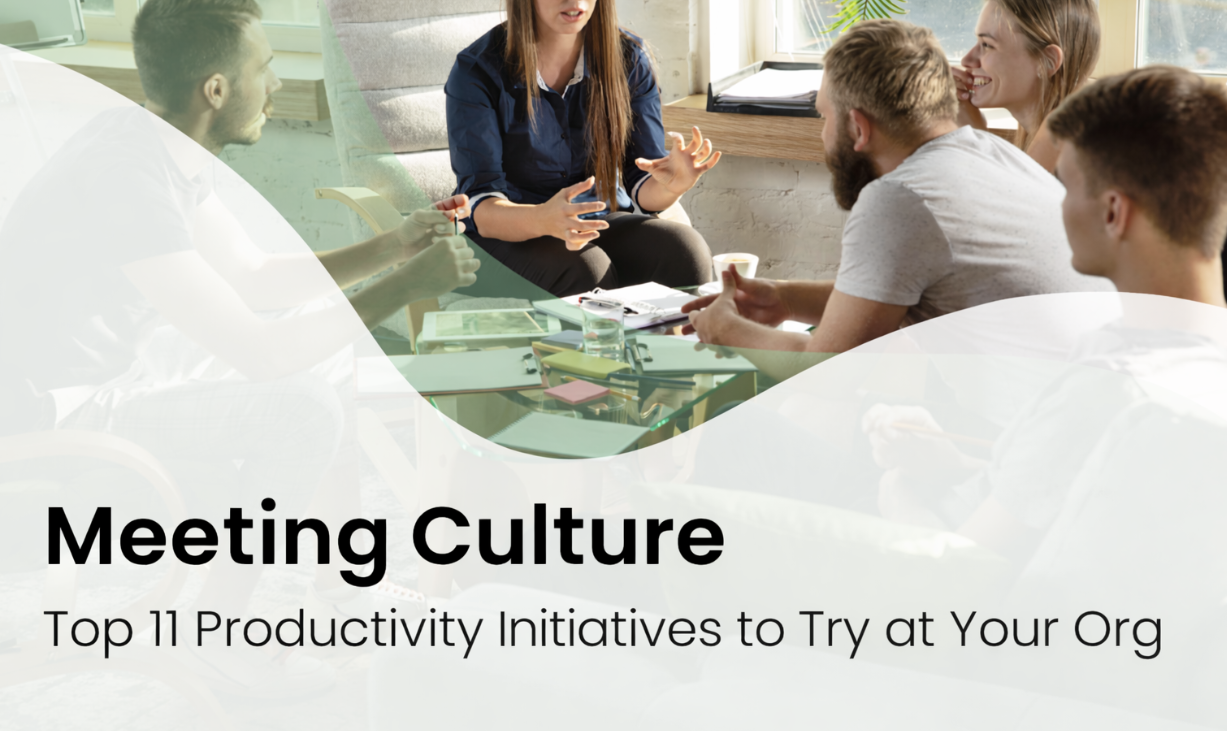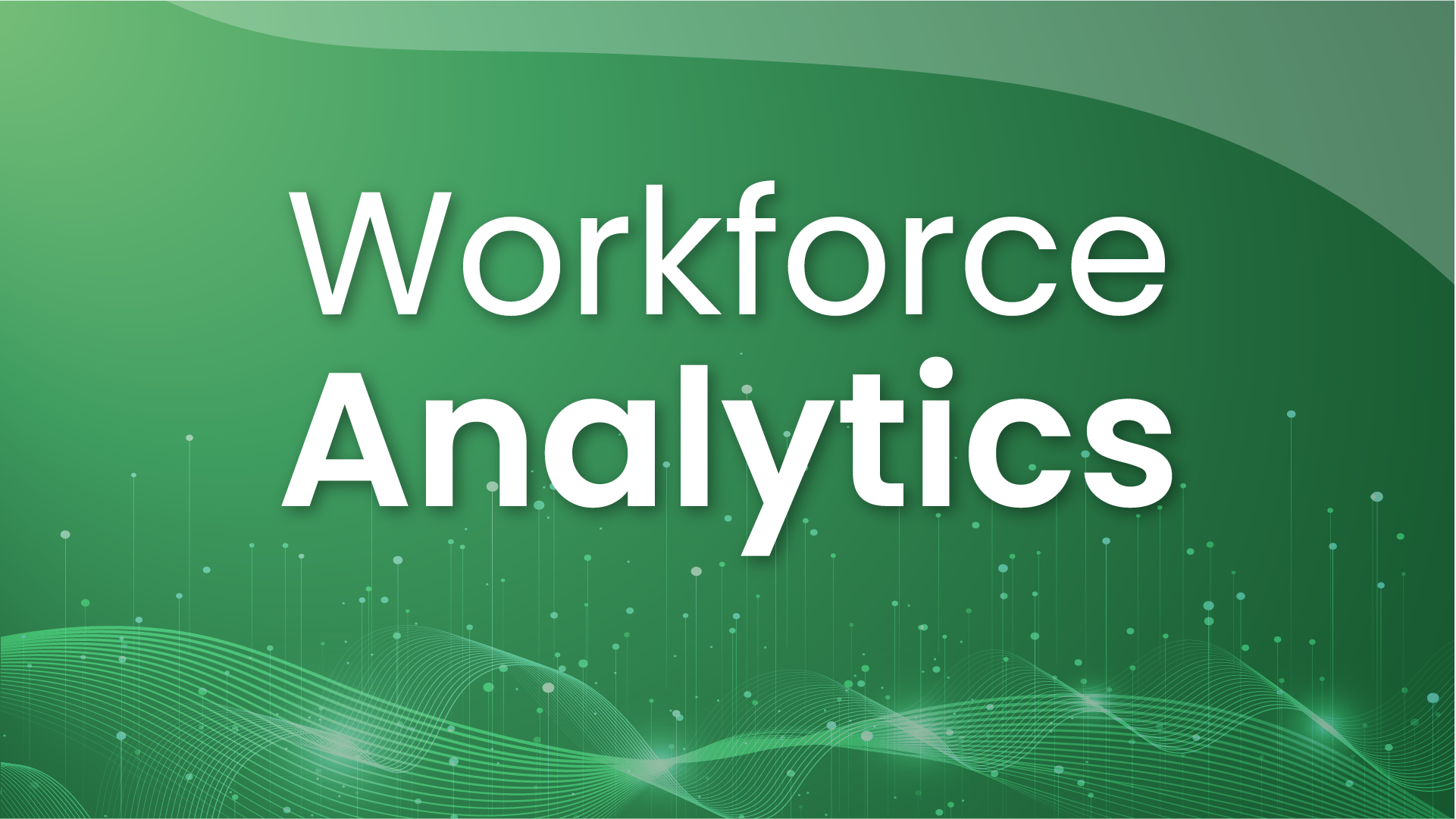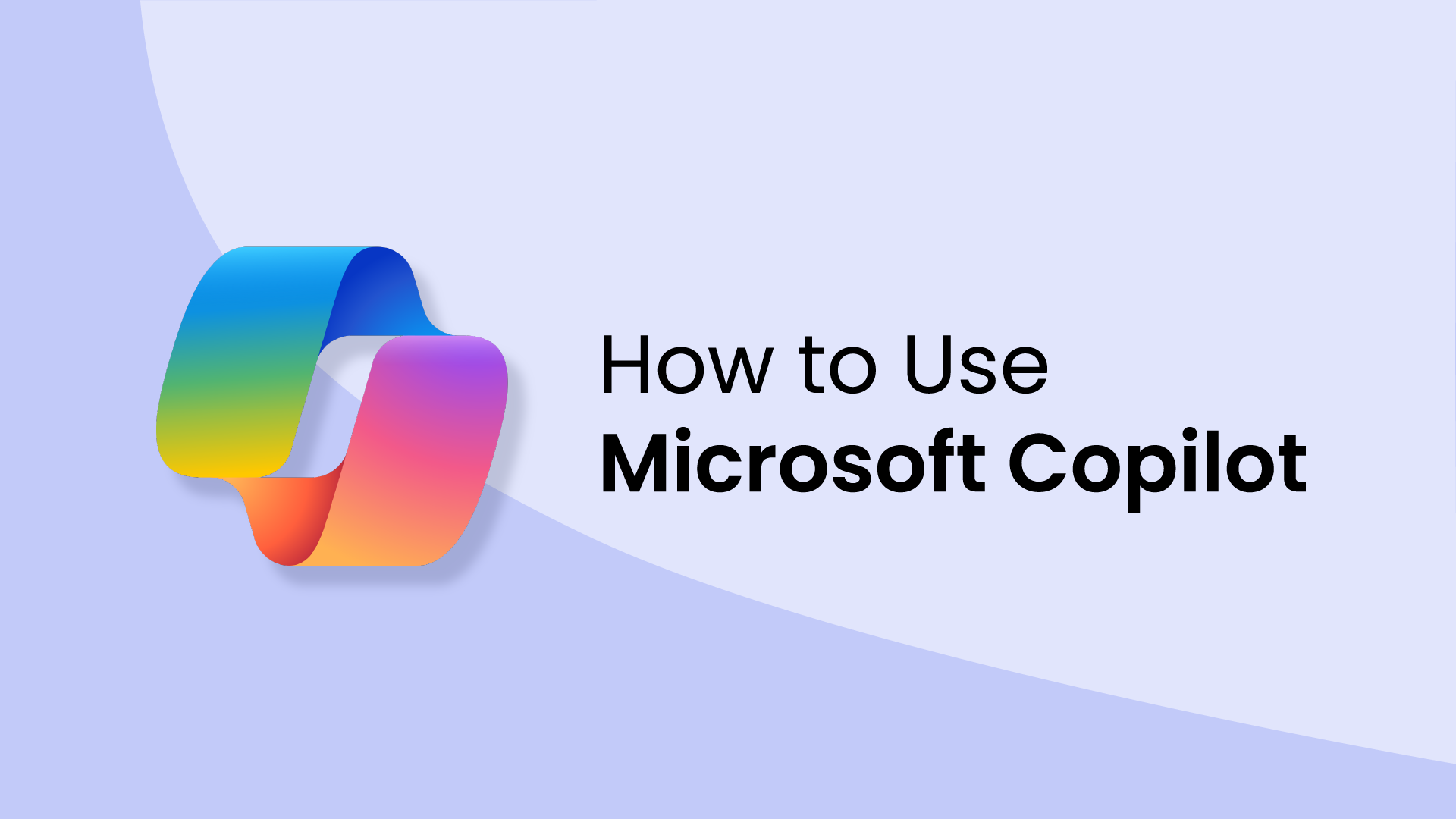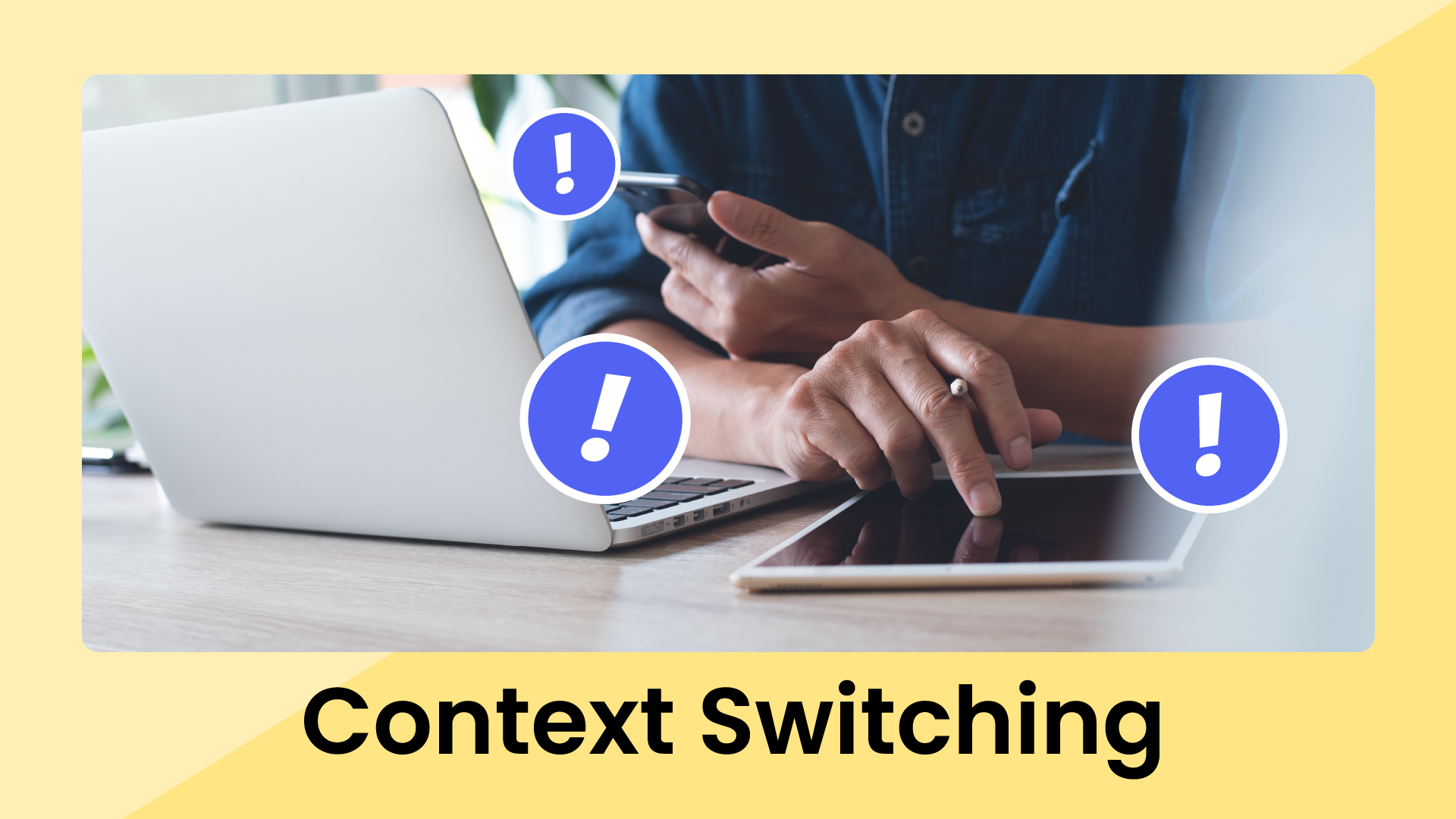If your company runs on Microsoft 365, you’ve probably felt the nudge to start working smarter with generative AI tools like Microsoft Copilot. Maybe IT dropped a surprise message in your inbox about new Copilot licenses, or those mysterious new buttons in Microsoft Excel, Word, Outlook, and Teams suddenly caught your eye. Microsoft CEO, Satya Nadella, said around 60% of Fortune 500 companies had already jumped on the Copilot train. In fact, 54% of employees with access to Copilot are using it every single day.
Microsoft is planning to invest around $80 billion in AI-powered data centers in 2025. Big names like Barclays are handing out Copilot licenses to about 100,000 people in multi-million dollar deals.
But here’s the thing – despite all this hype and investment, most people are barely scratching the surface of Copilot. Sure, it’s handy for summarizing that long email thread or giving your document a quick polish, but there’s way more beneath the hood than you might realize.
Let’s walk through what Copilot can really do, how you can start using it today, and how to make sure you’re not leaving its best tricks and features on the table.
What is Microsoft Copilot?
Microsoft Copilot is an AI-driven assistant integrated across the Microsoft 365 suite, designed to simplify tasks, provide smart suggestions, and boost productivity everywhere. Copilot understands everyday language and conversation style, translating your plain-English requests into precise actions. You could be writing emails in Outlook, crunching numbers in Excel, creating slides in PowerPoint, or summarizing long meetings in Teams. Whatever you’re doing, Copilot is there, working in the background and stepping in exactly when you need it.
In 2025, Microsoft took Copilot beyond simple Q&A and into something much more powerful: specialized, AI-driven agents. Announced at Build 2025, these agents can handle complex, multi-step workflows alongside users in real-time, not just respond but actively manage and complete tasks.
Two agents, Researcher and Analyst, are already out, delivering deep research capabilities and data analysis right into your workflow. Next up is Project Manager, coming to Planner and Teams. This agent tracks incoming messages, automates task creation, and sends timely updates, managing routine project oversight.
Why does this matter? Because it shifts AI’s role from assistant to collaborator. These agents aren’t just there to help you check tasks off a list – they do the repetitive, detail-oriented work so you can focus on strategic and impactful tasks.
How to access Microsoft Copilot
Microsoft Copilot isn’t hidden – it’s designed to be easily accessible across your favorite devices and apps.
Windows 11 Desktop
- Built-in from day one: Copilot is pre-installed and pinned to your taskbar or Start menu on Windows 11 PCs.
- Quick launch: Hit Alt + Spacebar for instant Copilot access via a small prompt window.
- Speak up: Hold down Alt + Spacebar for 2 seconds and start chatting hands-free with Copilot Voice.
- Toggle it your way: Turn Copilot’s taskbar button on or off through Settings → Personalization → Taskbar. IT teams can set it up company-wide via Group Policy on Pro and Enterprise editions.
Microsoft 365 Office apps
Open Word, Excel, PowerPoint, Outlook, Teams, OneNote, SharePoint, or Planner, and you’ll find the Copilot icon on the Home tab or side panel.
Web & Edge Browser
- Accessing Copilot from anywhere: Go to copilot.com from any browser to jump in. Or, stay put and click the Copilot icon in the Edge sidebar (Ctrl + Shift + .) to keep chatting without leaving your current page.
- Standalone app: Prefer it separate? In Edge, click “… → Apps → Install this site as an app” to create your own Copilot app pinned where you want it.
Mobile (iOS & Android)
- On-the-go: Grab Copilot from the App Store or Google Play for full AI chat, image generation, and extended conversations wherever you work.
- Copilot pages on mobile: Even create and edit Copilot Pages on your phone.
- Chat your way: Like messaging apps? Add Copilot to WhatsApp, Telegram, Viber, or GroupMe by scanning Microsoft’s QR code.
macOS & beyond
- Mac-friendly copilot: A native Microsoft 365 Copilot app for macOS (shortcut: Option + Spacebar) means Mac users aren’t left out – full functionality on Apple devices.
What are Microsoft Copilot's features?
Microsoft Copilot is built for real work. Here’s the lowdown:
AI writing & summarization
- Outlook: Draft emails, summarize long threads, or rewrite messages clearly and concisely.
- Word & OneNote: Turn ideas into structured drafts, expand on brief notes, or condense long documents into sharp summaries.
- Teams: Automatically create meeting summaries, highlight key action points, and even draft follow-up tasks or emails in Microsoft Teams.
Visual creation & image analysis
- PowerPoint: Generate professionally branded slides – with the right images and layouts – with a single prompt.
- Copilot Vision: Upload images for Copilot to analyze, describe, summarize, or extract info.
Data analysis in Excel
- Natural-language formulas: Ask Copilot things like “Explain this formula” or “Calculate quarterly growth” and get answers without manual number crunching.
- Tables, pivots & charts: Generate clear visualizations from your data with plain language requests.
Voice & audio assistance
- Copilot Voice: Chat hands-free – ask questions or request summaries with voice commands.
- Audio briefings: Have Copilot Daily deliver spoken summaries of news or documents while you’re on the go.
Copilot Notebooks for in-depth work
- Organize, analyze, and reason through complex info by creating dynamic notebooks that combine text, data, and interactive insights.
Copilot Pages (.page)
- Create interactive, multimedia-rich documents that multiple people can collaborate on and edit.
ContextIQ for smart suggestions
- ContextIQ offers relevant files, contacts, and actionable suggestions related to your current tasks, reducing searches and boosting productivity.
Memory & personalization
- Copilot learns and remembers your habits, formats, and project specifics so it can offer more personalized help for your workflow. These features make Copilot a reliable and versatile AI partner for writing, analysis, visual creation, and collaboration, so you can focus on more strategic work.
How to use Microsoft Copilot effectively
Copilot is designed to be intuitive, but here are some proven strategies to get more out of your AI assistant:
Crafting good prompts
- Be specific: Clearly state your goal, desired outcome, and important details. For example, "Summarize this 10-page marketing report for a non-technical audience."
- Provide context: Give Copilot background information like your audience, the purpose of the task, or relevant resources so it can answer accurately.
- Highlight key instructions: Put the most important details at the end of your prompt for maximum clarity.
- Specify tone & length: Mention if you need a formal tone or a concise summary, for example, "Draft a formal, 200-word executive summary."
- Write clearly: Use proper grammar and punctuation so Copilot can understand your intent.
Built-in prompt tools
- Prompt Gallery: Use built-in prompts as inspiration – like "Summarize this document" in Word or "Draft follow-up email" in Outlook – to get started.
- Recurring prompts: Save your frequently used prompts, like weekly reports, and set them to run automatically.
- Share & reuse prompts: Create and share a library of prompts within your team for consistency and efficiency.
Copilot in specific apps
- Word: Drafts, citations, tone adjustment, document summaries – voice commands make drafting easy.
- Excel: Insights, data visualizations, formula explanations with simple language.
- PowerPoint: Visually appealing, brand-consistent presentations in one prompt.
- Outlook: Summarize long email threads, draft clear responses, and highlight action items.
- Teams: Concise, multilingual meeting summaries, capturing decisions and next steps.
- OneNote & Notebooks: Notes, data, and Copilot-driven insights in dynamic, interactive notebooks.
- SharePoint & Planner: Summarize large sets of documents, track project milestones, and provide status updates.
Advanced Copilot
- Image analysis: Upload images to Word or PowerPoint, and Copilot will describe, analyze, and integrate them into your documents.
- Folder-wide summaries: Ask for summaries or analyses of entire folders in SharePoint or OneDrive to simplify complex reviews.
- Chat history & search: Revisit previous conversations to reuse insights or important information.
- Hands-free interactions: Use voice commands ("Hey Copilot" or Alt + Space) on Windows 11 for fast and convenient help.
Treat Copilot like a conversation
- Ask follow-up questions: Clarify and refine Copilot’s answers; it can even suggest follow-up questions.
- Iterate from broad to specific: Start with general questions, then narrow your prompts for specific results.
Organize for efficiency
- Group prompts: Categorize prompts by workflow – like reporting, meetings, or content creation – to access routine tasks quickly.
- Regularly review saved prompts: Keep your prompts up to date and discard old ones to stay organized.
Quick do’s and don’ts
Pro tips for everyday use
- Keep a "Prompt Playbook" in OneNote or SharePoint to share effective prompts across your team.
- Use voice dictation for prompts when multitasking.
- Explore built-in galleries regularly to find new prompts and inspiration.
Specialized scenarios & industry use cases
Microsoft Copilot is flexible enough to meet the unique needs of many different industries. Here’s how leading sectors are using Copilot today:
Healthcare
- Ambient clinical documentation: Nuance DAX Copilot transcribes and organizes patient-provider conversations into electronic health records, reducing documentation time and improving accuracy.
- Compliance & clinical insights: DAX Copilot helps healthcare teams meet compliance requirements like HIPAA, highlights relevant clinical trials, and flags discrepancies to improve accuracy and safety.
Legal & compliance
- Efficient legal drafting: Copilot helps law professionals summarize regulations, draft contracts, and create risk assessments, speeding up research while ensuring accuracy and consistency.
- Custom legal agents: Law firms can create agents with firm-specific clauses and citation standards to ensure accuracy and compliance.
Manufacturing & supply chain
- Inventory & maintenance management: Dynamics 365 Copilot provides real-time AI-driven insights, forecasts inventory shortages, and alerts users to potential delays in procurement and production processes.
Finance & banking
- Financial insights & reconciliations: Copilot integrates with Excel and Outlook to simplify financial analysis, automate reconciliations, and deliver critical financial info into email.
Marketing & customer experience
- Content creation & campaign strategy: Copilot generates creative briefs, drafts content, and conducts sentiment analysis to boost marketing effectiveness and speed up campaign execution.
Sales & CRM
- Enhanced sales processes: Copilot enriches sales activities with automated insights, real-time CRM updates, and proposal drafting to help sales teams close deals faster.
Software development & IT
- Code generation and refactoring: GitHub Copilot helps developers with code snippets, documentation, tests, and intelligent refactoring suggestions within Visual Studio and VS Code.
Education
- Interactive lesson planning: Educators using Teams can input class details into Copilot and get structured lesson outlines and teaching recommendations aligned to educational standards.
Cross-industry automation
- Connectors to major platforms: Copilot Studio has built-in connectors to platforms like ServiceNow, Zendesk, SAP, and Jira to automate workflows and share info across enterprise apps.
Analytics & business intelligence
- Power BI integration: Copilot allows analysts to query datasets, generate detailed reports, identify trends, and get alerts on anomalies without coding knowledge.
Comparison with other AI tools for Microsoft use
Both Microsoft Copilot and ChatGPT use OpenAI technology, but are implemented and used differently. Here’s a simple comparison to help you understand the differences:
Troubleshooting & limitations
While Microsoft Copilot is designed to be reliable, issues can still occur. Knowing the common causes and quick fixes will keep you productive and frustration-free.
Quick troubleshooting tips
- Connectivity issues: Copilot relies on a stable internet connection. Check your internet settings, proxies, firewalls, or use Windows’ built-in connectivity troubleshooter.
- Licensing errors: Make sure you’re signed in with the correct Microsoft account. Run Copilot’s built-in license troubleshooter or check your subscription eligibility in Microsoft 365.
- Slow performance: If Copilot is slow, clear your cache in Teams or Office and close unnecessary background apps. Make sure your device meets Microsoft’s minimum performance requirements.
- Missing Copilot button: If the Copilot icon disappears in your apps, quickly re-enable it from the app’s home tab or feature-management settings.
- Outdated software: Regularly update Windows and Office to get new Copilot features and fixes. For stubborn issues, use the built-in app repair tools or restart your device.
- Advanced diagnostics: For persistent problems, export detailed error logs or use Microsoft’s diagnostic tools to find deeper issues.
Where to find more help
- Copilot Academy: Get free, structured tutorials through Viva Learning to master advanced troubleshooting and usage tips.
- Built-in troubleshooters: The Windows Get Help app has quick fixes for common Copilot issues like connectivity, licensing, and performance.
- Microsoft support & forums: Gather error details and visit official Microsoft support channels or community forums for guided help and peer advice.
Known limitations
- Licensing & plans: Some features – like Notebooks or specific agents – require premium Copilot or Pro licenses.
- Regional availability: Copilot is available worldwide, but some features may be delayed or not available in specific markets or languages.
- Data & permissions: Copilot can only access files and resources you have explicit permission to view. Restricted or confidential content remains inaccessible.
- Third-party compatibility: Some custom integrations or legacy add-ins might break Copilot; test with an admin.
Becoming smarter every day 🤖
Microsoft Copilot is built right into the tools you use every day – like Word, Excel, Outlook, Teams, OneNote, SharePoint, and Windows – so it can easily handle your documents, messages, and data. And since it’s updated every month – like recent upgrades for Mac users, increased memory capabilities, and specialized agents – it just keeps getting better.
Copilot is becoming even more valuable with tailored industry solutions now available for healthcare, legal, manufacturing, and finance professionals. And since new integrations and specialized agents keep arriving, there's never been a better time to start using it in your work.