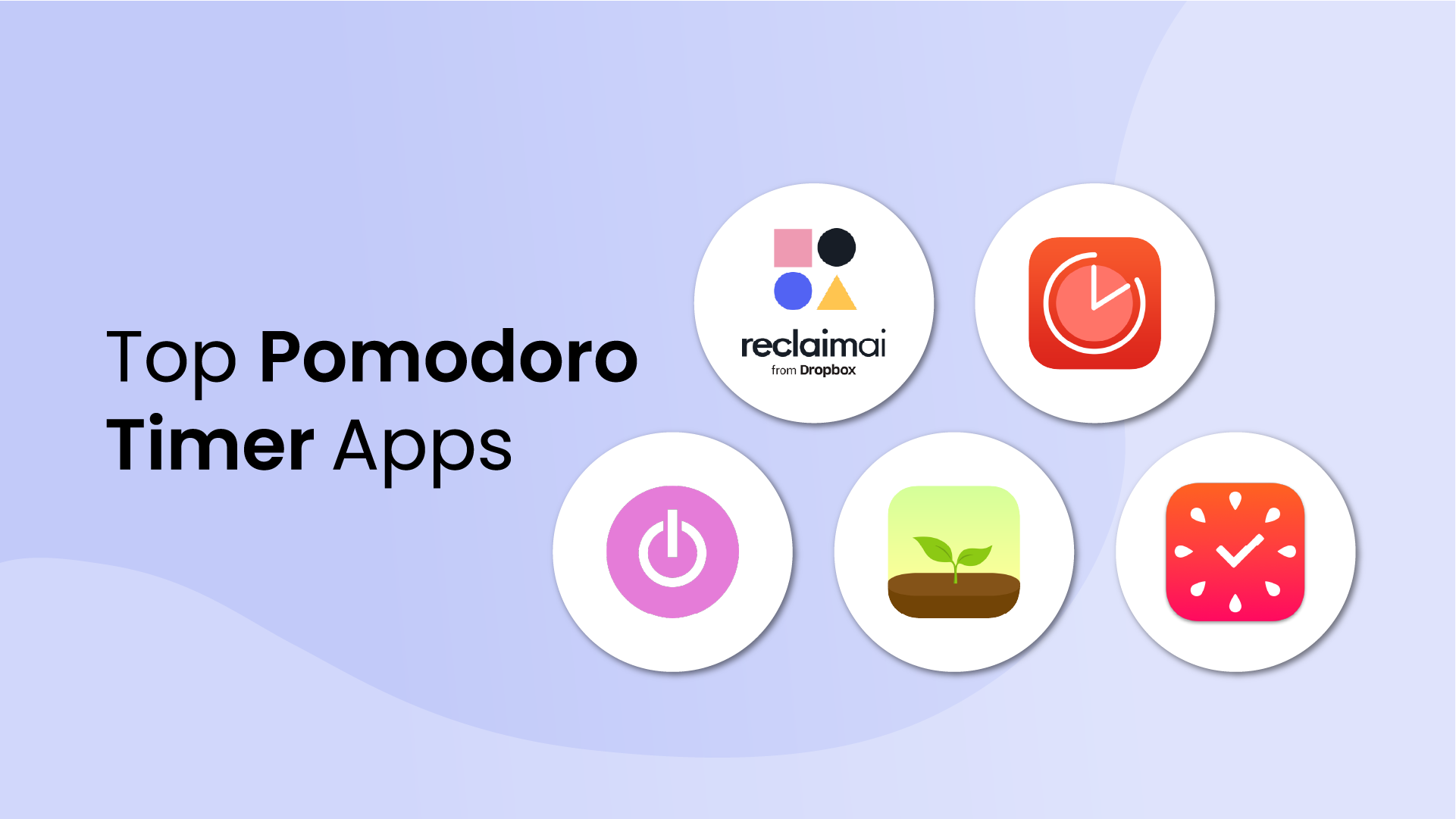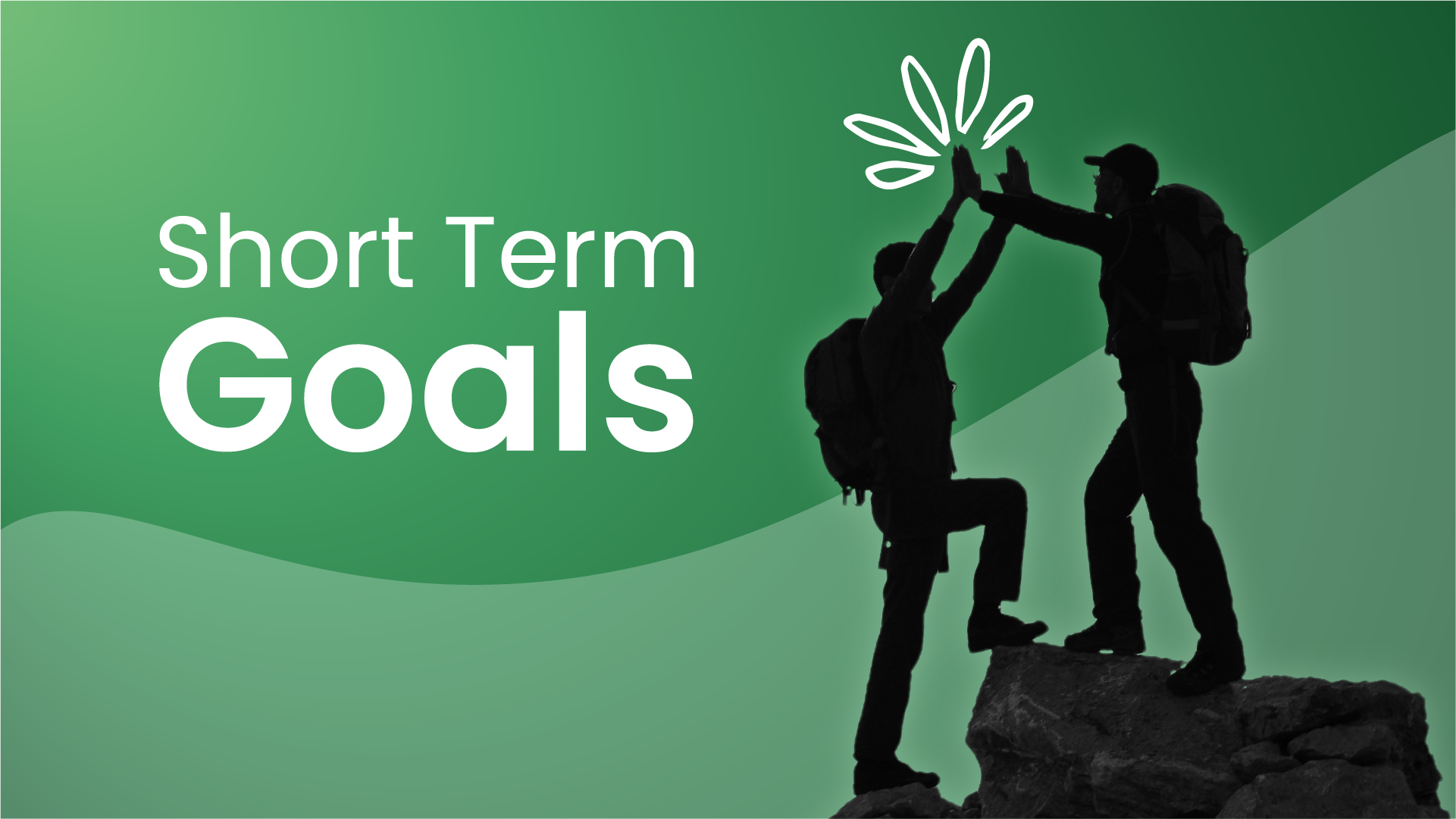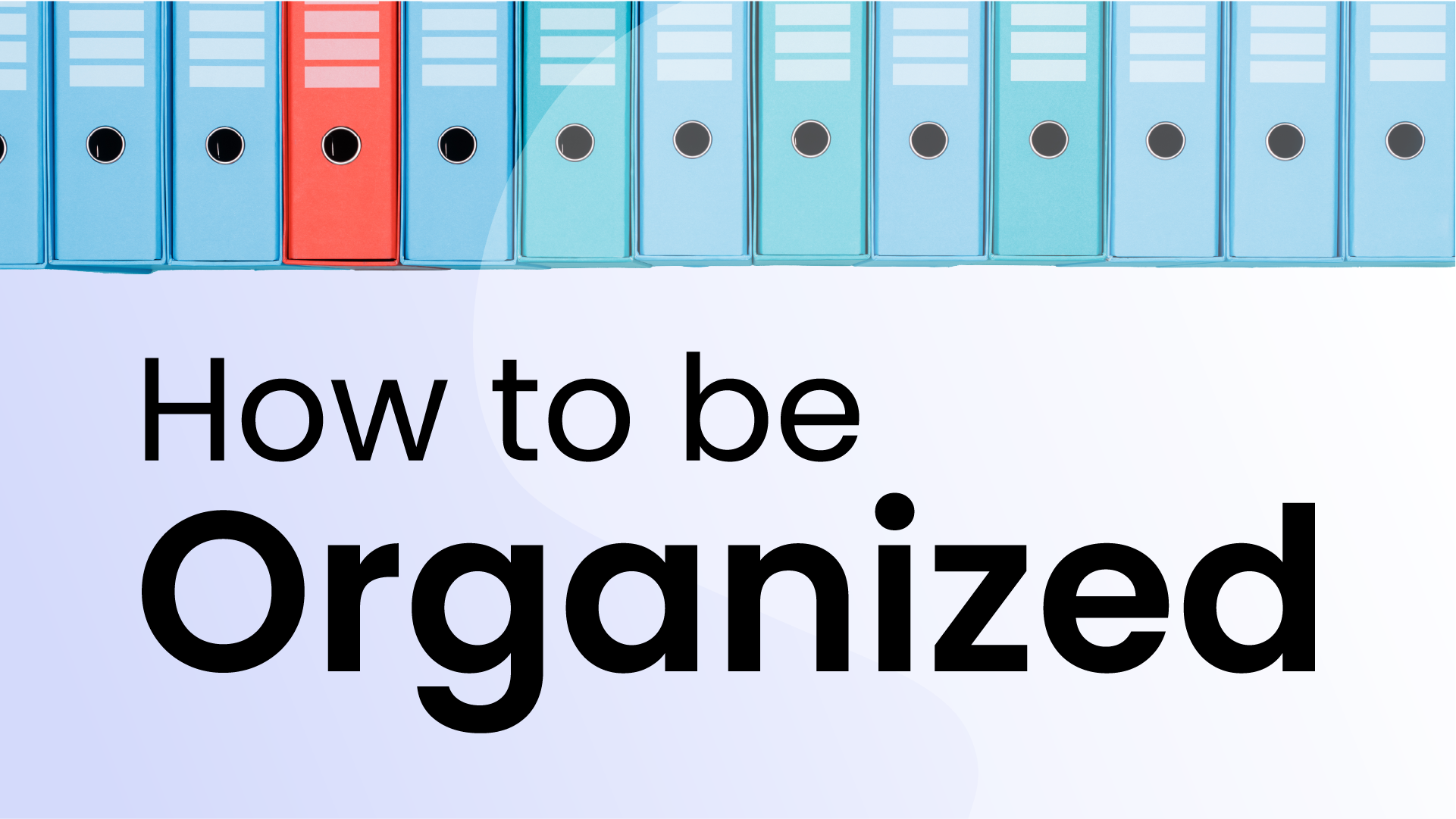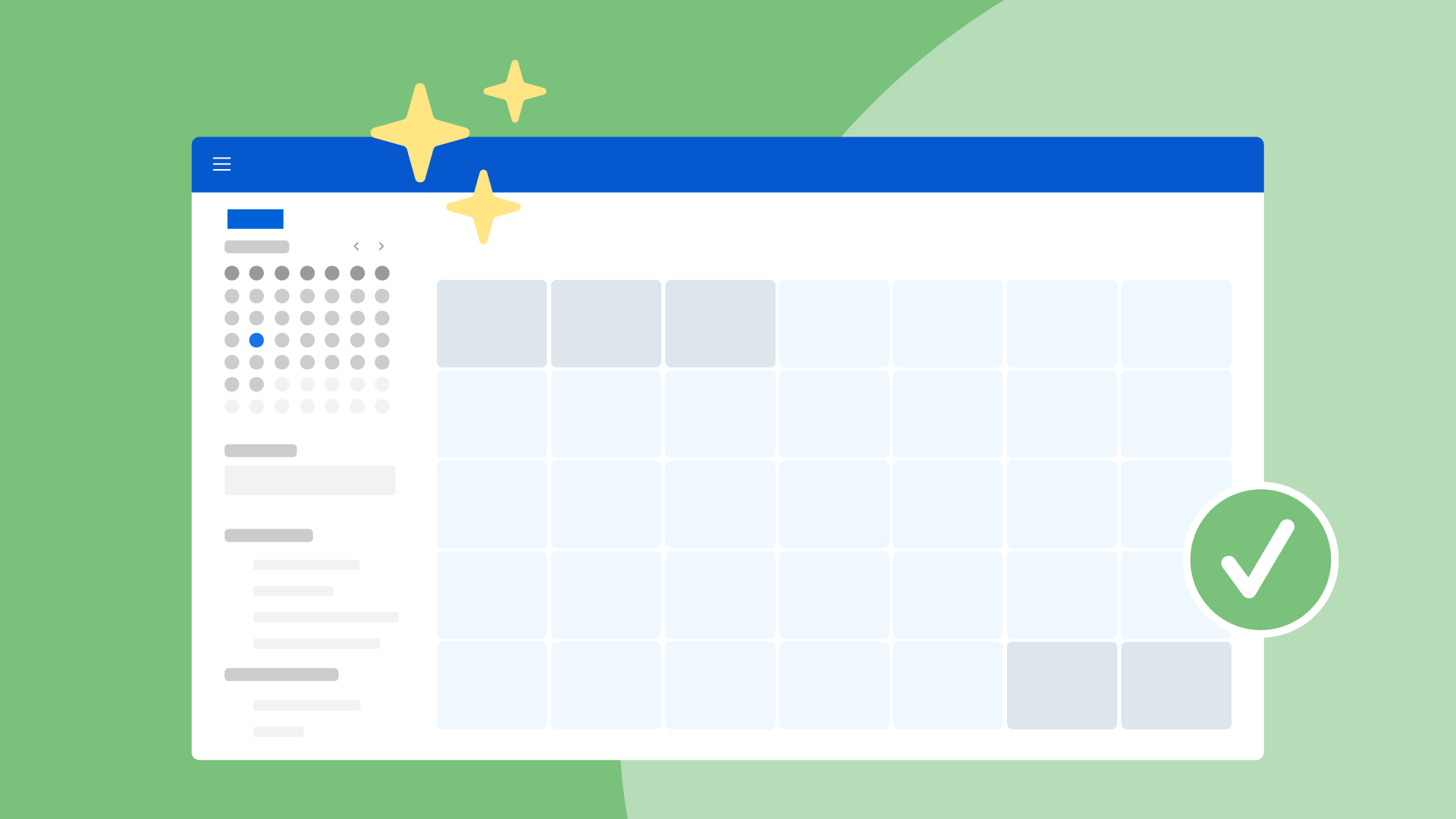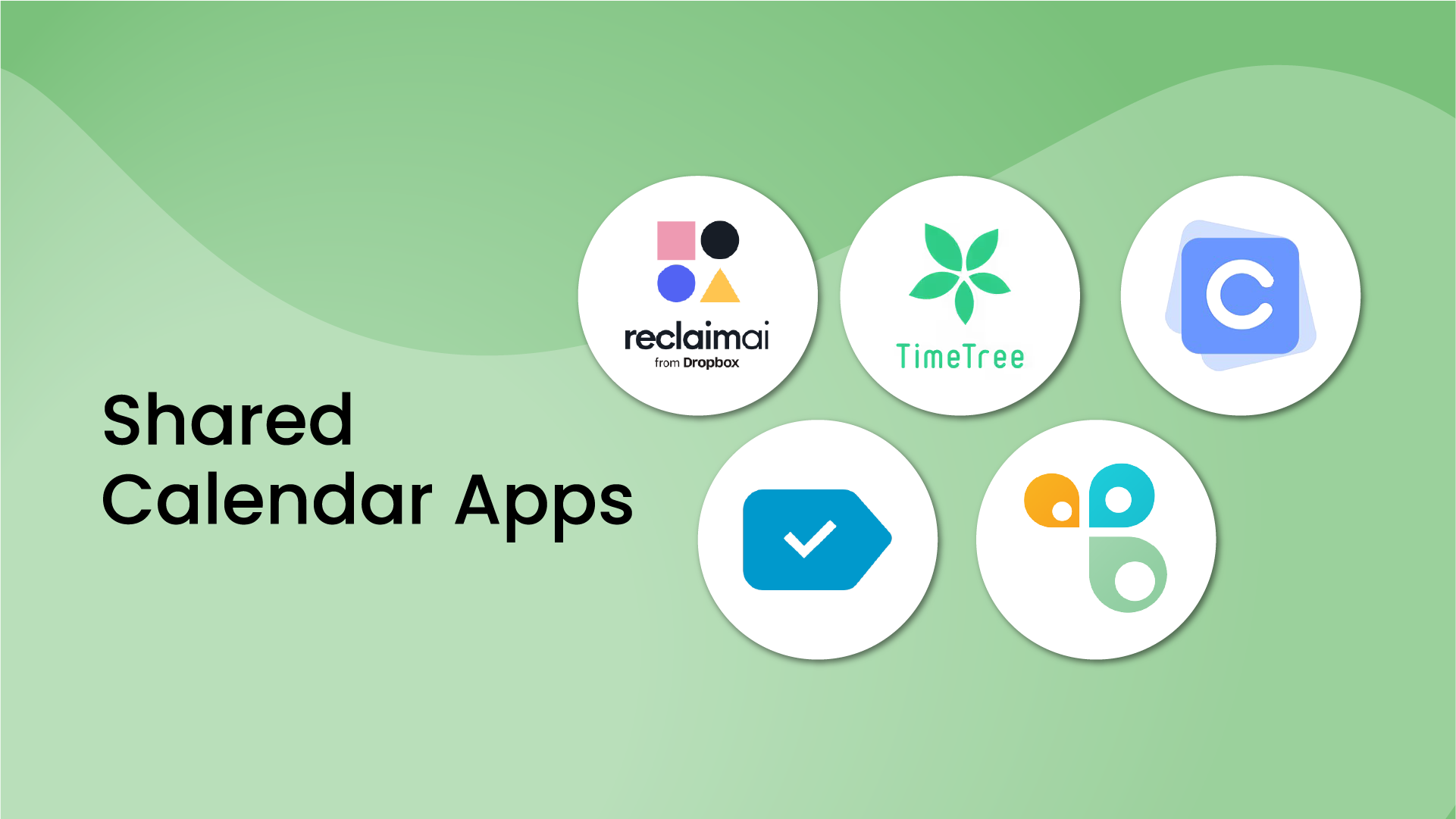If you’re working in Microsoft 365, the Teams Calendar makes it easier to keep your schedule straight. It pulls everything into one place – meetings, events, even quick chats – so you’re not bouncing between tools to figure out where you need to be next.
But there are so many features and functionalities, many people aren’t able to get the full value from their Microsoft Teams Calendar. And some UX quirks – like how Out-of-Office times show up – can make things more confusing instead of helping.
This guide shows you how to get more out of the Teams Calendar – covering smarter scheduling, easier sharing, common mistakes to avoid, and powerful integrations to explore.
Accessing the Microsoft Teams Calendar
To get the most out of the Microsoft Teams Calendar, it helps to start with the basics: where to find it and how it works behind the scenes.
Where to find the calendar in Teams
In the Teams desktop and web apps, you’ll see the Calendar icon in the left sidebar – clicking it opens a full-screen view similar to Outlook. If you don’t see it, your admin might have turned it off. On mobile, the calendar is tucked under the 'More' menu (the three dots at the bottom), but it comes with fewer features.

Navigating to team or channel-specific calendars
Teams also lets you add shared calendars to channels, known as Channel Calendars. These are powered by the Teams channel calendar app, which highlights meetings scheduled for a specific channel and filters out unrelated events – making it easier for channel members to find and attend the right meetings. It’s a handy way to keep track of things like team events, PTO schedules, or recurring meetings without crowding everyone’s personal calendar.
To add one:
- Go to a channel
- Click “+” (Add a Tab)
- Select Channel Calendar
- Name it and click Add
Everyone in the channel can now view and add events – no external tools or invites needed. Just note that Channel Calendars aren’t available in private channels, so if you’re working in a restricted space, you’ll need to manage scheduling through your personal calendar or a shared alternative.
Navigating calendar views in Microsoft Teams
Inside the Teams Calendar, switching to the right view can make it easier to plan your time.
Available views
Use the view selector in the top-right corner to switch between:
- Day – Focuses on a single day; great for detailed scheduling
- Work week – Monday to Friday; ideal for most professionals
- Week – Full 7-day view, including weekends; useful for flexible or on-call teams

You can switch views anytime to match how you like to work or see your schedule.
Multi-calendar & pop-out views (desktop only)
Teams have a few hidden calendar features that can make scheduling and juggling tasks a lot simpler.
1. Pop-out view
Click the pop-out icon in the top-right corner of the calendar to open it in a separate window – ideal for checking availability while chatting or working elsewhere in Teams.
2. Viewing multiple calendars
The new Teams Calendar lets you:
- View others’ calendars
- Create calendar groups
- Display group calendars for birthdays, holidays, and more
Choose between:
- Split View – See calendars side-by-side (similar to Outlook overlays)
- Combined View – Merge selected calendars into a single view
Scheduling meetings & creating events
It’s easy to schedule meetings in Teams, from quick one-on-ones to recurring team syncs.
Click “+ New Meeting” in the top-right corner of your calendar and fill in the key meeting details:
- Title – Use a clear, searchable name
- Attendees – Add individuals or groups (optional and required)
- Date & time – Set the meeting window
- Repeat options – Choose one-time or recurring
- Location or channel – Assign to a Teams channel if relevant
- Description – Add the agenda or prep notes

Once saved, the event appears in your Teams and Outlook calendars and sends invitations automatically.
📅 Using the Scheduling Assistant
When setting up a meeting, use the 'Scheduling Assistant' tab to check everyone’s availability. It gives you a clear visual of overlapping free times, which makes finding a good slot – especially for larger or cross-functional teams – a lot easier.
Since it pulls straight from Outlook, the availability info is always current.
Managing recurring meetings
Recurring meetings in Teams work like Outlook – you can edit a single instance or the whole series. However, syncing can lag between the two platforms.
⚠️ Out-of-Office events are displayed as all-day "meetings"
A common frustration in Teams is how Out-of-Office (OOO) events appear on the calendar. One user noted:
“You mark yourself as out on Monday and Tuesday and share it to the team calendar…but instead of showing your actual OOO dates, it appears as a 'meeting' starting Sunday at 8PM and doesn’t show an end time.”
This misrepresentation can confuse teammates, especially in shared or channel calendars. Since the actual OOO range isn’t clear, many users resort to naming the event manually (e.g., “OOO – Monday & Tuesday”).
Workarounds:
- Use clear titles like “OOO – June 10–11”
- Inform your team via chat or a channel post
- If creating OOO time in Outlook, double-check the status and dates – Teams typically displays it more accurately when set correctly
Sharing & managing calendars
Setting up a meeting is just the start – making sure everyone’s on the same page matters just as much. Teams give you a few solid options for sharing and managing calendars and event details, so it’s easier to stay aligned, whether you're working with a small group or across departments.
1. Sharing your personal calendar
Scheduling is just one piece – staying in sync depends on visibility and coordination. You can’t share your personal calendar directly in Teams, but you can share it through Outlook, and it’ll sync with Teams automatically.
How to share your calendar:
- Open Outlook (web or desktop)
- Go to Calendar > Share
- Choose recipients and set permission levels (e.g., View Only, Can Edit)
Once shared, your calendar events become visible to those users across both Outlook and Teams.
2. Channel calendars
Channel Calendars make it easy for teams to manage shared events – like meetings, project deadlines, or PTO – without filling up everyone’s personal calendar.
How to add a channel calendar:
- Go to the desired channel
- Click “+” (Add a tab) at the top
- Select Channel Calendar
- Name it (e.g., “Team Calendar”) and click Add
Now everyone in that channel can view, create, and join events – no extra tools or invites required.
3. Integrating external calendars
With so many people using multiple calendars – Google, Apple, Outlook, and others – it’s easy for things to slip through the cracks. Luckily, Teams lets you connect external calendars so you can keep everything in one place and stay on top of your schedule.
Connecting Outlook & Teams Calendars
Quick reminder: your Teams Calendar is really just your Outlook calendar, fully synced behind the scenes.
- Meetings created in Teams show up in Outlook.
- Outlook invites sync back to Teams instantly.
- RSVP responses update in both apps.
If you're an Outlook-heavy user, this dual visibility means you don’t have to choose between apps – just pick the one you're most comfortable scheduling from.
Adding Google Calendar to Microsoft Teams
Microsoft Teams doesn’t support native two-way sync with Google Calendar, but you can still integrate it for visibility.
1. View-only integration via web tab
You can embed your Google Calendar as a read-only tab in a Teams channel.
How to set it up:
- In Google Calendar, go to Settings → Select your calendar
- Under Access permissions, make it public or share via link
- Copy the public URL
- In Teams, go to a team/channel → Click “+” (Add a tab)
- Select Website, paste the URL, and name the tab
2. Organization-wide two-way sync (admin setup required)
As of 2025, Microsoft supports official two-way calendar sync between Google Workspace and Microsoft 365 – but it requires admin setup.
How it works:
- Admins enable sync via the Microsoft 365 Mail Migration and Calendar Sync app from the Google Workspace Marketplace.
Benefits:
- Full bi-directional sync between Google Calendar and Outlook/Teams
- Events and RSVP responses stay consistent across platforms
Limitations:
- Admin access required – not available for personal Google accounts
- Must be configured at the organization level
3. Third-party tools
If native sync isn’t enabled, third-party services can help bridge the gap between Google Calendar and Outlook.
How it works:
Use tools like Zapier, SyncGene, or Cronofy to mirror events across calendars.
Benefits:
- Supports partial or full two-way sync
- Automates event copying and keeps availability aligned
Caution:
- Always follow your org’s IT/security policies—especially when dealing with sensitive data
- Use only trusted services approved by your admin
4. Teams meeting add-on for Google Calendar
Microsoft has a Teams add-on for Google Calendar that lets you schedule and join Teams meetings right from your Google Calendar.
Just a heads-up: it only adds the meeting link – it doesn’t sync events between Google and Outlook.
5. Use Reclaim.ai for stress-free calendar sync
Avoid sharing issues and visibility gaps by adding Reclaim.ai's Calendar Sync to your setup:
- Reclaim lets you sync your Google and Outlook calendars, creating true bi‑directional calendar awareness so your availability is always accurate across platforms.
- It duplicates events from one calendar onto another (with options to anonymize personal events), so others can’t double-book you – even if you keep separate work and personal calendars.
- You can control which events sync, keep personal details private, and confirm up-to-date availability across both Google and Outlook.
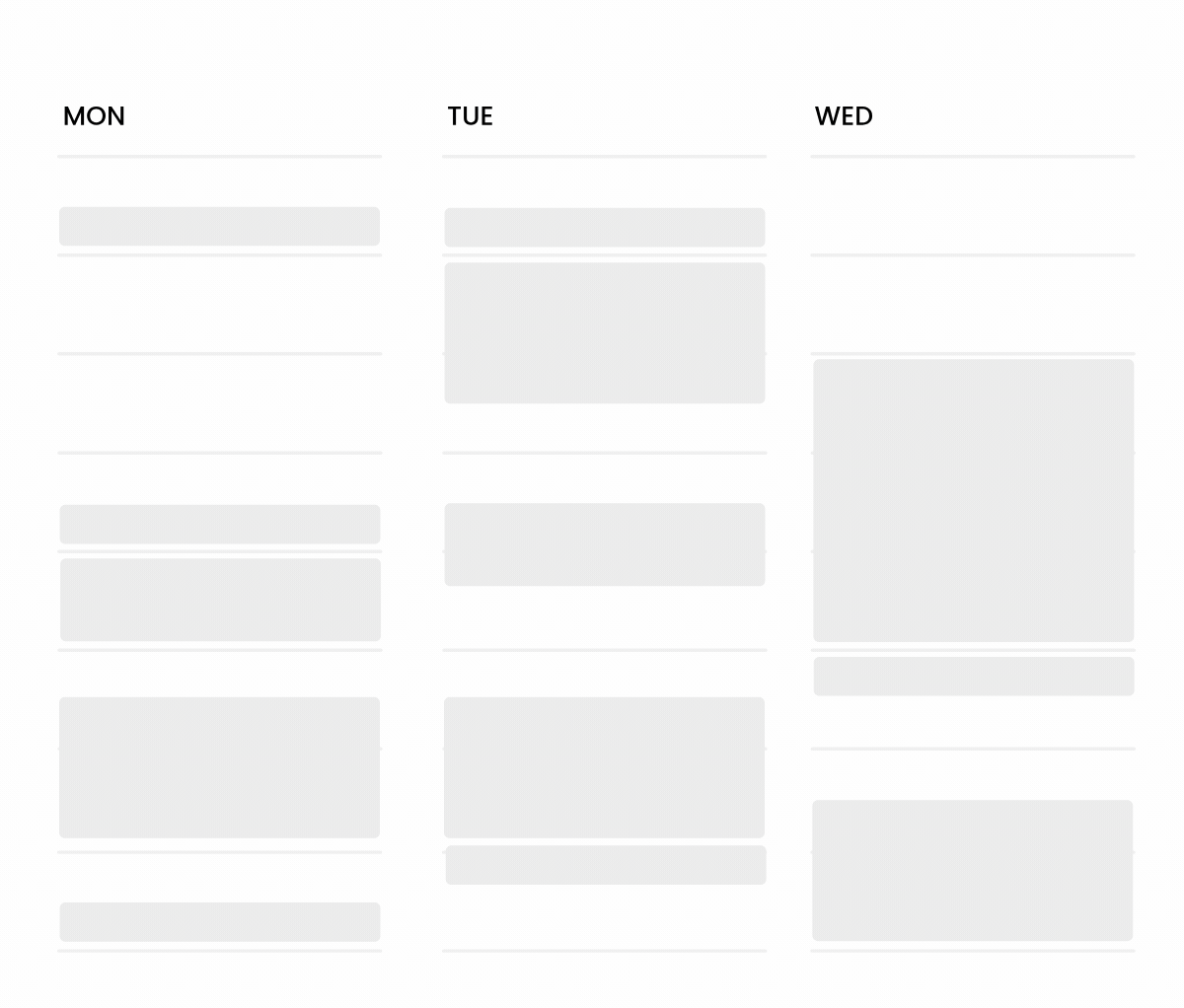
Advanced features & tips
Once you're comfortable scheduling and viewing events in Teams, there’s plenty more you can do to simplify your workflow and get more done with less hassle.
1. Meet Now
Sometimes you just need to talk something through on the spot. The 'Meet Now' option lets you start an instant meeting right from the calendar – no planning needed.

- Open your Teams Calendar.
- Click “Meet Now” in the top-left corner.
- Add a name, invite participants, and start the meeting immediately.
It’s perfect for quick check-ins, fast decisions, or times when a chat just won’t cut it.
2. Setting work locations & availability
Teams and Outlook now let you set your work location – like 'remote' or 'in office' – and keep it synced across both apps to support hybrid work.
How to set it:
- In Teams: Click your profile picture → Select your location
- In Outlook: Go to Settings > Calendar > Work hours and location
It makes it easier for your team to see where you’re working and plan around it – especially when it comes to in-person meetings or checking who’s available.
3. Pop-out calendar window
Want to check your calendar without leaving a chat or meeting? Teams lets you pop it out into a separate window – super handy for things like:
- Reviewing schedules while drafting an email or responding to a chat.
- Copy-pasting meeting info between different parts of Teams.
To use it: click the “Pop out” icon (🔲) in the top-right corner of the calendar tab.
4. Color-coding & categories
"Teams doesn’t currently let you tag or color-code events on its own – but if you’ve set those up in Outlook, they’ll carry over. Here’s how to make the most of that:
- Categorize your calendar events in Outlook with color labels (e.g., “Client Meeting,” “Internal Sync,” “OOO”).
- These labels will carry over into Teams, giving you visual clarity when scanning your week.
5. Filtering & focus views
Though limited compared to Outlook, Teams offers some lightweight filtering:
- Focus on the current day with Day View.
- Hide weekends for a cleaner work-week experience.
- Use the “Today” button to recenter after scrolling far ahead.
For heavier customization – like viewing multiple time zones or filtering by categories – Outlook remains the more robust tool. But for daily use, Teams offers just enough flexibility to stay organized.
Making the most of Microsoft Teams Calendar 📅
The Teams Calendar isn’t just for booking meetings or creating events – it’s a key part of how you manage your time and stay in sync with your team. When used well, it can cut down on back-and-forth, help you stay focused, and keep everyone aligned.
Now that you know how to switch views, sync external calendars, and work around quirks like Out-of-Office displays, you’ve got what you need to make your calendar work smarter. Simple habits – like using clear event names and tidying up your calendar regularly – can really boost team visibility and communication.