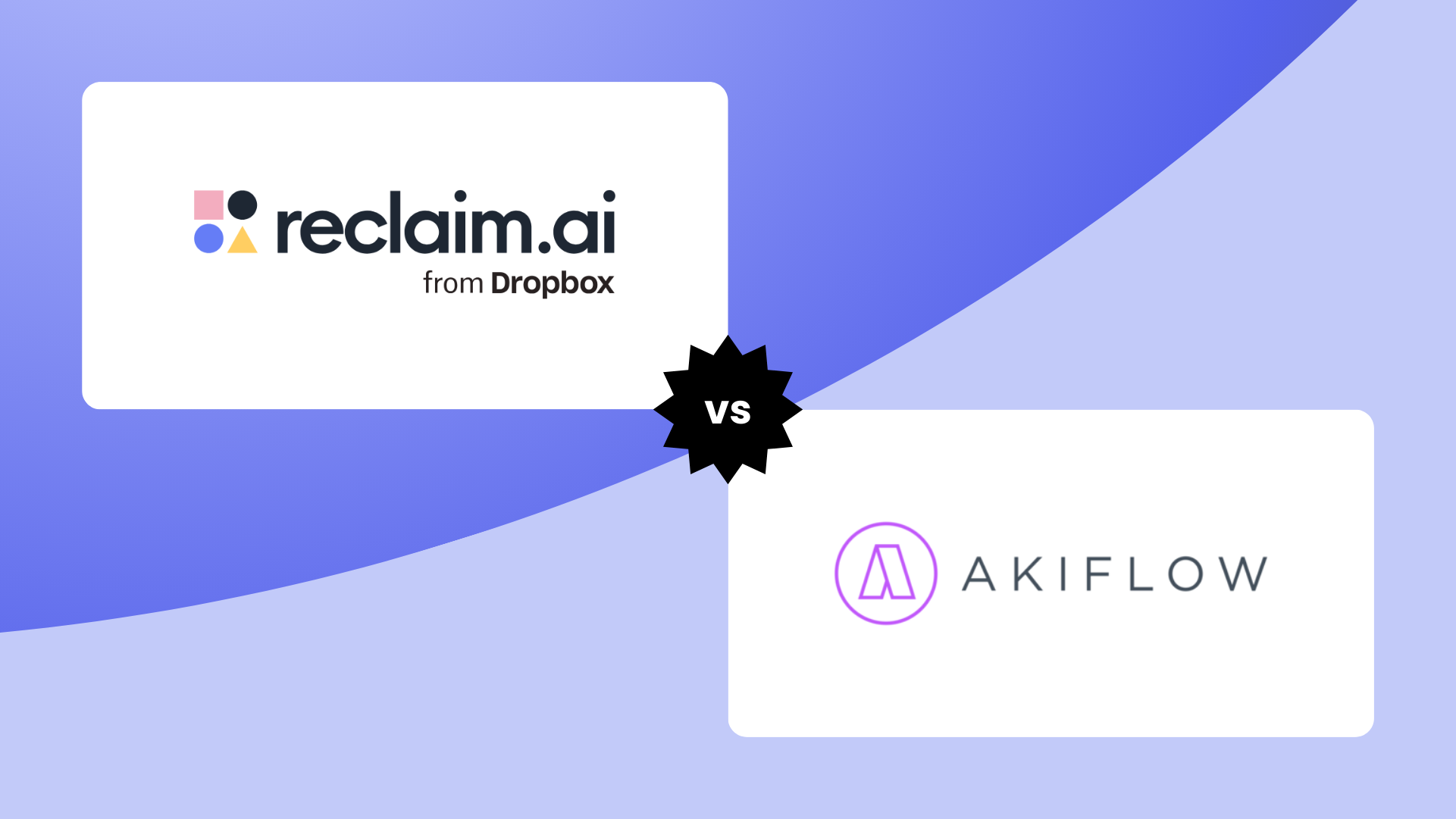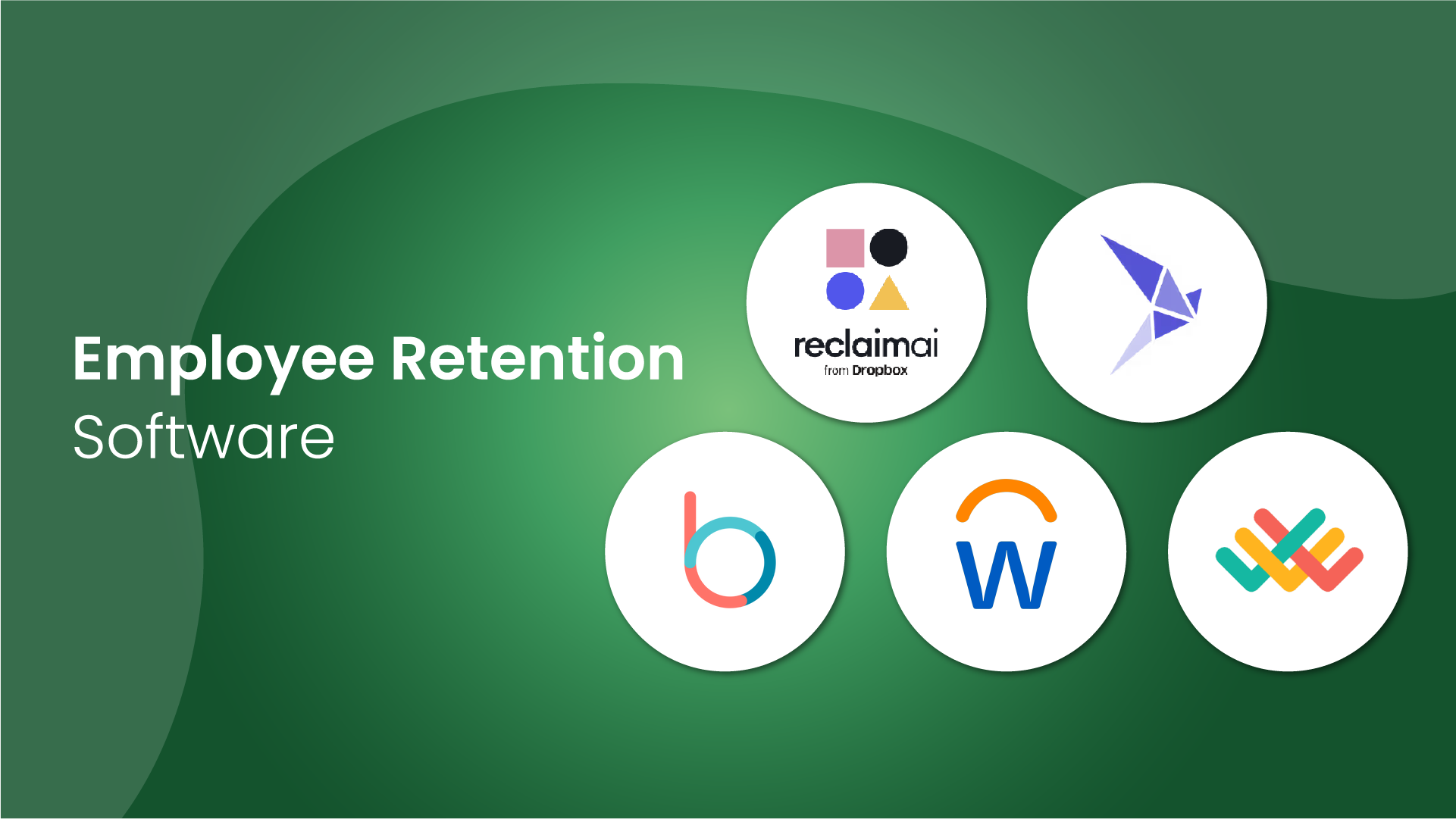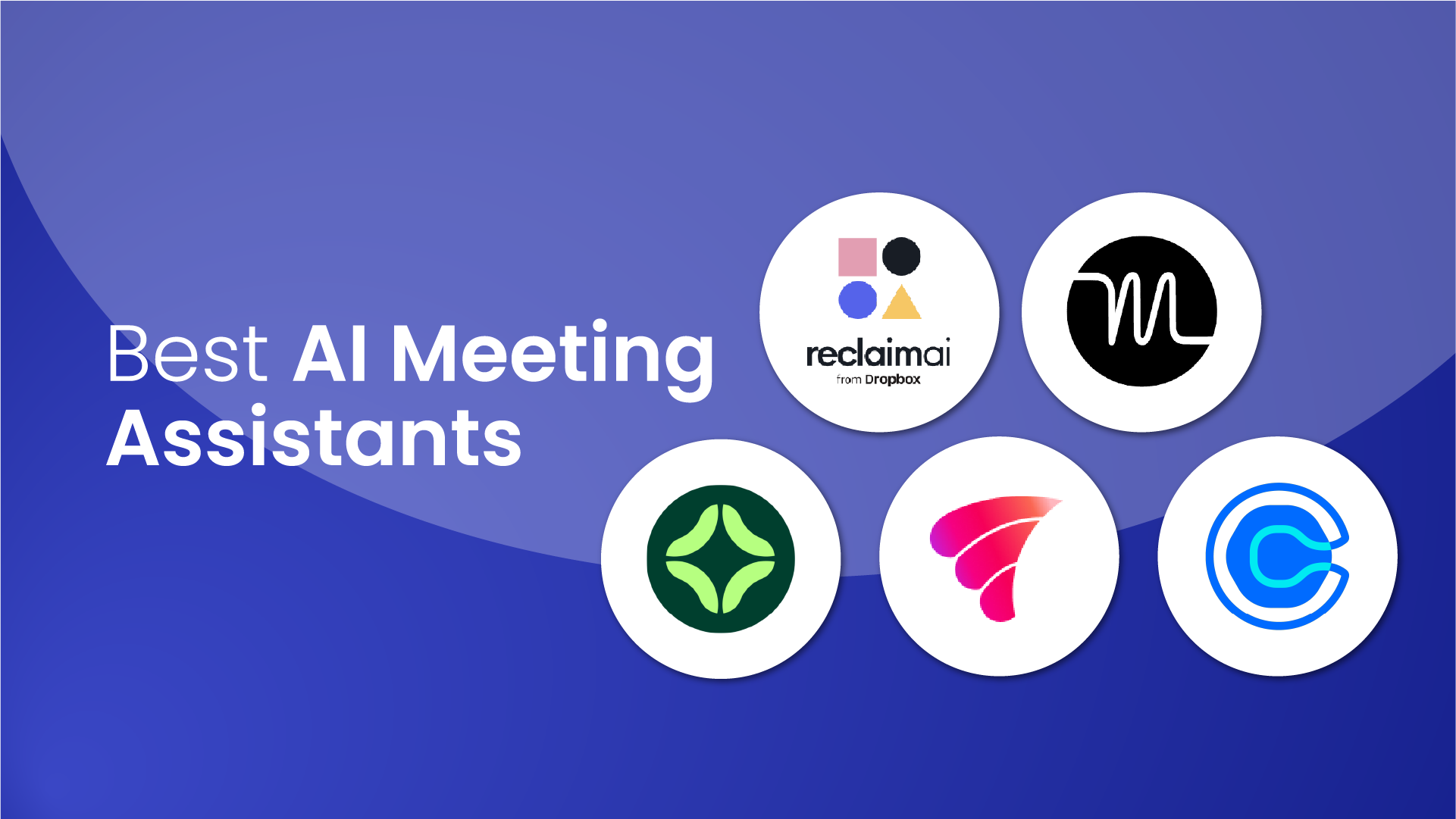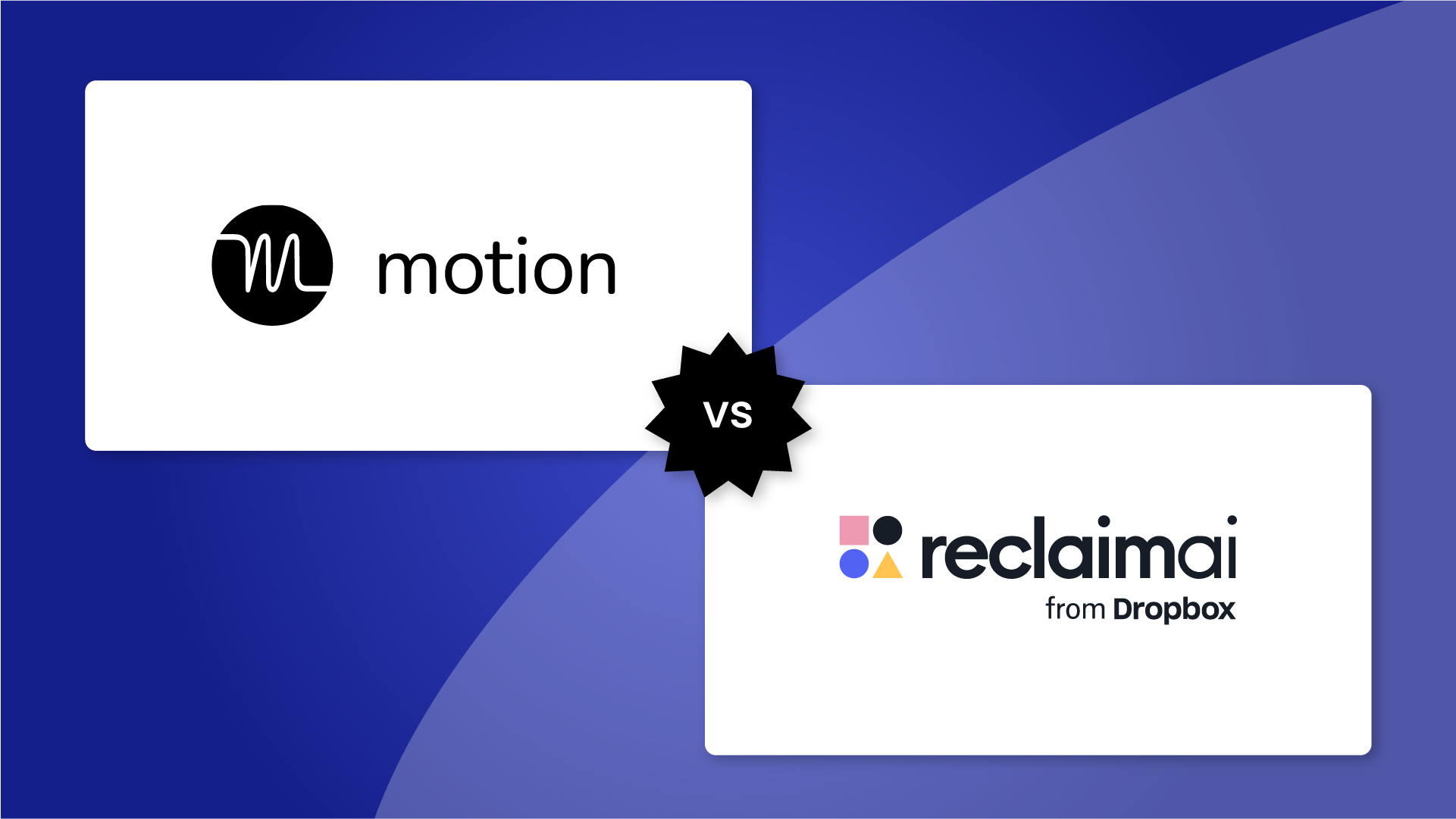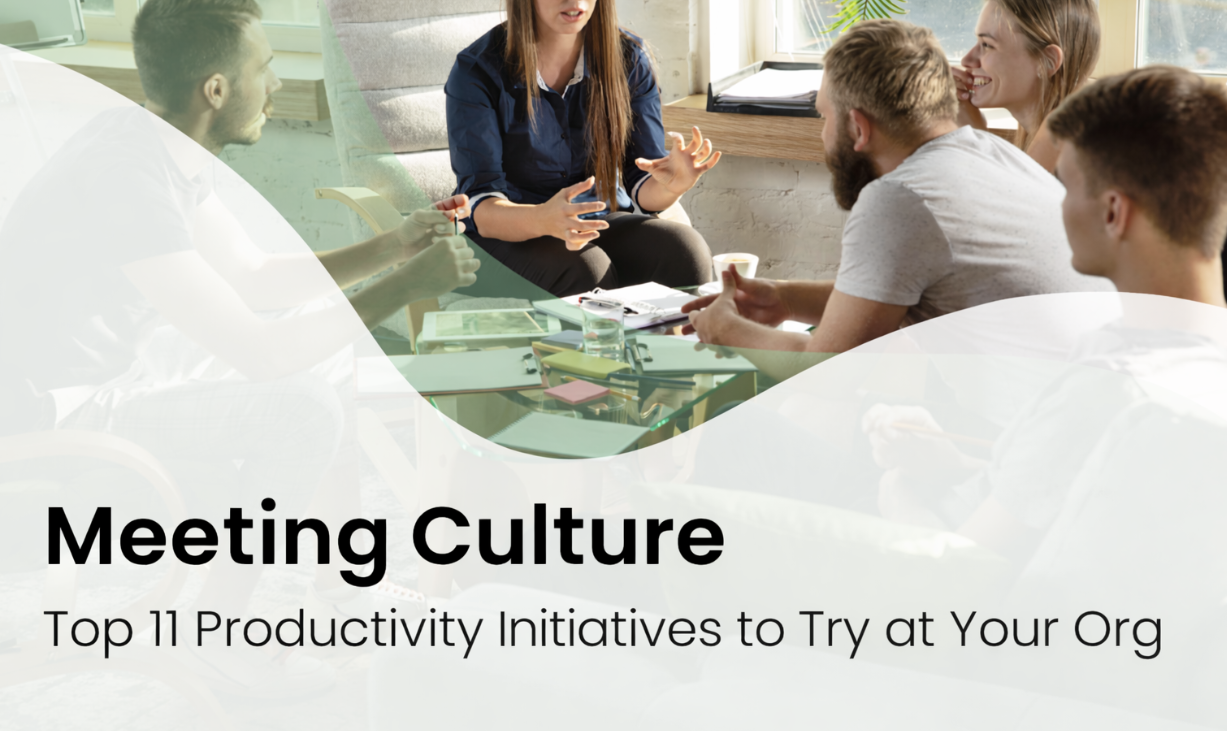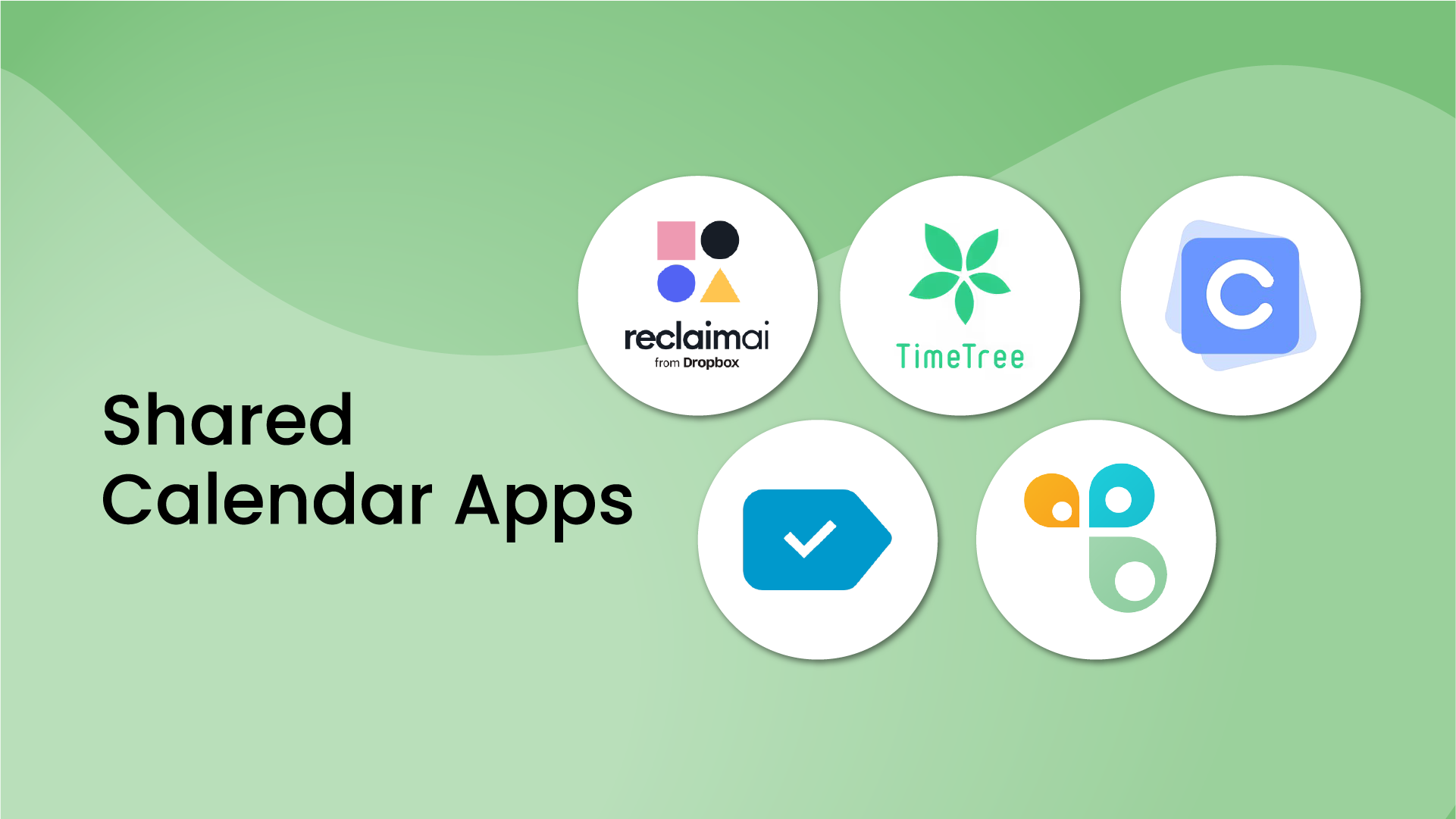Is organizing your schedule starting to feel like a juggling act? Between coordinating meetings with coworkers, trying to make time for your actual work, and keeping up with personal commitments, your calendar can quickly spiral into chaos. If you’ve ever had to cancel a 1:1 because it overlapped with a doctor’s appointment – or missed a family event due to a last-minute work conflict – you know just how frustrating it can be.
That’s why you need a shared calendar app. These tools are designed to connect your work and personal calendars, coordinate with family, or share availability with teammates.
Here are some common shared calendar examples:
- Personal calendar shared to work calendar
- Personal calendar shared to family calendar
- Work calendar shared to personal calendar
- Work calendar shared to another work calendar
- School calendar shared to work calendar
- Personal calendar and family calendar shared to work calendar
In this guide, we reviewed 12 of the best shared calendar apps for 2026 so you can better track your time across all of your schedules.
12 best calendar sharing apps in 2026
- Reclaim.ai – best for work calendars
- TimeTree – best for group activities
- Any.do – best task-plus-calendar blend
- Calendar.com – best for smart overlays
- Cozi – best for family sharing
- TeamUp – best for resource scheduling
- Doodle – best for scheduling polls
- Cupla – best for couples
- Asana – best for project scheduling
- Microsoft Outlook – best for Microsoft users
- Apple Calendar – best for Apple users
- Google Calendar – best for view-only sharing for Google users
What's a shared calendar app?
A shared calendar app is an online calendar that allows you to create, manage, share, and coordinate schedules with others.
Instead of constantly flipping between multiple calendars – work, personal, side projects – just to understand your day, a shared calendar gives you a single, unified view of your full schedule. That means fewer scheduling conflicts, less mental overhead, and more control over your time.
With a shared calendar, it’s easier to book meetings without overlaps, protect time for deep focus, and guarantee your personal priorities – like dinner with friends or a family event – don’t get bulldozed by work.
In today’s always-on workplace, managing your time isn’t just a challenge – it’s a daily battle. Just take a look at the numbers:
- The average pro juggles 25.6 meetings/week
- 42.4% of 1:1 meetings are rescheduled
- The average pro works 45.8 hours/week
- 78.7% of people stress over getting enough stuff done
- 39.4% of employees are burned out from long workdays
- 52.2% of employees are burned out from work-life balance issues
And each scheduling conflict only causes you to have to move your day around again, often pushing work into our lunch breaks, evenings, and even weekends to keep from falling behind.
It’s time to stop making personal sacrifices every week – let’s jump into our review of the best shared calendar apps to help you protect and organize your time.
How we evaluated these shared calendar apps
When we set out to create this guide, our goal was simple: cut through the clutter and help you find the best shared calendar app for your unique needs. With dozens of options on the market, it’s easy to get overwhelmed. Not every calendar tool is built to handle sharing effectively.
To make sure this comparison is truly useful, we applied a consistent set of criteria to evaluate every app on this list. We focused on how well each one supports real-world scheduling challenges, specifically looking at:
- Sharing flexibility: Can it connect personal, work, and group calendars without friction?
- Privacy & availability controls: Does it share availability without exposing personal details?
- Integrations & ecosystem: How well does it connect with tools like Gmail, Outlook, Slack, Zoom, or task managers?
- Ease of use: Is it intuitive enough for non-technical users, and fast enough for power users?
- Cross-platform support: Does it work consistently on web, mobile, and desktop?
Where possible, we tested apps in real-world scenarios: sharing personal calendars with work, syncing multiple workspaces, and coordinating family events. We also considered external reviews and product documentation to fill in gaps for features we couldn’t test directly.
1. Reclaim.ai - best for work calendars

Reclaim.ai is the #1 shared calendar app on this list because it solves the most frustrating problem: preventing you from being double-booked across work, personal, and family schedules. Reclaim syncs your calendars bi-directionally, and actually blocks your availability with discreet “Personal Commitment” events so your coworkers can see you’re busy – without having to tell them you’re at a colonoscopy 😂. These are the biggest limitations of most other calendars – they don’t actually protect time across shared calendars or conceal your private event details.
It’s highly popular with personal to work calendar sharing, and work to work calendar sharing for consultants managing multiple clients, or mergers and acquisition scenarios where employees are juggling two calendars. This is our own product, and actually the first feature we ever built because it was a daily pain for our founders and there were zero solutions available on the market.
And Reclaim is much more than a calendar sharing app. This AI tool helps you automatically find the best time for your meetings, focus time, tasks, habits, and breaks across your existing schedule, and track where you spend your time every week.
Key features
- Share unlimited calendars (Google Calendar and Outlook Calendar) and actually block availability to prevent conflicts.
- Privacy-friendly settings that sync shared events as “Busy” or “Personal Commitment”.
- AI scheduling for recurring meetings and smart scheduling links for booking one-off meetings.
- AI scheduling for focus time, tasks, and habits around existing events.
- Automatically protects breaks and travel time around your schedule.
- Tracks and analyzes your time across meetings, focus time, free time, and work-life balance metrics.
- Integrates with Slack (status sync), Zoom, ClickUp, Asana, Jira, Todoist, Linear, and more
Pros
- Free plan includes a free calendar sync.
- Automatically defends your availability so you’re not double-booked.
- Advanced privacy settings for shared events.
- Works for individuals, teams, and even entire enterprise organizations.
- Fast setup in less than 5 minutes – set once, and automate forever.
Cons
- While great for family calendar sharing, it’s not a family planner app.
- No Apple Calendar support.
Reclaim.ai pricing
- Free (includes 1 shared calendar)
- Paid plans start at $8/month (unlimited shared calendars)
2. TimeTree - best for group activities

TimeTree is known for being super easy to use – especially on your phone. It’s great for creating and sharing calendars with groups, without all the work-related stuff getting in the way. That’s why it’s a go-to for families, roommates, clubs, and community groups who just want to stay organized together.
We really liked how easy it is to spin up multiple shared calendars, each with its own reminders. In doing so, you can keep your family plans, club meetups, and roommate schedules separate without everything getting jumbled together in one place.
Key features
- Create multiple shared calendars for different groups (family, social, work).
- Color-coded events and notes lists to organize commitments.
- Reminders for all participants with customizable notifications.
- Mobile-first apps for iOS and Android; functional but basic web app.
- Syncs external calendars (Google, Apple, Outlook) in a view-only mode.
Pros
- Excellent for coordinating across different groups without mixing everything into one calendar.
- Built-in chat keeps event discussions in one place, something Google Calendar and Outlook don’t offer.
- Clean, intuitive mobile design that’s easy for non-technical users.
- Generous free plan with core functionality (though ad-supported).
Cons
- Web interface feels dated and less polished than mobile apps.
- External calendar sync is one-way only so edits don’t push back to Google, Outlook, or Apple calendars.
- Notifications can get overwhelming in busy groups unless customized.
- Lacks advanced scheduling tools (like availability polling in Doodle) or enterprise controls.
TimeTree pricing
- Free (includes up to 20 shared calendars; supported by ads)
- Paid plans start at $4.49/month (removes ads, enables unlimited shared calendars, file attachments, and premium features)
3. Any.do – best task-plus-calendar blend

Any.do feels like one of those apps that just gets how your day works. It keeps everything, from meetings to to-dos, lined up in the same place, so your schedule and task list stay in sync. A quick look gives you a clear sense of what’s ahead, helping you move through the day with confidence.
What we really liked was how easy it is to bring other people into your schedule using Any.do. You can link your calendar from Google, Outlook, or Apple and start sharing plans with others right away. It works well when you’re looking for something that helps you stay organized while also keeping everyone on the same page.
Key features
- Unified dashboard for tasks, reminders, and calendar events.
- Syncs with Google Calendar, Outlook, and Apple Calendar (view-only for external events).
- Shared lists and reminders for teams or families (via Workspace & Families tiers).
- “Moment” daily planning view helps prioritize tasks at the start of the day.
- Voice input with Siri, Alexa, and Google Assistant, plus smartwatch support.
- Customizable settings: color-coded events, toggle visible calendars, hide/show weekends.
Pros
- Combines tasks and calendar in one simple interface.
- Smooth syncing across devices; mobile, desktop, web, and smart devices.
- Daily “Moment” feature is well-liked for helping users start the day focused.
- Voice assistant and wearable support make capturing tasks easy on the go.
Cons
- Calendar is read-only: tasks created in Any.do don’t sync back to Google or Outlook events.
- Free version lacks recurring tasks, location-based reminders, and collaboration (premium-only).
- Users report occasional sync delays and limited customization in desktop/web versions.
Any.do pricing
- Free (includes basic tasks, reminders, calendar syncing, and daily planner)
- Paid plans start at $4.99/month (includes recurring tasks, location-based reminders, WhatsApp reminders, color tags, AI features, and integrations. Family and Teams tiers add collaboration tools)
4. Calendar.com – best for smart overlays

Calendar.com keeps things simple on the surface but gives you powerful tools under the hood. Its clean layout makes planning feel less overwhelming, while features like calendar overlays, time analytics, and scheduling links help you work smarter with your team or external collaborators.
Calendar.com is a great fit for anyone juggling different parts of their life across multiple calendars. Everything shows up in one view, so it's easier to stay grounded and focused. On top of that, it offers built-in insights that highlight how your time is actually being spent, not just what's been scheduled.
Key features
- Overlay up to 10 calendars side-by-side without merging them.
- Share availability through customizable scheduling links.
- Analytics dashboards show time spent in meetings vs. focus time (in paid plans).
- Syncs with Google, Outlook, and Apple calendars.
- Modern, minimalist UI on both web and mobile.
Pros
- Balances simplicity with smart features like overlays and analytics.
- Scheduling links cut down on email coordination.
- Analytics provide unique insights into how time is used each week.
- Cross-platform syncing with major calendars makes consolidation easy.
Cons
- Less widely adopted than Google Calendar or Outlook; others may be less familiar with it.
- Advanced features like analytics and unlimited overlays require paid tiers.
- Fewer integrations compared to bigger platforms like Google Workspace.
Calendar.com pricing
- Free (includes personalized scheduling link, connection to 1 calendar per user, up to 5 scheduling events, and limited overlay/scheduling functionality)
- Paid plans start at $8/month(includes up to 3 calendar connections per user, unlimited polling, analytics, over 2,000 app integrations, Zapier, phone support)
- Pro tier available at $12/month (billed annually) (includes up to 10 connected calendars per user, branding options, increased scheduling limits, advanced team features)
5. Cozi - best for family sharing

Cozi was built with family life in mind, making it easier to keep everyone on the same page. It brings everything into one spot (schedules and reminders, school events, grocery lists, shared notes) so the whole household can stay organized. For parents managing a full lineup of activities, appointments, and day-to-day tasks, it’s a huge help.
Cozi feels more like a home base than a work tool; built to match the rhythm of family life. With color-coded events, it’s easy to tell what each person has going on. And since everyone can pitch in, updates like adding groceries or chores happen naturally as the day unfolds.
Key features
- Shared family calendar with color-coded events for each person.
- Shared to-do lists and grocery lists, plus a recipe box and meal planner.
- “Cozi Today” daily digest of schedules, tasks, and reminders.
- Multiple reminders per event: one for free users, up to three with Cozi Gold.
- Read-only sync with Google, Outlook, and Apple calendars (events from Cozi don’t sync back).
- Works on iOS, Android, and web; supports up to 12 people per family account.
Pros
- Designed for households, combining calendar, lists, and planning in one app.
- Color-coding makes it easy to track everyone’s schedule and reduce conflicts.
- “Cozi Today” digest helps families start the day aligned.
- Free version includes core features; Gold upgrade adds useful extras.
Cons
- Free plan has ads and limits calendar views (agenda view only; full month view requires upgrade).
- External calendar sync is one-way only, which can cause fragmentation for advanced users.
- Interface is functional but feels dated compared to modern apps like TimeTree or Calendar.com.
Cozi pricing
- Free (includes shared calendar, to-do, and shopping lists; ad-supported)
Paid plans start at $29.99/year (includes ad-free experience, up to 3 reminders per event, mobile month view, birthday tracker, change notifications, calendar search, VIP support)
6. TeamUp – best for resource scheduling

TeamUp isn’t as widely known as Google Calendar or Outlook Calendar, but it has become a favorite for groups that need a clear, no-fuss way to stay organized. We found it especially handy for scheduling shared resources, things like meeting rooms, equipment, or volunteer shifts, since you can easily share access while keeping control over who can make changes.
Ultimately, what caught our eye was that TeamUp keeps things focused on one thing: scheduling. It stays easy to use, even for larger groups. It’s built for teams that want a shared calendar without the extra layers of complexity. Updates are quick, sharing is flexible, and everyone stays in the loop without needing the same login.
Key features
- Create shareable calendars with unique links (view-only or editable).
- Color-coded sub-calendars for teams, resources, or projects.
- Multiple calendar views: daily, weekly, monthly, agenda, scheduler, timeline, and table (12 total view types).
- Works on web, iOS, and Android.
- Granular permissions with up to 9 access levels, including account-based or link-based options.
Pros
- Simple, intuitive interface that works for non-technical users.
- Great for scheduling shared resources like rooms or equipment.
- Flexible permissions keep data secure while enabling collaboration.
- External viewers don’t need an account, reducing friction.
Cons
- Limited integrations compared to mainstream apps (though APIs, Slack, Outlook, Google, and Dropbox are supported).
- No advanced task management, reporting, or automation.
- Interface is function-first, less polished than alternatives like Calendar.com.
- Some users note mobile lag and issues correcting edits when permissions are strict.
TeamUp pricing
- Free (includes up to 8 sub-calendars, secret-link sharing, and basic features)
- Paid plans start at $10/month (includes up to 12 sub-calendars, email support, calendar templates, and additional views)
- Pro tier available at $25/month (includes up to 25 sub-calendars, custom fields, priority sync, CSV export, and branding options)
7. Doodle – best for scheduling polls

Doodle is a little different from the other apps on our list. That is, it’s built to solve one specific challenge: picking a time that works for everyone. Doodle is designed to quickly check availability across a group and nail down a time that fits. It could be a team meeting, a board session, or even a social event, but you can use Doodle to poll participants on their availability and lock in a time without endless back-and-forth emails.
While it doesn’t have the robust calendar management features of Google Calendar or Outlook, Doodle works best as a sidekick to the calendars you already use.
Key features
- Create group polls and 1:1 booking pages; no registration required.
- Share availability links to streamline scheduling.
- Integrates with Google Calendar, Outlook, iCal, Zoom, Teams, and Zapier.
- Automated reminders and built-in time zone detection.
- Poll settings let you control visibility and results.
Pros
- Easy for anyone to use; participants don’t need accounts.
- Saves time coordinating with large groups or distributed teams.
- Integrations with calendars and video apps help minimize conflicts.
- Generous free tier: unlimited polls with core features.
Cons
- Not a full calendar; mainly useful for polls and booking pages.
- Free version includes ads, which may feel unpolished for business use.
- Interface changes and some feature limits (like editing time slots) can confuse new users.
Doodle pricing
- Free (includes unlimited group polls, one booking page, and basic scheduling; ad-supported)
- Paid plans start at $6.95/month per user (includes ad-free experience, unlimited booking pages, unlimited group polls and 1-on-1s, custom branding, Zoom/Teams/Webex integrations)
- Team plans start at $8.95/month per user (includes adds admin console, roles/permissions, book-on-behalf, activity reports)
8. Cupla - best for couples

Cupla was made with couples in mind, helping partners stay in sync without overcomplicating things. It brings schedules together in one spot so it’s easier to plan time with each other and keep up with shared responsibilities. Everything feels more connected when it all lives in the same app.
While it’s a solid shared calendar in its own right, Cupla offers a little more than just that. Features like planning date nights, organizing tasks, and chatting privately all come together to help couples stay organized and in sync. It’s just as much about communication as it is about coordination.
Key features
- Syncs calendars from Google, Outlook, Apple, and family calendars into one view.
- Private in-app chat for coordinating and sharing updates or media.
- Shared to-do and grocery lists with reminders and assignments.
- “Date Night Planner” with curated ideas and AI-based suggestions.
- Privacy settings let you share full event details or just free/busy status.
Pros
- Designed for couples, not retrofitted from work apps.
- Consolidates all major calendar systems in one place.
- Adds extras like date inspiration and shared lists that go beyond logistics.
- One subscription covers both partners.
Cons
- Free plan is very limited (7-day view only)
- Sync issues and setup challenges have been reported by users
- Doesn’t scale past two people; less useful for families or teams
Cupla pricing
- Free (Android/iOS only; includes basic functionality and a 7-day event/tasks view)
- Paid plans start at $34.99/year (unlocks full 24-month calendar view, file sharing, widgets, media features; subscription covers both partners)
9. Asana - best for project scheduling

Asana is best known as a project management tool, but its calendar view makes it a strong option for teams who want to connect project timelines with shared calendars. Unlike general-purpose apps, Asana lets you see how individual tasks and deadlines roll up into larger initiatives. It’s a great fit for teams that need more than just event reminders, but also visibility into the work that surrounds them..
Truth be told, it might not be the best fit for personal use. Nevertheless, Asana really finds its groove in team settings where staying on track with projects matters just as much as keeping up with meetings.
Key features
- Multiple views: list, kanban board, calendar, and Gantt-style timeline.
- Timeline view with drag-and-drop task sequencing and dependencies.
- Templates, milestones, portfolios, and goal alignment for structured planning.
- Workflow automation through “Rules,” plus new AI-powered project suggestions.
- Reporting dashboards and workload management for managers.
- 200+ integrations with tools like Google Calendar, Slack, Outlook, Zoom, Salesforce, and Jira.
Pros
- Flexible visual options adapt to different team workflows.
- Automations and AI suggestions reduce manual work.
- Strong reporting and dashboards for stakeholders.
- Deep integration ecosystem, with enterprise-grade compliance and controls.
Cons
- Calendar view is secondary to project management; better for deadlines than daily scheduling.
- Not ideal for individuals or families who just need a shared calendar.
- Can feel overwhelming for small teams due to feature complexity.
Asana pricing
- Free (includes up to 10 users, unlimited tasks/projects/messages, activity logs, mobile/web apps, list/board/calendar views, and 100+ integrations)
- Paid plans start at $10.99/month (includes Timeline/Gantt views, workflow builder, custom fields, forms, dashboards, advanced search, private teams/projects, unlimited automations, and AI features)
10. Microsoft Outlook – best for Microsoft IT admins

If your team uses Microsoft 365, Outlook’s shared calendar is a decent option for you. Since it’s part of the Microsoft family, it plays really well with tools like Teams, Exchange, and all the other Office apps. That makes it a great choice for sharing calendars at work. However, it’s important to keep in mind that Outlook only looks at your main work mailbox to figure out when you’re free or busy. Any personal or subscribed calendars you’ve added just sit on top as overlays – they don’t actually block off time on your availability. Where Outlook really stands out, though, is in how much control it gives to IT teams. They can easily set up who can see or edit what, across departments, devices, and even shared resources like meeting rooms.
For day-to-day calendar use, Outlook makes scheduling super easy. You can set up meetings right from your inbox, share multiple calendars with coworkers, and quickly check when everyone’s free. If your company takes security seriously, has to follow strict rules, or depends on Microsoft tools every day, Outlook is a great fit.
Key features
- Granular calendar permissions: share as view-only, editable, or with delegate access to manage/respond on your behalf.
- Scheduling Assistant to find free time across attendees and resources.
- Resource booking for conference rooms, equipment, or other assets.
- Seamless integration with Teams for video calls, chat, and file sharing.
- Multi-platform access: desktop, web, iOS, and Android, all syncing with email, tasks, and contacts.
Pros
- Enterprise-grade scheduling with advanced permissions and delegate features.
- Strong governance and security over calendar data.
- Deep integration with Teams, Outlook email, and broader corporate workflows.
- Built-in support for resource and room scheduling.
Cons
- Only your main work calendar counts toward free/busy, so personal events don’t block time.
- No built-in way to sync across accounts while hiding details.
ICS links are view-only and update slowly. - External sharing can be limited by IT settings.
- Permission controls are powerful but can feel complicated.
- Fewer third-party integrations compared to Google Calendar’s vast ecosystem.
Outlook pricing
- Free for personal @outlook.com accounts only (includes email, calendar, contacts, and basic task management; ad-supported)
- Paid plans start at $9.99/month (includes web and mobile Office apps, email, calendaring, 1 TB OneDrive, and Teams)
11. Apple Calendar - best for Apple users
Apple Calendar is baked right into every Apple device, which makes it a natural choice for anyone deep in the Apple world. It keeps your schedule synced across phone, laptop, tablet, and even your watch. Sharing plans with other Apple users feels easy too; just send an invite and you're good to go.
What makes Apple Calendar especially handy is how naturally it works with Siri and other built-in apps. You can set up plans just by talking, pull in locations from Maps, and get reminders across all your devices without lifting a finger. For anyone already using Apple gear day to day, it delivers a smooth, no-fuss experience.
Key features
- Native on all Apple devices with iCloud sync built-in.
- Share calendars with other iCloud users (view-only or editable).
- Siri scheduling: voice commands like “schedule a call with John” avoid conflicts automatically.
- Travel Time estimates from Apple Maps added to events with “time to leave” alerts.
- Multiple calendar views: day, week, month, year, plus Siri Suggestions from Mail and Reminders.
- Send event invitations via email, even to non-Apple users.
Pros
- Free, reliable, and pre-installed on every Apple device.
- Deep integration with the Apple ecosystem: iCloud, Handoff, widgets, and lock screen notifications.
- Siri voice scheduling simplifies hands-free event creation.
- Travel Time ensures you leave on time, adjusting for traffic via Apple Maps.
Cons
- Limited sharing; works best with Apple users, clunky with Windows or Android.
- Doesn’t protect availability across calendars to prevent double-bookings.
- Lacks advanced availability tools like “find a time” or scheduling links found in apps like Google Calendar or Reclaim.
- No analytics or insights into how time is spent—just raw events.
- Natural language input is less flexible compared to third-party apps like Fantastical.
Apple Calendar pricing
- Free (includes native Calendar functionality, sharing, syncing across iOS/macOS/watchOS devices via iCloud)
- Paid plans via iCloud+ start at $0.99/month for 50 GB (adds storage and privacy features; does not expand Calendar functionality)
12. Google Calendar - best for personal Google calendars

Google Calendar, a household name, and one of the best known shared calendar apps, actually ranks pretty low on our list. While Google Calendar allows you to share calendars through its basic feature, it has some pretty big limitations. Sharing a Google Calendar makes it difficult to maintain your privacy between your work and personal calendars. This is because your personal events will be visible to everyone if you share them with your work calendar.
Also, when you use ‘Suggested times’ or ‘Find a time,’ Google only considers calendars you can access, which is why personal events aren’t protected unless you share them or use a cross‑calendar blocking tool.
Key features
- Share calendars with customizable permissions (view-only, edit, full control).
- Multiple overlays in one view (personal, work, group).
- Automatic event creation from Gmail (flights, hotels, reservations, appointments).
- Integrated with Google Meet for seamless scheduling.
- Customizable event reminders via email or push notifications.
- Automatic updates for travel and event reservations from Gmail.
- Time zone support for distributed teams.
- Works on web, iOS, and Android.
Pros
- Completely free with any Google account.
- Simple sharing setup with clear permissions.
- Extensive ecosystem of extensions and integrations (Slack, Reclaim, Zoom, etc.).
- Universally adopted, making sharing easy across teams and households.
- Cross-platform with consistent sync across devices.
Cons
- Privacy issues: sharing personal + work calendars may expose details unintentionally.
- Doesn’t automatically block availability across calendars, leading to double-bookings.
- Google’s “Find a Time” ignores personal events, raising overscheduling risk.
- Advanced sync/scheduling often requires add-ons or third-party tools.
Google Calendar pricing
- Free (included with any Google account; provides full access to calendar creation, event management, sharing, and basic scheduling)
Paid plans start at $7/month (includes ad-free email and calendar with custom domain, admin controls, 30 GB storage, enhanced security, and business integrations)
Schedule smarter with the right shared calendar app 📅
At the end of the day, the “best” shared calendar app depends on how you work and who you’re sharing your schedule with. For juggling personal calendars, a free and familiar option like Google Calendar is often enough. For families, tools like Cozi or Cupla make coordination simple. And for working professionals managing complex calendars, apps like Reclaim.ai bring smarter automation and visibility.
At the end of the day, the best calendar is the one that helps you stay organized without adding stress. When everything’s connected, it’s easier for the people in your life to stay in sync. That means fewer mix-ups and more time for the things that actually matter.