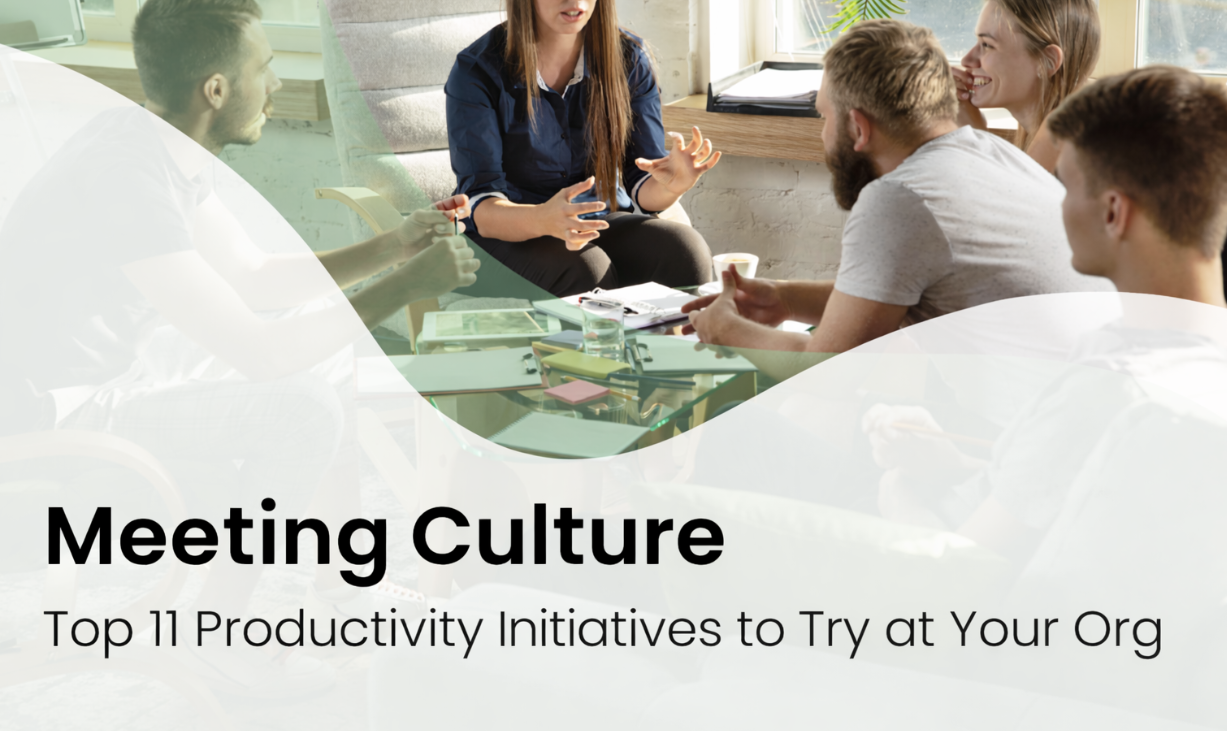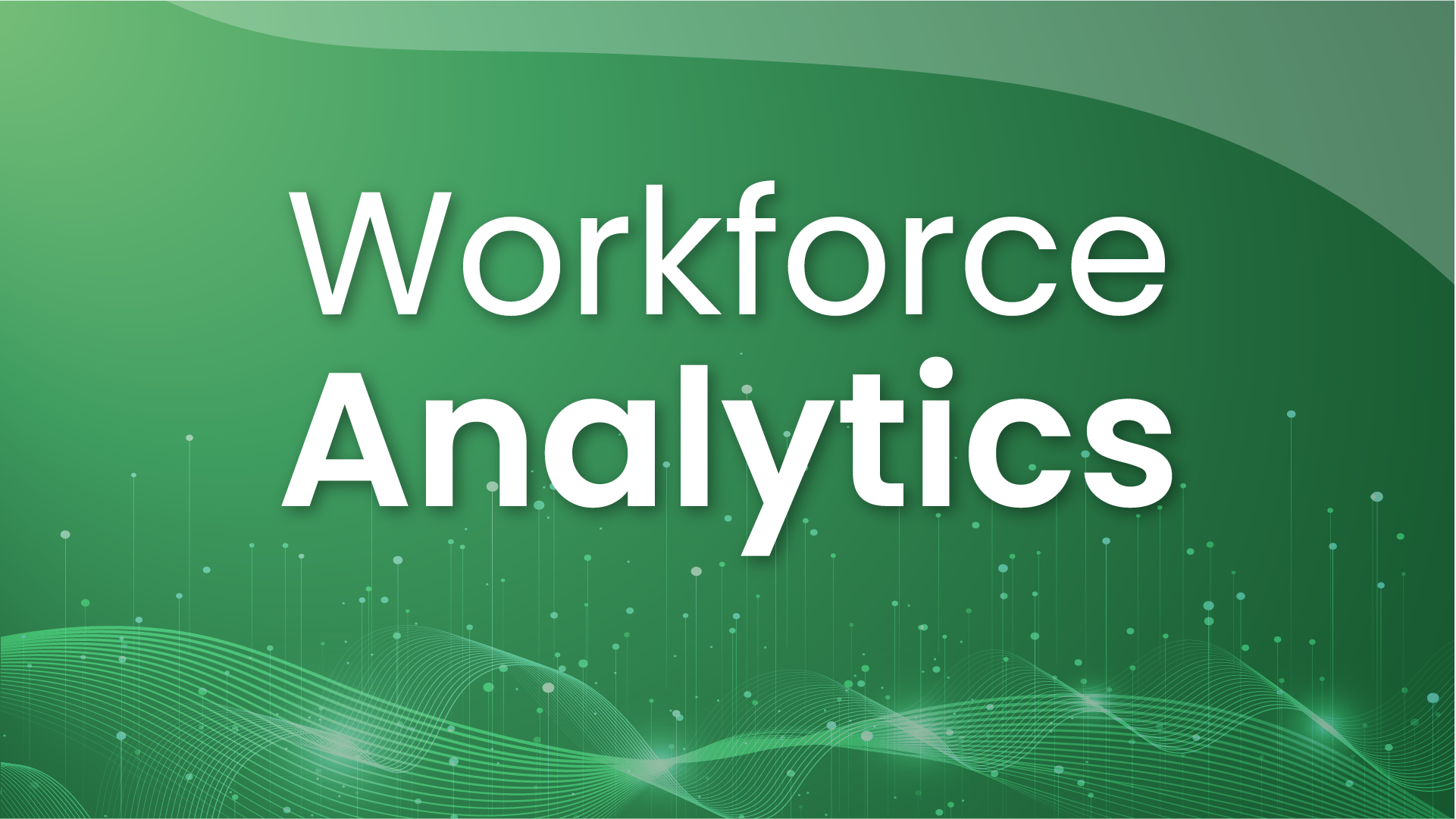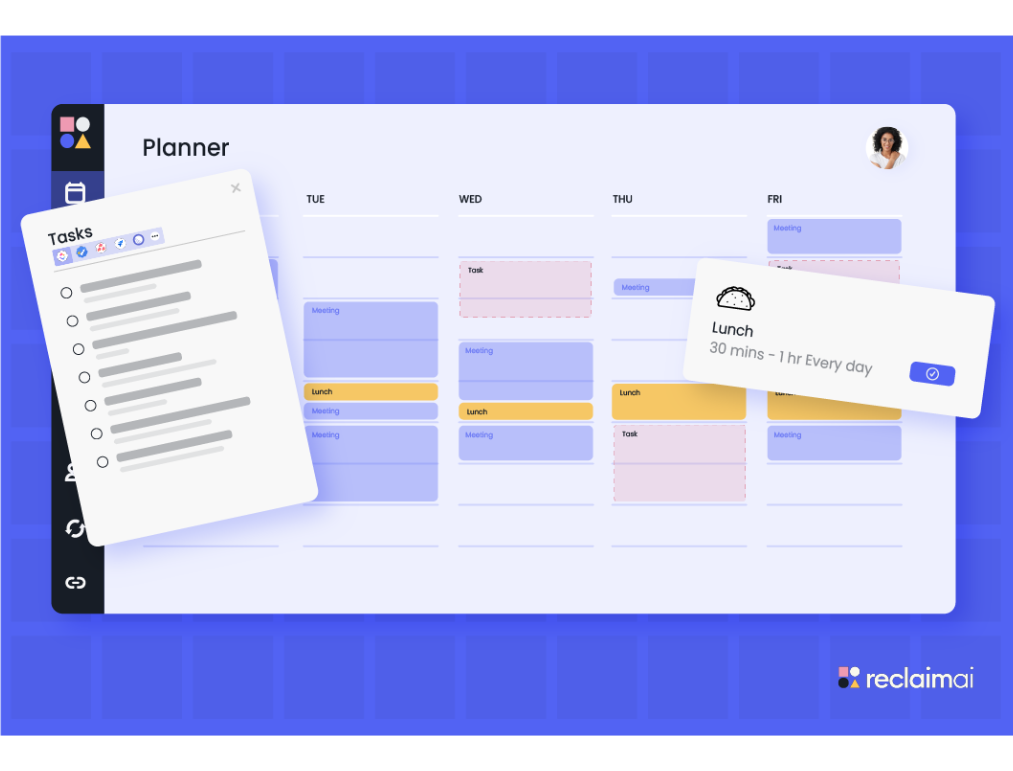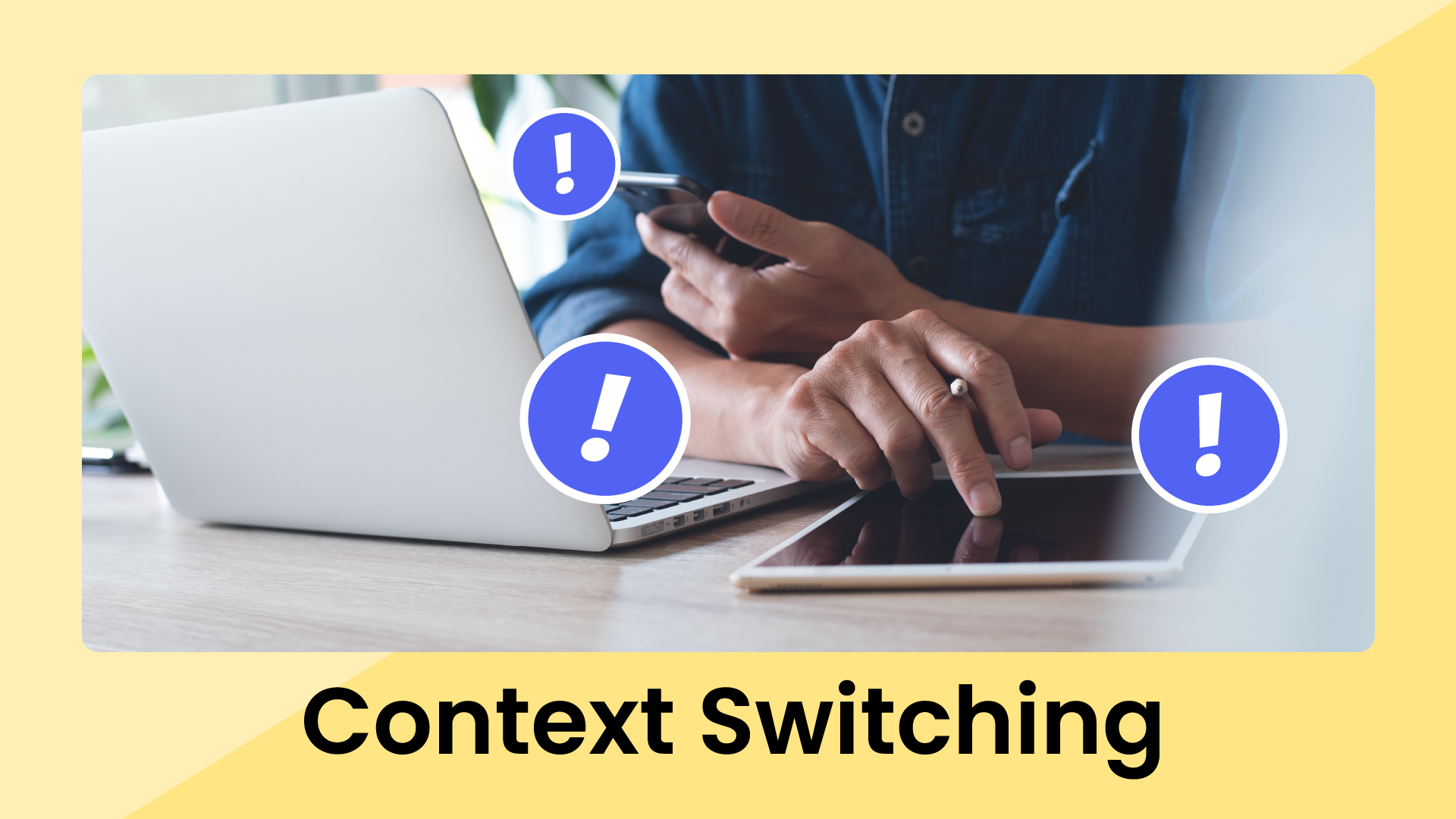Once upon a time, we saw this mention within our notifications on X/Twitter:
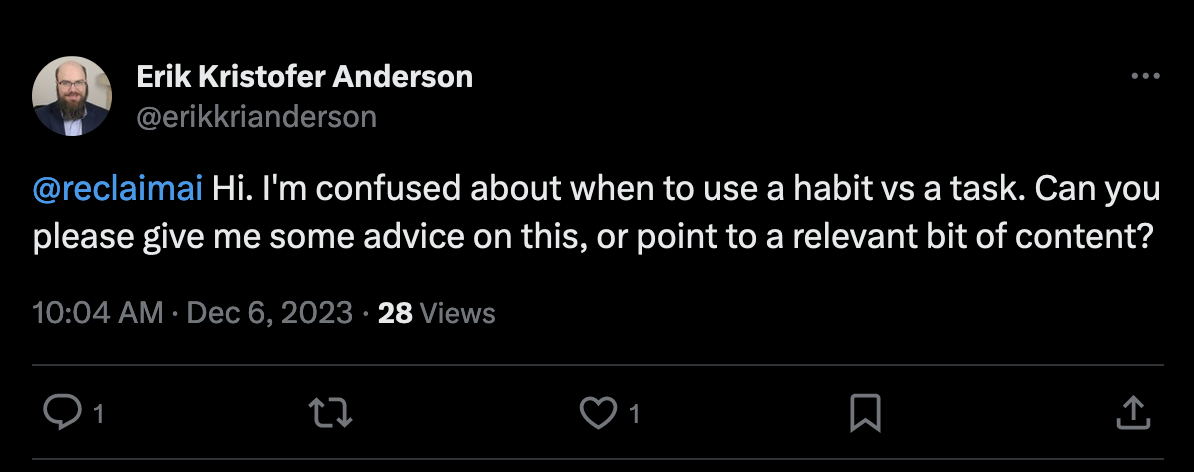
Being the customer-centric (and user-obsessed) startup that we are, we reached out to help explain when to use a Habit vs. a Task. And the last part of that tweet really caught our attention – "or point to a relevant bit of content?”
While we had lots of scenarios around when to use Habits and when to use Tasks, we didn’t have a direct comparison yet on when to use one over the other. And we really should — two powerful features for defending time to get stuff done, but with some pretty key differences in how they work.
Let's get into the nitty-gritty of when to use Habits vs. Tasks:
Habits & Tasks in Reclaim.ai
In Reclaim.ai, Habits and Tasks are the fundamental building blocks for defending time for productive work and personal activities in your calendar.
- Habits are recurring smart events that automatically find the best time in your calendar around your scheduling preferences. These are the routines you want to get done on a regular basis.
- Tasks are one-time smart events that automatically find the best time in your calendar around your priorities and deadlines. Where Habits are recurring activities, Tasks are for the individual to-dos on your list.
So when should you use Tasks vs. Habits? While they may seem similar at first glance, they serve different purposes and can be used in different situations.
So as you can see above, Habits are really best for your recurring things you do every day, week, month, or even every quarter. Tasks, on the other hand, are best for your one-time to-dos that you need to make time for around your regular routines.
What about recurring tasks? The best way to defend time for recurring tasks is with Habits. Especially for small tasks that you have to do every day, like catching up on email, chat, or your to-do list.
Let’s take a look at popular examples of Habits vs. Tasks smart events:
Now that we have a high-level understanding of Habits and Tasks, let's dive deeper into how each of them works:
Habits overview: your scheduling foundation
Think of Habits as the foundation of your daily, weekly, or monthly plan. They are the normal activities you need to prioritize on a regular basis, that are also fairly consistent day-over-day and week-over-week, but flexible enough that you want to be able to prioritize them above or below everything else you have going on.
So, say you’re a product manager, and every day you need to set time aside to catch up on email and Slack, review product development updates, and check new customer feedback submissions, you can build these Habits into your schedule as the foundation – and flexibly plan your additional meetings and Tasks around your regular work routines.
Let’s walk through the advanced scheduling power of Habits and how to set them up in Reclaim:
1. Set your Habit scheduling preferences
What's amazing about Habits is that you have the ability to create smart scheduling windows, or time frames, that you’re open to scheduling the routine in your calendar. This allows you to make sure your Habits are scheduled when you want them, like lunch always happening midday. You can also set an “ideal time” that Reclaim will try to schedule to indicate your personal preference. Habit events even have the ability to use mix/max durations. Like lunch, I would love to get 60 minutes every day if I have time, but can schedule for as little as 30 minutes if my day is really busy. And if anything comes up, Reclaim will automatically reschedule your Habit, and you can always make changes yourself to move a time, change the duration, skip, or auto-reschedule to a better time.
For example, say you need time to code every day, but you also have to attend a lot of meetings. Instead of just creating a repeating calendar event for a fixed block of time, you could create a Habit to defend 1-3 hours/day every Monday-Friday between 8 AM - 4 PM, and Reclaim will automatically find the best time in your schedule.
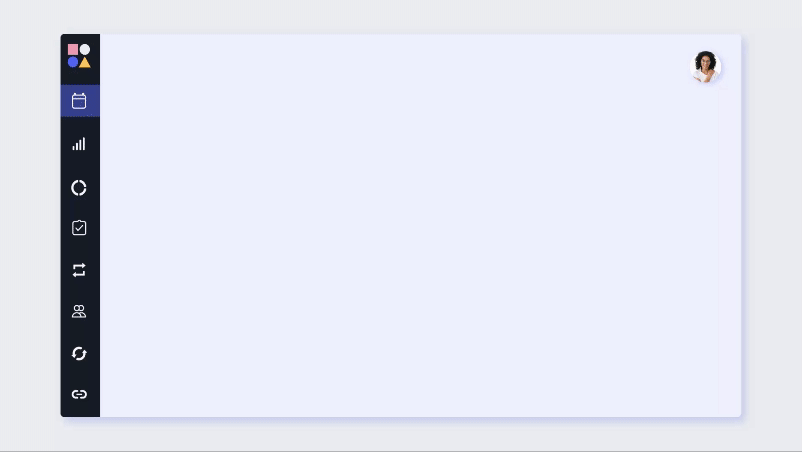
2. Auto-schedule your Habits with flexibility
As mentioned above, Reclaim automatically schedules your Habits for you, and finds the best time around your existing calendar events. So unlike standard recurring events, which simply repeat on a specific schedule (every day at 3 PM, for example), Habits adapt to changes in your schedule and work around commitments.
They also have an advanced form of flexibility through smart “free” and “busy” controls. Reclaim will tentatively schedule a Habit as “free” time to mark a placeholder for this time, until your schedule begins to fill up and you lose opportunities to reschedule, this event will automatically flip to “busy” to lock in this time. This maximizes your availability for meetings, but also makes sure your most important Habits will always have a place in your calendar.
So instead of just blocking your daily lunch every day at 2 PM through a standard calendar event, you could create a smart Habit that will tentatively target 2 PM as long as you’re available, but can shift it to 1 PM or 3 PM if a more important meeting comes up. This allows you to free up way more availability for meetings as your Habit events stay flexible on the calendar while there’s room to reschedule. And saves you from a lot of manual rescheduling, back-and-forth email threads, and missed lunches.
3. Prioritize your Habits in your schedule
There's always more important and less important things you have to do in a day, and the key to being super productive is prioritizing the most important and urgent stuff first. To accommodate this, you can assign priorities to Smart Events created and scheduled with Reclaim (including Habits), ranging from P1 Critical to P4 Low priority to rank them by importance. This allows Reclaim to automatically make tradeoffs between more critical vs. less critical routines if you don’t have enough available hours in the day to schedule everything. So if an urgent meeting pops up, a lower-priority Habit on your list may be skipped for the week while your higher-priority Habits stay protected on your calendar.
On top of that, you can also explicitly tell Reclaim how aggressive you want your time defense to be for your Habits. You choose the level of defense: "Most flexible" keeps Habits free but adjusts their duration, "Let Reclaim decide" takes a smart approach based on priority, and "Most defensive" locks in the entire time window. This way, you can personalize how each Habit is shielded based on its importance and your schedule needs.
For example, say you have two P1 Habits called "Email Cleanup" and "Code Review" that you want to prioritize today, but your schedule is jam-packed with meetings. Considering both these Habits have the same priority level, if Reclaim only has time to schedule one of these Habits, the one with the more aggressive time defense setting will find its way on the calendar.
Tasks overview: your evolving to-do list
Now let’s take a look at Tasks – the one-time smart events you create to defend time for a specific to-do on your list. Tasks can be of any complexity level or size, from a quick 15-minute review on a project, to a mega strategy doc that may take you weeks to complete. And the benefit of blocking time for Tasks on your calendar is to make sure you actually defend the time you need to get it done (before you lose that time to meetings or helping other people with their priorities). They also break up into multiple events so you can get time distributed over multiple days if need be.
Let’s walk through the essentials of Tasks:
1. Set your Task scheduling preferences
While scheduling settings for Habits are focused around your recurring preferences, settings for Tasks are more geared towards breaking down the activity into your ideal working session windows before the deadline.
When creating a new Task in Reclaim, you'll first need to input several settings — the deadline, priority, duration, and scheduling hours. Let's take a closer look:
- Priority: There are four priority settings (P1 - P4) for all Smart Events in Reclaim, including Tasks, ranging from Low Priority to Critical.
- Due Date: Choose the date the Task needs to be completed. There's also a setting, "Schedule after" that allows you to set a future date to start scheduling ("here's a Task I'm creating now, but I don't want to start working on it until next week”).
- Duration: Enter the estimated duration, or amount of time, the Task will take to complete (in 15-minute increments).
- Split up: You'll also notice a checkbox for a setting called "Split up" which will allow you to break up your Task into multiple time block sessions before the due date.
- Min duration & max duration: Set the minimum and maximum amount of time you want to work on this Task at a time to optimize your scheduling.
- Hours: Select the Hours you want your Tasks to be scheduled within. These could be your Working Hours, Personal Hours, or one of the custom time policies you've previously set up.
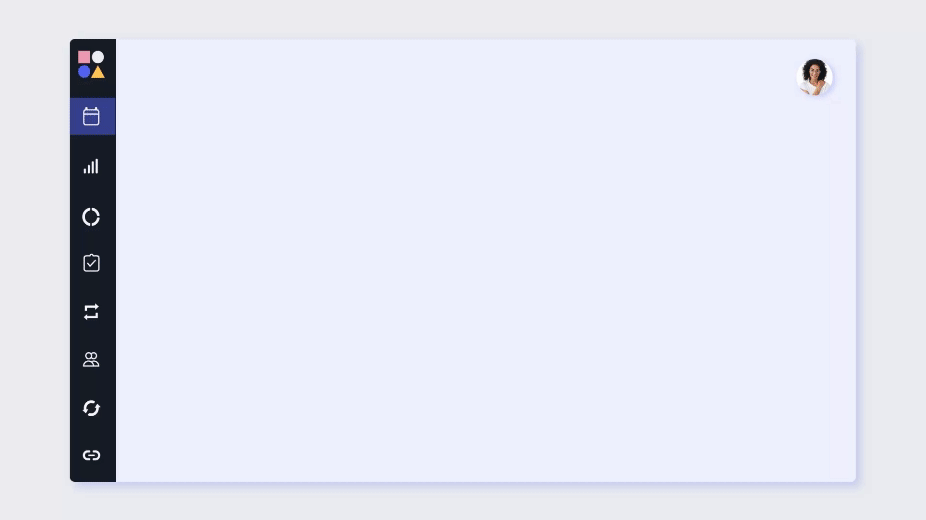
2. Auto-schedule your Tasks with AI
So if you have a massive task list, how does Reclaim know what to schedule first? Reclaim's AI scheduling analyzes both your availability and workload to automatically schedule and prioritize Tasks with closer due dates and higher importance. So it’s really a hybrid mix of your priority level and due date settings we covered above that dictate when and how your Tasks get on the calendar. The closer you get to your due date, the more aggressively your Tasks get defended with “busy” time blocks in your schedule. And if you really want to control what to work on next, you can move a Task to your ‘Up Next’ bucket to stack rank exactly what gets scheduled first.
So if you create a Task for ‘Finish Quarterly Report’ that’s due one month from now, it won’t eat up your immediate availability if you have more Tasks on your list with earlier due dates. As your deadline approaches, Reclaim will automatically prioritize and defend the time for the Task on your calendar, so you’ll always have enough time scheduled to complete it.
3. Keep your Task time blocks flexible
Since we know our calendar is now being managed by our priorities, we can expect our daily plans to shift as priorities change. And your Tasks will always dynamically reschedule as new Tasks, appointments, and meetings arise, so you can stay available for collaboration with your team while still flexibly defending time for your important work. And this is particularly important for meetings, as they have to consider the availability of everyone that needs to be in attendance.
So if you have a full day of Task work scheduled for the day, but a client urgently needs to meet, you can offer up your max availability with a Critical P1 Scheduling Link. This would allow you to share open times over any Task (or Habit) with a priority level lower than P1 (P2-P4), and if a Task time block is selected, Reclaim will automatically reschedule your Tasks by priority around this new meeting.
4. Sync Tasks from your project management app
You probably already have a to-do list you’re using, and may be wondering, do I really want to have to recreate this for my calendar? The great news is, you don’t have to. Reclaim automatically syncs with popular project management apps, including Asana, ClickUp, Jira, Todoist, Linear, and Google Tasks, so you can pull in your list and schedule time for Tasks right to your calendar. It even syncs your priority levels and due dates, so everything flows smoothly bi-directionally from your project management app to your calendar.
More examples of Habits & Tasks
Looking for more examples of how to make time for the things you need to get done? Here’s a list of common Habits and Tasks that productive people are defending time for with Reclaim:
Habit examples
- Build your network: Schedule 15 minutes a day to build your LinkedIn connections and engage with your network, or 60 minutes a week to attend an industry networking event.
- Sharpen your skills: Carve out 30 minutes every morning to read industry publications or complete a practice coding challenge.
- Boost your creativity: Develop a habit of brainstorming for new ideas every Friday afternoon, followed by scheduling time to develop the most promising ones.
- Improve your communication: Take 15 minutes at the end of each day to jot down key takeaways from interactions and areas for improvement in future conversations.
- Maintain your work-life balance: Incorporate a daily habit of practicing mindfulness or disconnecting from work for 15-60 minutes.
Task examples
- Build UI wireframe (2 hours, due EOD): Create a low-fidelity layout showcasing the structure and functionality of a user interface.
- Prepare for a client meeting (30 mins, due today at 2PM): Create a Task to defend time for you to gather presentation materials, set an agenda, and send the meeting reminder.
- Follow up on product idea (3 hours, due EOW): Review the product idea writeup, and research industry trends and competitive landscape for this opportunity..
- Build onboarding for a new team member (3 hours, due in 2 weeks): Customize the onboarding checklist for the new hire, order their new equipment, and schedule their intro meetings with the team.
- Build customer satisfaction survey (2 hours, due Monday at 11 AM): Develop the list of questions we want to ask customers and create the survey form.
5 tips for AI managing your Habits & Tasks
Here are some key tips to maximize your experience with Reclaim and master the art of managing both habits and tasks:
- Start small and scale gradually: Don't overwhelm yourself with too many Habits or Tasks right away. Begin with just a few that you can easily integrate into your day. This allows you to get into the flow and learn how to optimize your AI time blocking, and introduce more smart events as you build momentum. Reclaim makes it effortless to tweak your activities so you never feel overloaded.
- Use priorities: Assign priorities (P1-P4) to both your Habits and Tasks, as well as your Smart Meetings and Scheduling Links, so your workweek is always prioritized around what’s most important to you. This is even more important if you’re super busy at work – the more hectic your schedule is, the more intentional you have to be on what you make time for.
- Break down complex tasks: Large projects are daunting, but breaking down complex tasks into smaller, actionable steps makes them easier to take on and track. With an organized list of individual tasks vs. one mega-task, you’ll feel far less overwhelmed, can better visualize and capacity plan your time, and reduce decision paralysis around what to work on next.
- Embrace flexibility: Life is unpredictable, but Reclaim has your back. When unexpected events occur, all of your Habits or Tasks will automatically schedule around your real-time availability and priorities. Embrace the flexibility of Reclaim, letting it adjust and flex your schedule as things come up.
- Leverage integrations: Enhance your workflow by connecting Reclaim with your favorite productivity tools. Whether it's calendars, communication platforms, or project management software, Reclaim makes these work tools even more powerful by adding the important missing context every tool needs – how much time is available.
Harmonize your day with Habits & Tasks 🌅
Ultimately, the primary distinction between Habits and Tasks is between "foundations" vs. "opportunities”. Habits are the core of your workweek — they are the things that don't change frequently, and they need to be done multiple times per period. Tasks, on the other hand, are those things you're trying to drive that are constrained to an individual opportunity or project.
So you’re finally ready to say goodbye to calendar chaos! And with Reclaim's intelligent automation, you never have to worry about manually managing your calendar again. Forget about juggling meetings, tasks, and personal time. Reclaim will effortlessly find the perfect slots for everything, eliminating scheduling headaches and freeing up your mental space for more productive use.