Who’s not managing multiple calendars these days? In fact, most employees have an average of 3 calendars. We have our work calendar, personal calendar, and maybe even one for our family or a side gig. And while it’s easy to create and share calendars, it’s actually really hard to effectively sync events to protect yourself from getting overscheduled.
You might assume that sharing your Google Calendar with others solves the problem. But in reality, shared calendars don’t block your availability – which means you can still get double-booked, even if you've shared everything correctly.
But there’s an easy free solution for Google Calendar sharing. Let’s walk through how to share any Outlook, Google, or iCloud Calendar with your Google Calendar, and actually block your availability from other calendars so you’re never double-booked again.
Setup guide overview:
- How to share a Google Calendar free with Reclaim.ai
- How to share a Google Calendar with another Google Calendar
- How to share a Google Calendar with an Outlook Calendar
- How to share a Google Calendar with an Apple Calendar
- How to share a Google Calendar using a URL
- How to share Google Calendar on iPhone or Android
- How to set privacy & visibility settings for your Google Calendar
Types of Google Calendars
Before we take a closer look into sharing settings, it helps to understand the three core calendar types in Google Calendar.
1. Primary Calendar
This is your main calendar tied to your Google account (e.g. [email protected]). If someone invites you to a meeting or checks when you're free, this calendar is what they’re referencing. It’s:
- The default calendar for new events
- What people see when they search your availability in “Find a Time”
- The calendar your Google Meet links are typically created on
2. Secondary Calendars
These are any additional calendars under your account. You control who sees these calendars – and they can be shared just like your primary calendar. You might create them to:
- Separate personal from professional events
- Plan team-wide PTO
- Track projects or content publishing schedules
3. Shared Calendars
These are secondary calendars that someone else created and shared with you. Depending on the permission level, you may be able to view or even edit someone else’s calendar, but keep in mind it won’t automatically affect your availability unless synced. Examples include:
- A team’s vacation calendar
- A shared household or family calendar
- A colleague’s project calendar
Problems with Google Calendar sharing
When someone tries to schedule time with you, Google only checks your primary calendar for conflicts. So even if you're triple-booked in your secondary or shared calendars, your availability might look wide open, unless you:
- Manually copy events to your primary calendar (time-consuming)
- Share full event details across calendars via Google Calendar settings (compromises privacy)
- Or sync them intelligently using a tool like Reclaim.ai
How to share calendars & your availability
So while Google Calendar sharing falls short, there is an awesome free app that supports smart calendar syncing so your actual availability is blocked across your calendars. Simply create your free account at Reclaim.ai to set up a personal to work calendar sync (there’s also an inexpensive paid plan to set up unlimited shared calendar sync and bi-directional syncing).
If you’d prefer to sync the traditional way, check out below for instructions on sharing your Google Calendar with another Google Calendar, Outlook Calendar, Apple Calendar, via URL, or on your iPhone or Android.
How to share a Google Calendar free with Reclaim.ai
With Reclaim, you can automatically sync events across multiple calendars so your availability is actually protected. It’s a free tool that includes a free Calendar Sync between any Google Calendar and another Google Calendar or Outlook Calendar. You can:
- Anonymize events as “Personal Commitment” or “Busy” to protect personal details
- Choose which event types to sync (like excluding all-day events like birthdays)
- Set up one-way or bi-directional syncs
- Keep synced events updated in real-time
Here’s how to set it up in less than 1 minutes:
- Create your free account
- Connect your primary calendar (step 2 in onboarding)
- Connect your secondary calendar that you’d like to sync (step 2 in onboarding)
- Set up your first sync to your primary calendar (step 7 in onboarding)
And that’s it! After onboarding, you can visit your Calendar Sync page to set up additional syncs and customize your sync settings, like color of synced events, how synced events to appear to others, all-day event sync preferences, and hours of the day to sync events across.
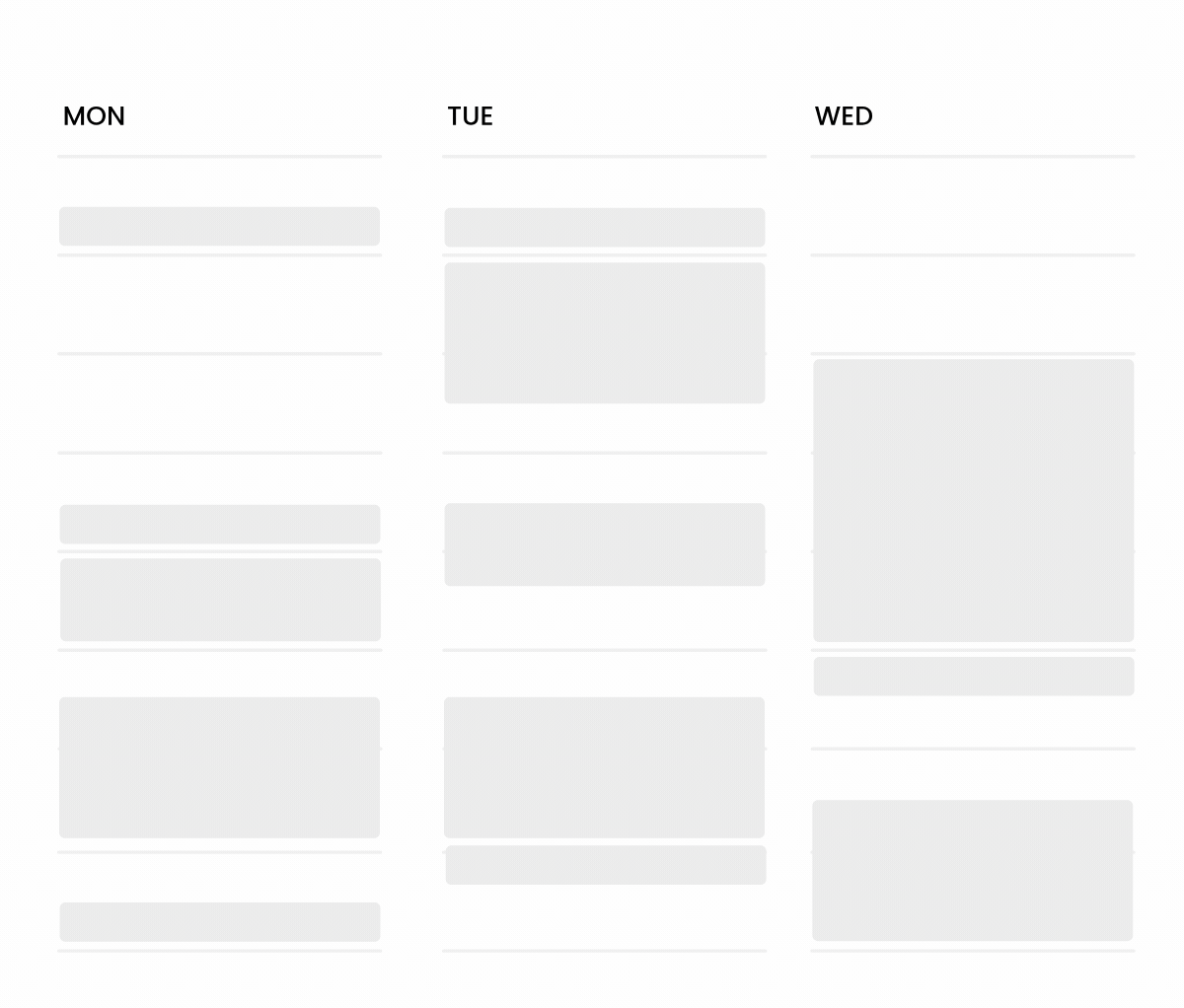
How to share a Google Calendar with another Google Calendar
Want to give a teammate, partner, or your other Gmail account access to your Google Calendar? To get started, open Google Calendar in your desktop browser (note: mobile app still doesn’t support sharing in 2025).
- Go to Google Calendar.
- In the left sidebar, under My calendars, hover over the calendar you want to share.
- Click the three-dot menu (⋮) and choose Settings and sharing.
- Scroll down to Share with specific people or groups.
- Click Add people and groups.
- Enter the Google email address you want to share with.
- Choose their permission level:
- See only free/busy – Keeps your event details private
- See all event details – Shows full titles, times, descriptions, etc.
- Make changes to events – Allows them to edit your events
- Make changes and manage sharing – Grants full control
- Click Send to share access.
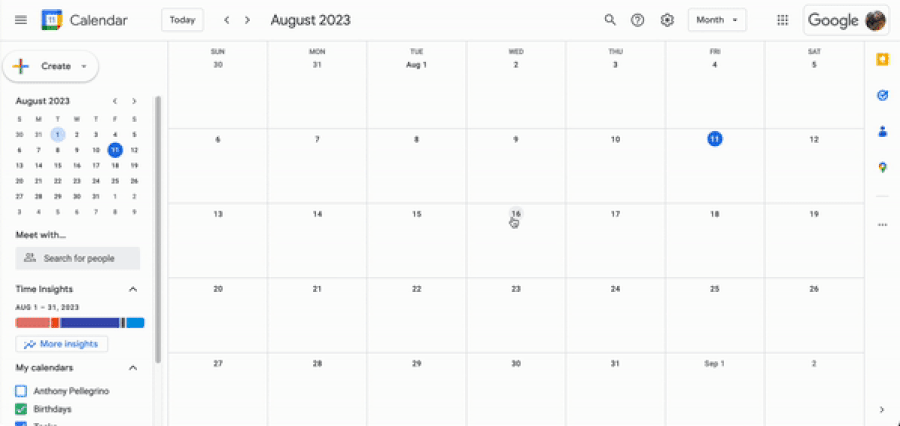
How to create a new secondary Google Calendar
Need a fresh calendar just for shared plans – like PTO, events, or a publishing schedule? You can create a secondary calendar without needing a new Google account.
- In Google Calendar, find the Other calendars section in the left sidebar.
- Click the + icon and select Create new calendar.
- Name your calendar (e.g., “Team OOO,” “Content Schedule”) and add a description if you’d like.
- Click Create calendar.
- Your new calendar will now appear in your My calendars list.
- Click the three-dot menu (⋮) next to it → Settings and sharing.
- Use the same sharing steps above to add people or groups.
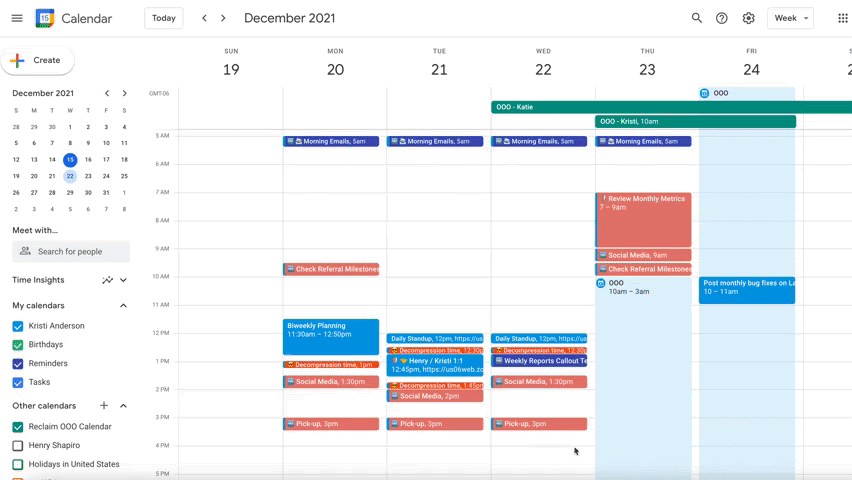
How to share a Google Calendar with an Outlook Calendar
Sharing your Microsoft Outlook Calendar with a Google Calendar is also easy from your desktop:
- Open Outlook Calendar in your browser or desktop app.
- Click the Share button at the top of your calendar.
- Enter your Google email address (e.g., your personal Gmail).
- Choose the permission level:
- Can view when I'm busy
- Can view all details
- Can edit (only if allowed by your org)
- Click Share.
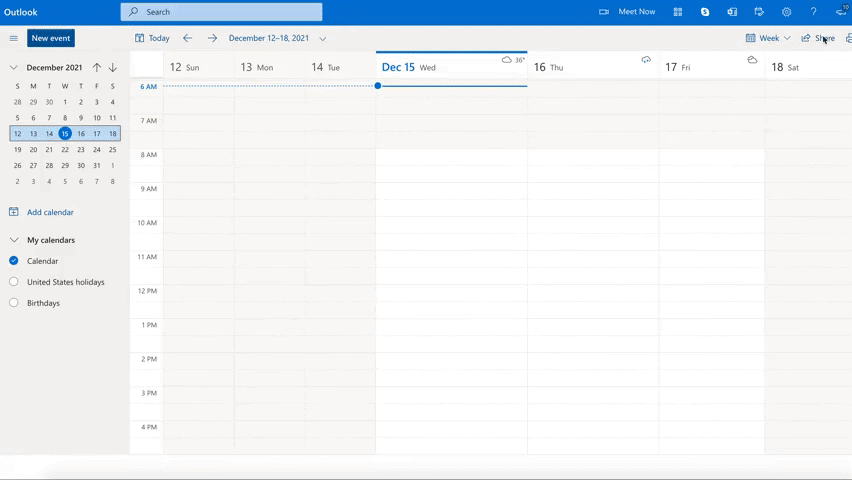
Accept the calendar in Google
- Open your Gmail inbox tied to that Google account.
- Find the invitation to accept the shared calendar.
- Click Add this calendar.
- You’ll now see your Outlook calendar listed under “Other calendars” in Google Calendar’s sidebar.
How to share a Google Calendar with an Apple Calendar
Using Apple Calendar for personal events but want to view them in Google Calendar? You can sync your Apple Calendar to Google by creating a public calendar URL.
- Open the Apple Calendar app on your Mac or iOS device.
- In the left sidebar, hover over the calendar you want to share.
- Click the share icon next to the calendar name.
- Check the box labeled Public Calendar.
- Copy the generated iCloud calendar URL.
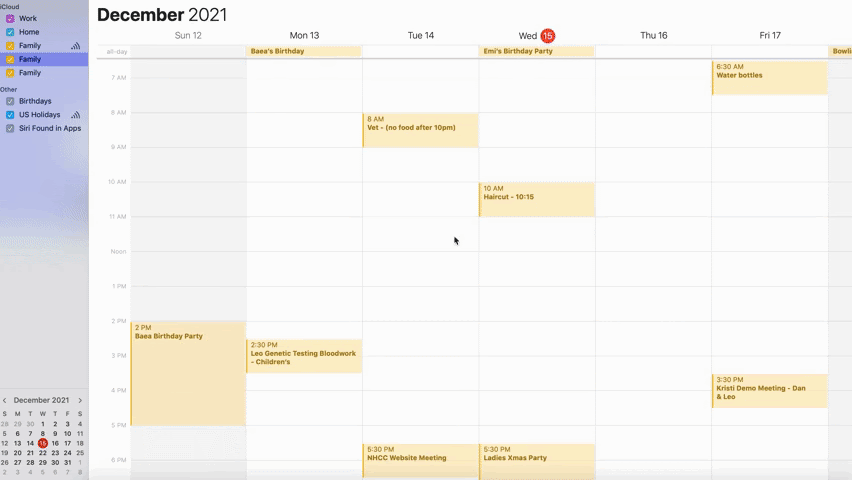
Add it to Google Calendar
- Open Google Calendar in a browser.
- In the left sidebar, click the + icon next to Other calendars.
- Select From URL.
- Paste the iCloud URL into the field.
- Click Add calendar.
You’re done! Your Apple Calendar will now appear in Google Calendar’s sidebar under “Other calendars.”
How to share a Google Calendar using a URL
If you need to share your entire calendar without inviting specific people, you can generate a shareable calendar link and add it to another Google account (or any platform that supports .ics calendar feeds).
Here’s how to do it:
- Copy the calendar URL you want to share or add.
- (You can find this in Google Calendar under Settings and sharing → Integrate calendar → Public URL to this calendar or Secret address in iCal format.)
- Open Google Calendar.
- In the left sidebar, click the + icon next to Other calendars.
- Choose From URL.
- Paste the calendar URL.
- Click Add calendar.
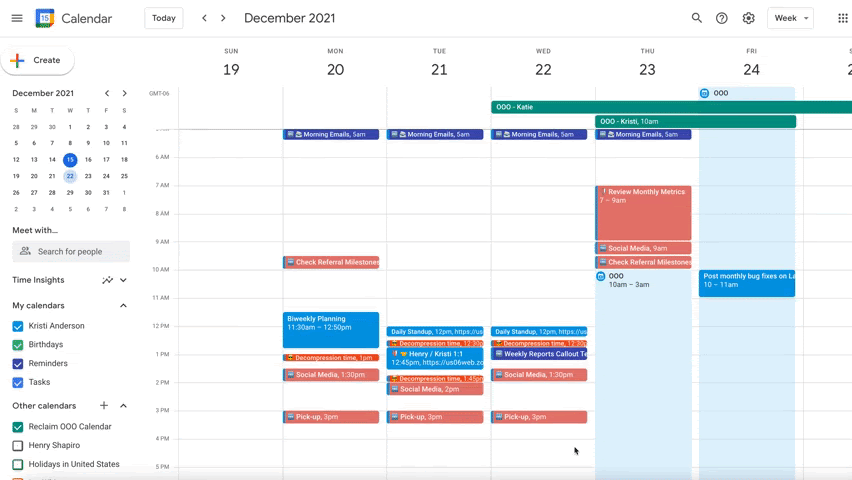
A few things to know
- This method creates a read-only view of the calendar.
- If you use the public URL, anyone with the link can see your event details.
- If you use the secret iCal address, it’s more private – but still shareable.
- You can’t customize visibility per person with a URL-based calendar.
How to share Google Calendar on iPhone or Android
The Google Calendar mobile app still doesn’t support calendar sharing in 2025 – but you can still share your calendar from your phone using this simple browser workaround.
- Open your browser (like Safari or Chrome) and go to calendar.google.com.
- If prompted, don’t open the Calendar app – stay in the browser.
- Scroll to the bottom of the screen and tap “Desktop” to switch views.
- In the left sidebar, locate the My calendars section.
- Hover over the calendar you want to share → tap the three-dot menu (⋮).
- Select Settings and sharing.
- Scroll to Share with specific people or groups.
- Tap Add people and groups, then enter the email(s) you want to share with.
- Choose the appropriate permission level and tap Send.
If you have the Google Calendar app installed, your browser may try to open it during this process. To prevent this:
- Option 1: Go to your phone’s App Settings → find Google Calendar → disable “Open supported links”.
- Option 2: Temporarily uninstall the Google Calendar app while you complete the steps in your browser.
Once you're done, you can reinstall the app and everything will still work as expected.
How to set privacy & visibility settings for your Google Calendar
Now that you’ve shared all your other calendars with your Google Calendar, let’s talk about how other people see your events.
Your sharing settings will apply to everyone you’ve shared your calendar with. So if you’re sharing a calendar with yourself (from another one of your calendar accounts) or your team, the settings will determine how both you and other people see your Google calendar events. Keep in mind that depending on the permission level you choose, you could end up revealing event details – like meeting titles, attendees, or private notes – that weren’t meant to be shared.
Set calendar-wide permissions
To adjust how everyone sees your calendar:
- In Google Calendar, hover over your calendar name under My calendars.
- Click the three-dot menu (⋮) → Settings and sharing.
- Scroll to the Access permissions for events section.
Depending on your account type, you'll see one or more of these options:
- Make available to public (personal accounts only)
- Make available for [organization name] (Google Workspace accounts)
Then choose your preferred visibility level:
Set custom permissions for specific people
To customize visibility for individuals:
- Scroll down to Share with specific people or groups.
- You’ll see a list of email addresses you’ve already shared with.
- Next to each name, use the dropdown to adjust access (same permission options as above).
Many people give their other personal accounts full access to manage events across devices. This makes it easier to create events, edit them, or reschedule as needed. It’s a great way to keep all your devices – and your schedule – on the same page, especially if you’re balancing work and personal commitments across accounts.
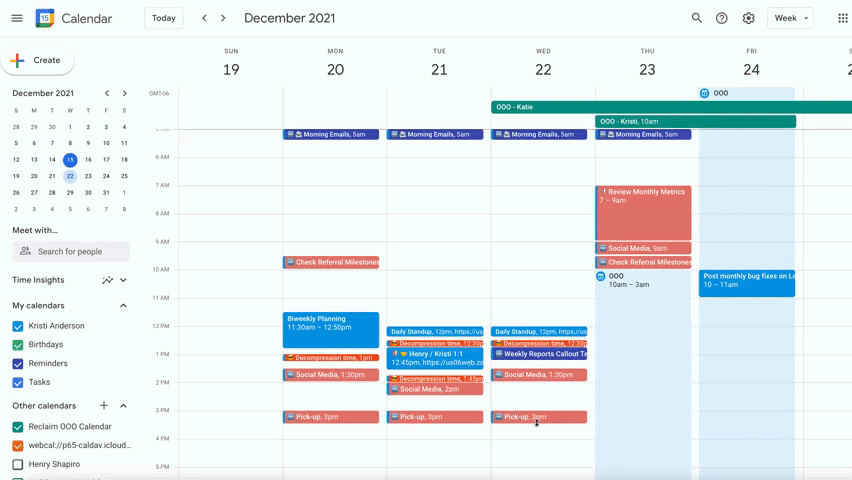
🚨 Important notes
Admins can see more than you think
If you share a calendar with your Google Workspace account, it can be seen by your company’s IT administrators – even if you didn’t share it with them directly. This is a lesser-known Google Workspace feature, and there's no current way to disable it.
Sometimes companies even assign manager roles (like your boss) as Google Admins. That means they can technically peek at your shared calendars.
Let’s just say... you probably don’t want “Job Interview with Startup A” showing up in your calendar feed.
Shared ≠ synced
Even if you’ve shared your personal calendar with your work account, Google's “Find a Time” and “Find People” tools only check your primary calendar. So coworkers could still book over a personal event – unless you sync them properly.










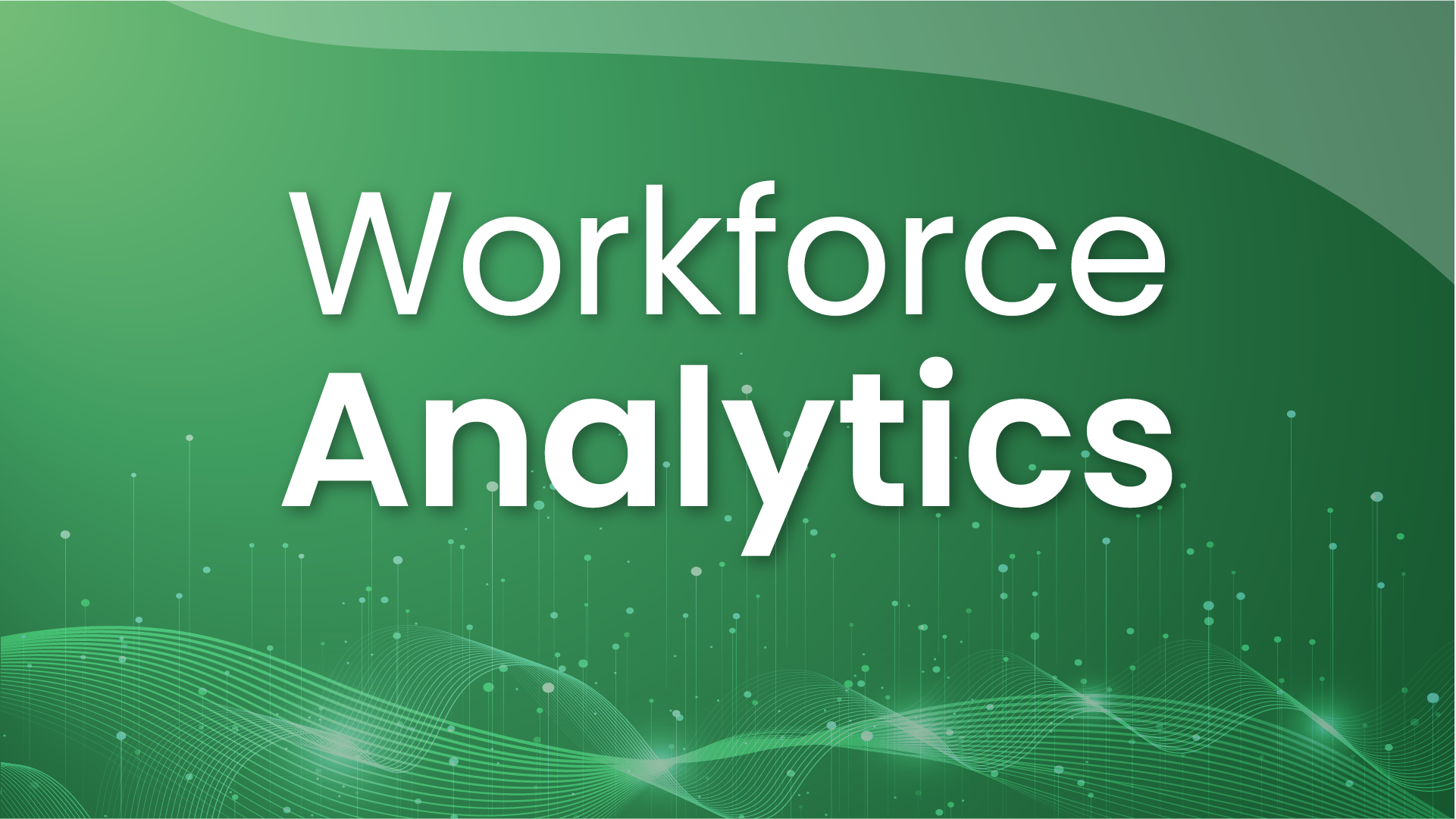







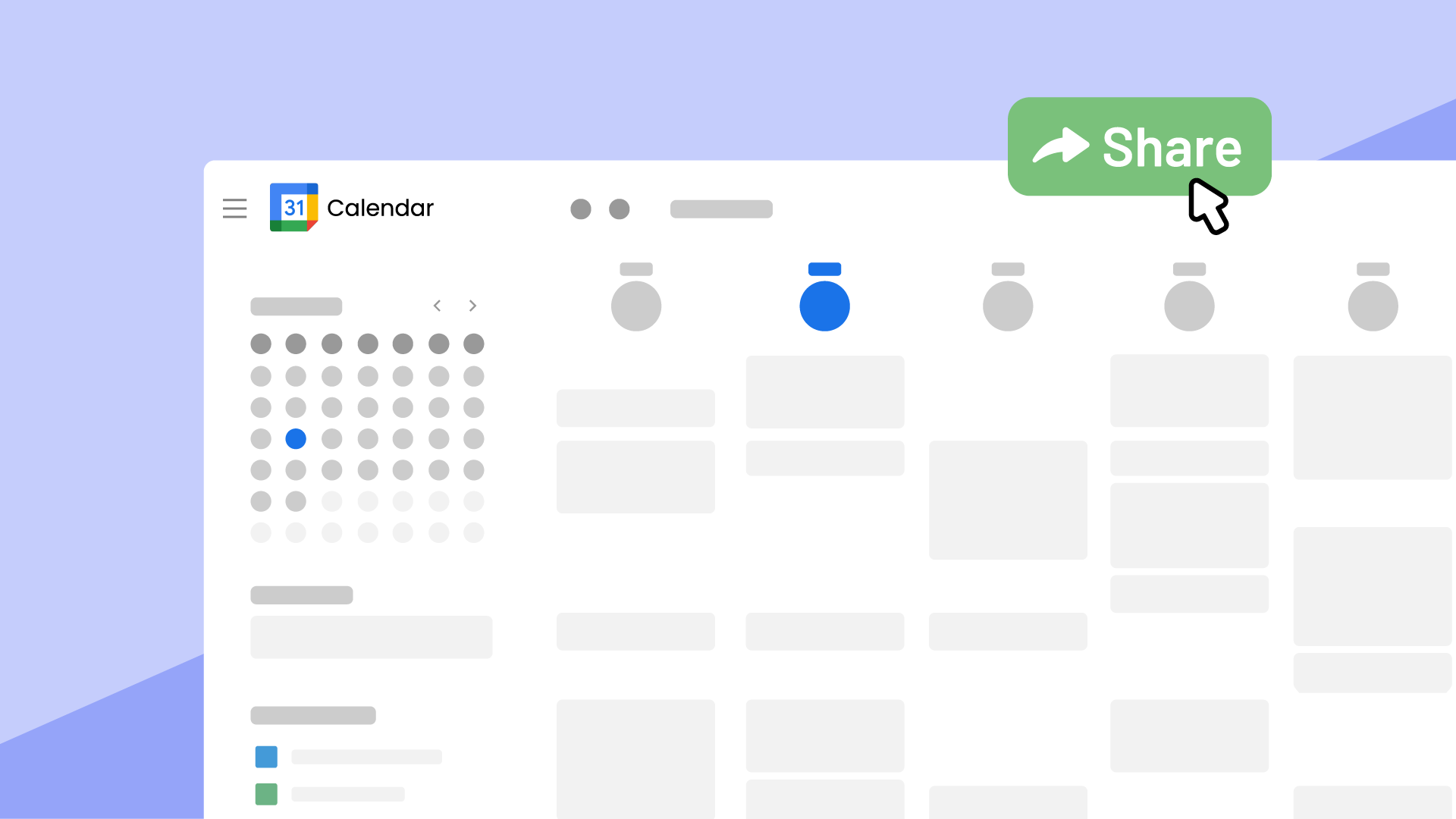





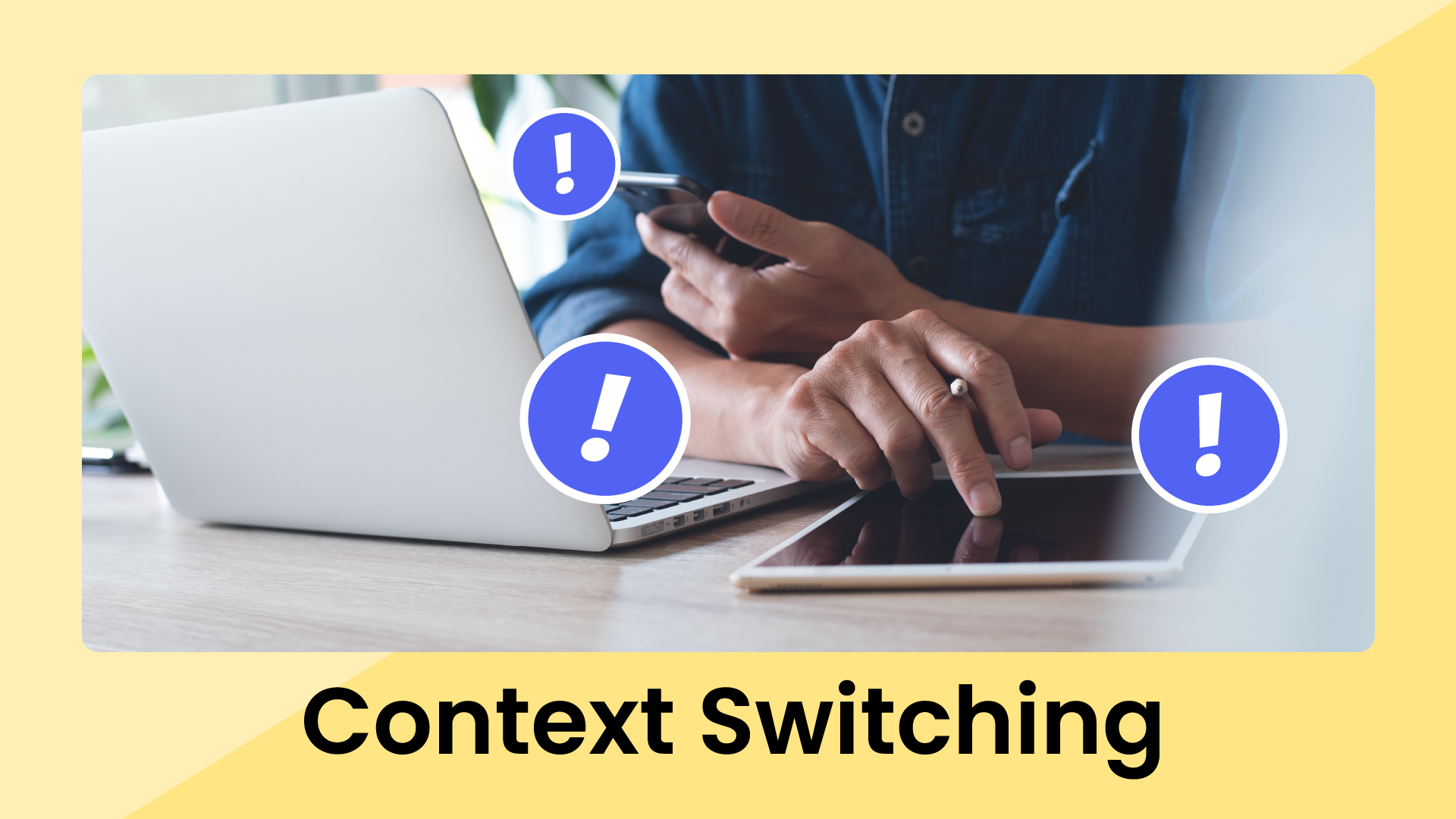




.png)







