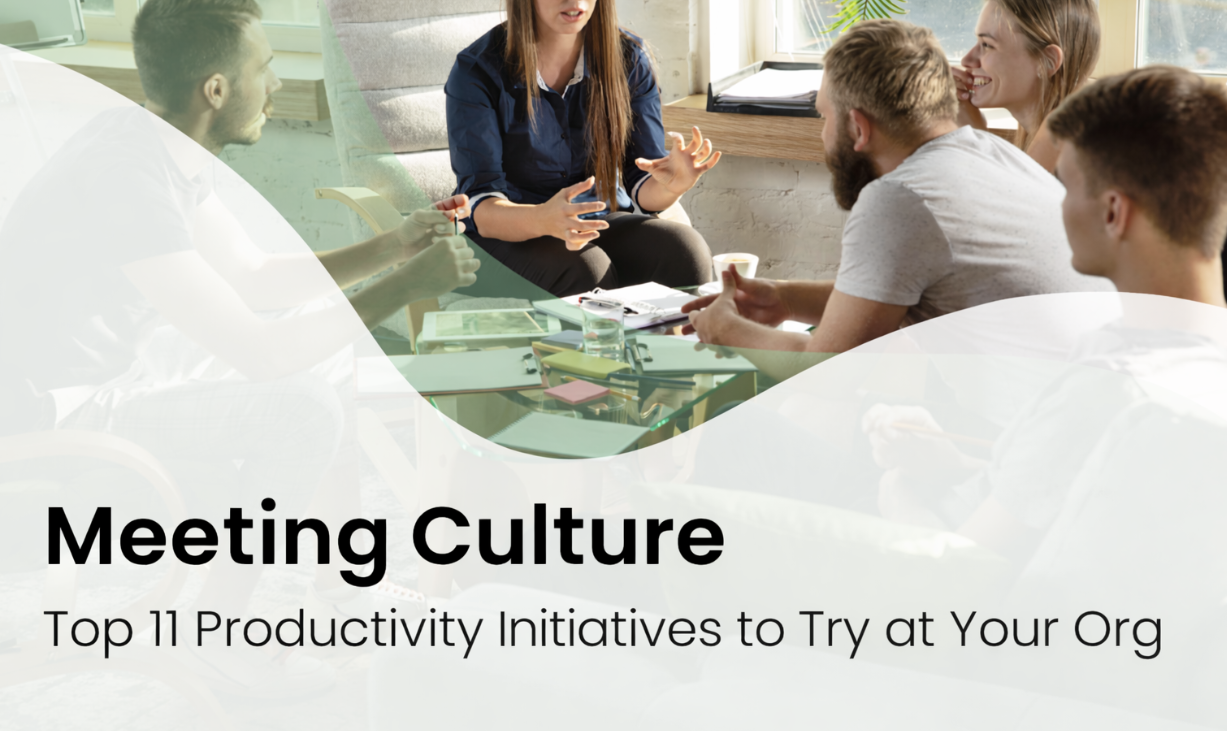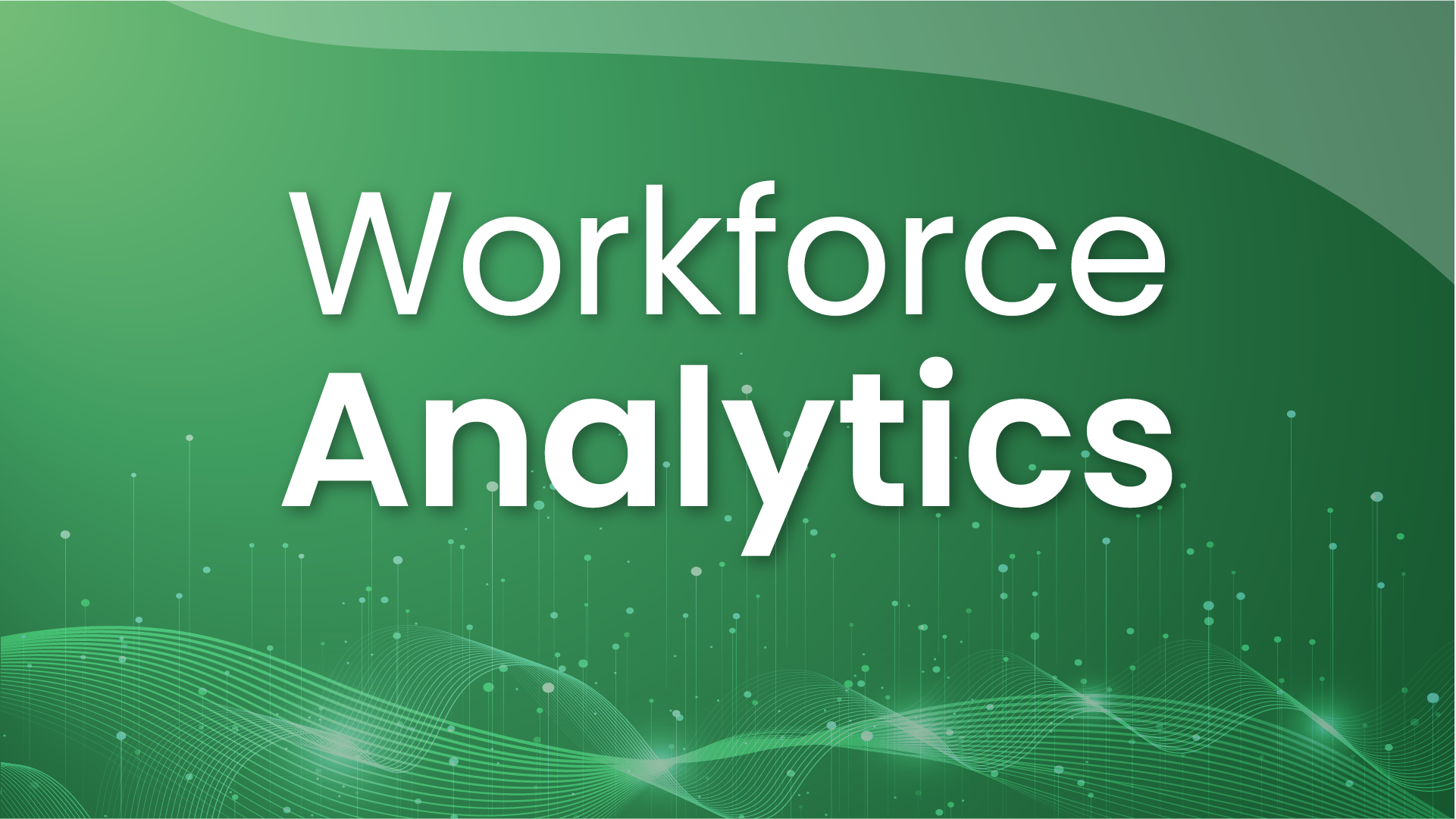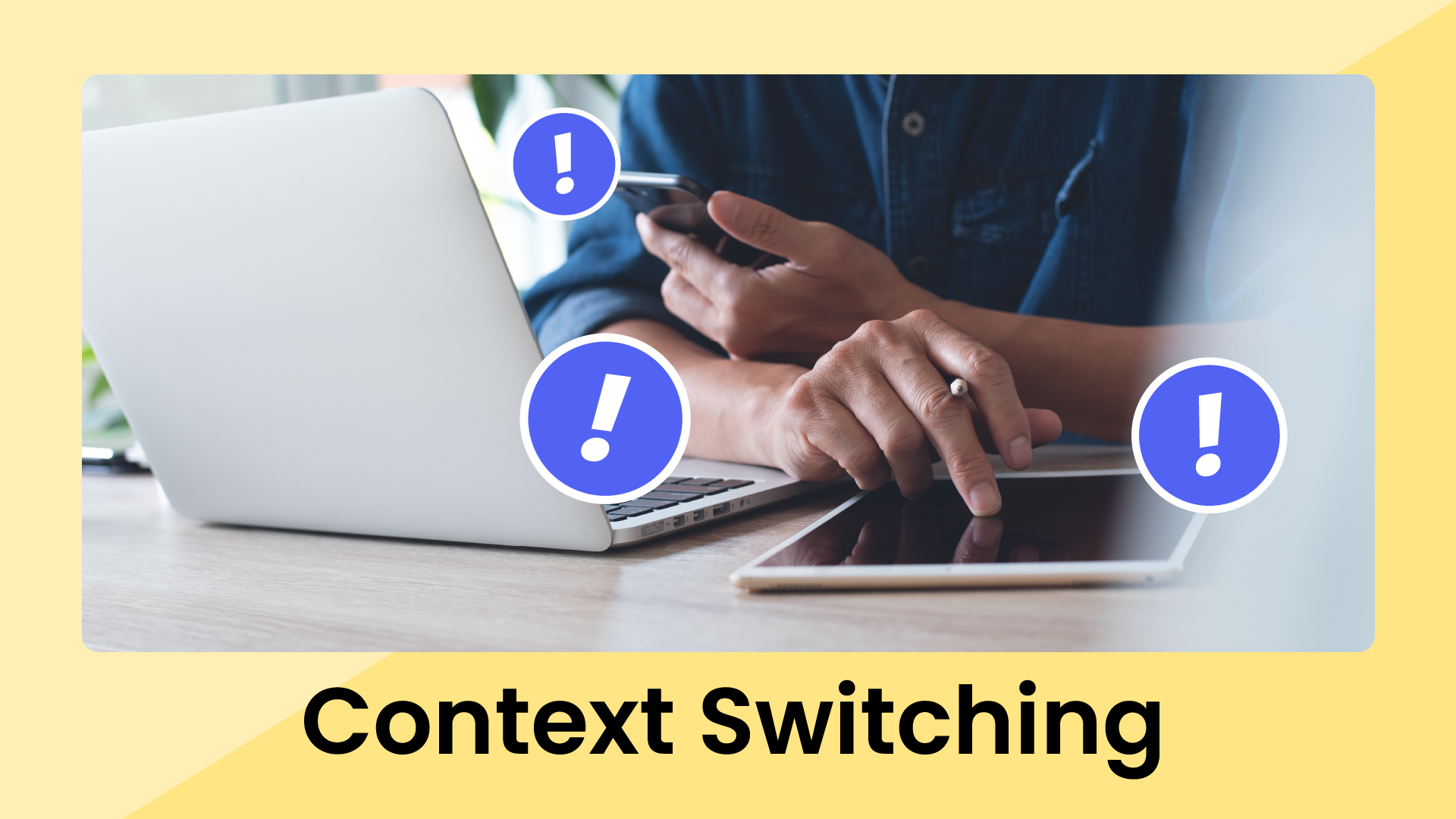Everyone has a cloud storage platform these days. For personal storage, it’s the place where many people drop their wedding photos, tax returns, and resumes. And for work, it’s where teams store their strategy documents, performance excel spreadsheets, and powerpoint presentations through Microsoft 365. OneDrive is the default spot for storing, accessing, and sharing digital content from anywhere – especially when you need enough storage space to keep work and personal files together.
But what exactly is Microsoft OneDrive and how does it fit in with the Microsoft suite?
A brief history of Microsoft OneDrive
While OneDrive is an integrated part of Microsoft’s product suite now, it didn’t start out that way.
Back in 2007, the whole idea of saving files “in the cloud” still felt a bit futuristic. Microsoft rolled out something called Windows Live Folders, which was quickly rebranded to SkyDrive, to give people a way to access stored files and photos from anywhere online.
By 2014, the name changed again to OneDrive, and it finally tied directly to the Microsoft Office Suite. OneDrive became more than a simple backup tool, it stored everything – work documents, shared folders, school assignments – all your files shared across all your devices – an easy-to-use alternative to old-school document management systems.
How does Microsoft OneDrive work?
Fundamentally, OneDrive is a cloud storage service – it gives you a single place in the cloud for your files, accessible from your phone, laptop, or whatever else you’re using that day. All you need to get started is a Microsoft account; once you’re signed in, your files start syncing right away.
You can save just about anything using OneDrive cloud storage: work documents, notes, photos, spreadsheets, PowerPoint documents – even the backups of backups you’re not quite sure you’ll ever need. Drop a file in your OneDrive folder, and it syncs in the background. Begin your work on your phone in the morning, glance at it from your laptop later, or finish it up at your desk – you’ll find your OneDrive files right where you left them.
If you’ve ever wasted time looking for the right version of a file, OneDrive’s syncing spares you the usual “version 3 FINAL revised” confusion.
And for those times when you’re offline – on a flight, commuting through a dead zone, or dealing with patchy connections – you can easily set specific documents as offline access files. You can keep editing, and when your connection returns, your files update across your devices.
That’s about it – no tricks or technical hoops to jump through, just files saved and synced where you want them.
Microsoft OneDrive features
Beyond basic storage, OneDrive has some practical features that make everyday tasks easier and help keep things organized.
- File sharing & permissions: Some files are personal, others are for a team, and a few need to stay private. OneDrive lets you set sharing permissions for each file or folder – let someone view a document, give others editing rights, or quickly turn off access if you change your mind. The streamlined file sharing means you can send someone a link instead of bulky attachments, saving everyone some headaches.
- Version history: If you’ve ever needed to undo changes – yours or someone else’s – OneDrive’s version history lets you recover earlier versions of a file without any fuss.
- Built-in security & personal vault: OneDrive puts a strong emphasis on keeping files secure. All your data stored in OneDrive is protected with robust encryption, both while it’s being uploaded and when it’s just sitting in the cloud so your data remains secure. For things like IDs, financial records, or sensitive photos, you can use Personal Vault, which locks behind another security step.
- Integration with Microsoft 365: OneDrive isn’t just a standalone storage spot – it works behind the scenes with tools like Word, Excel, and Teams. This means you can collaborate on the same document, drop files into shared workspaces, and find what you need while moving between apps.
A few handy extras
- Files on-demand: Browse your entire OneDrive collection from your device, but only download the files you actually plan to use – helpful if you’re short on space.
- Camera uploads: New photos from your phone can be set to upload to OneDrive automatically, making backups effortless.
- Scan to PDF: Convert paper documents to digital ones on the spot using your phone’s camera, and keep things organized in OneDrive from the start.
- Search functions: If you ever can’t remember where you put something, the search inside OneDrive helps dig up files stored years ago.
Even as Microsoft adds more options, it’s the daily simplicity – the ability to access, share, and keep your files safe – that helps OneDrive hold its place on so many people’s devices.
Microsoft OneDrive's potential drawbacks
No tool is flawless, and OneDrive is no exception. A handful of painpoints and blockers do pop up for users:
- Syncing surprises: OneDrive’s syncing is usually reliable, but hiccups do happen. You might edit a file at home, then open it at work and find your changes haven’t caught up yet. In some cases, files get stuck mid-sync or throw an error. Most of the time, a restart solves the problem, but it can definitely get in the way if you’re pressed for time.
- Storage limits: Personal accounts come with limited free storage, which is easy to fill. You might run into file and sync limits if you’re storing large videos or lots of data, especially on a free plan. Work and school plans tend to be more generous, but for personal use, you may hit the cap sooner than you’d expect. Extra space is available, but it comes with a monthly fee.
- File mix-ups & lost items: Every so often, you might notice a file has disappeared or isn’t where you left it – sometimes thanks to sync errors, sometimes user error. While you can usually recover things using the recycle bin or version history, tracking down lost files can be a hassle.
OneDrive tips for work & personal use
OneDrive can quietly save you a lot of time and energy – if you know a few practical tricks. These habits might even earn you a “how’d you do that?” from a coworker (or save your own day from going sideways):
- Choose files to keep available offline: Even though OneDrive leans on the cloud, you can make any file or folder available offline. Just right-click and pick “Always keep on this device.” Perfect for flights or places with unreliable internet – your important documents will always be on hand.
- Organize files by folder: It’s easy to let files pile up in one main folder, but searching through digital clutter wastes time. Set up folders for each project or client, and don’t be afraid to use subfolders when things get busy. Staying organized now makes retrieving files later much less stressful.
- Use the OneDrive mobile app: Accessing the OneDrive app from your phone means your files are always within reach. You can even use built-in scanning to digitize documents or receipts while you’re away from your desk, and since the app works on both Android and iOS devices, your files stay close at hand no matter which phone you have.
- Use sharing links for simpler collaboration: Send a OneDrive link instead of attaching files. It’s quicker, keeps everyone on the same version, and lets you easily control who can see or make changes.
- Rely on version history when things go sideways: If you accidentally delete or overwrite something important, don’t panic. OneDrive’s version history lets you roll back to an earlier draft, saving you from the worst kind of file mix-ups. Nobody wants to risk losing important files – and with OneDrive’s version history and recovery options, you rarely have to.
Most of these tips are simple, but they can save you time and hassle with everything from important work files to vacation photos.
Microsoft OneDrive vs. competitors
Alright, you’re probably wondering – if everyone’s got Dropbox, Google Drive, or even Apple iCloud on their radar, what actually sets OneDrive apart?
- Google Drive is the go-to if you live and breathe Gmail and Google Docs. It’s easy, generous with free space, and collaborative editing is almost too simple. However, its desktop syncing is a bit less seamless if you’re juggling Word files or want that deep Windows integration.
- Dropbox scores points for being fast and fuss-free. Sync errors are rare, and sharing is straightforward. Dropbox also works seamlessly across all third-party app integrations. But its free storage is limited and doesn’t snap into Microsoft 365 or Google Docs as neatly as Microsoft users might hope.
- Apple iCloud Drive just melts into the background if you use a Mac or iPhone – auto-syncing photos and files without much thought. But outside the Apple universe, sharing and real teamwork can feel awkward or limited.
So why OneDrive? Its sweet spot is the way it just fits with Outlook, Teams, Word, and Excel – no extra setup, no file roulette when switching devices. Paid plans usually give you more storage, and features like version history and built-in security are robust enough for work and everyday life.
That said, everyone’s needs are a little different:
- If you want instant, Google-style teamwork, Drive is hard to beat.
- If you prize constant reliability and simplicity, Dropbox has a loyal following.
- But for anyone already using Microsoft 365 apps, OneDrive is the most natural sidekick.
Plenty of people use more than one service, just so they’re always covered. No judgment there – it’s about what keeps your work moving, not what logo’s on your sync folder.
A little digital peace of mind
Between the bustle of daily work and everything at home, the last thing anyone needs is to hunt for files. Letting OneDrive cover saving, syncing, and sharing means you avoid the usual headaches and can get on with your day.
Peace of mind doesn’t come from flashy features or endless options – sometimes it’s just knowing what you need is there, right when you look for it. If that means fewer file panics or less time searching, OneDrive is doing its job.