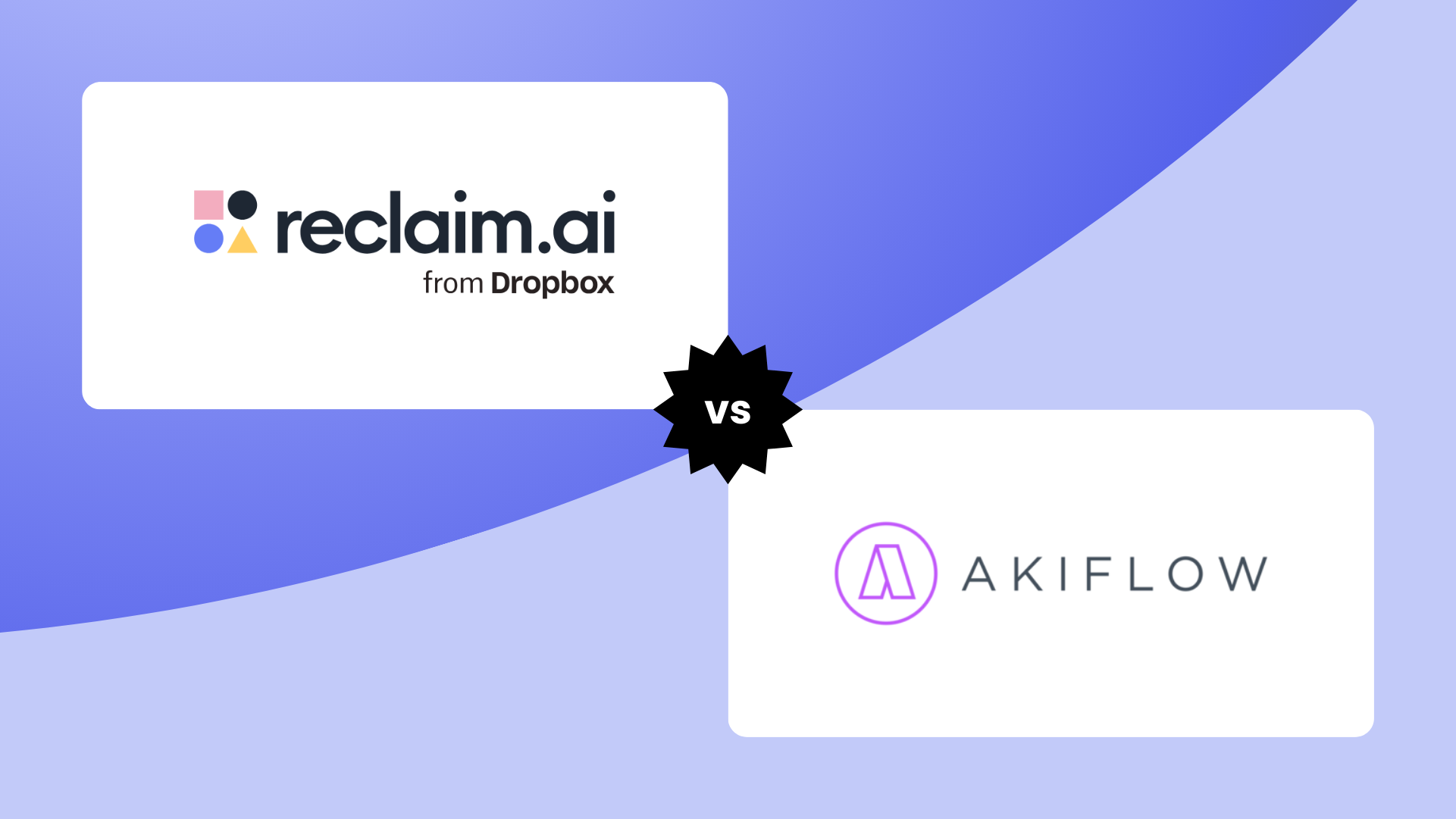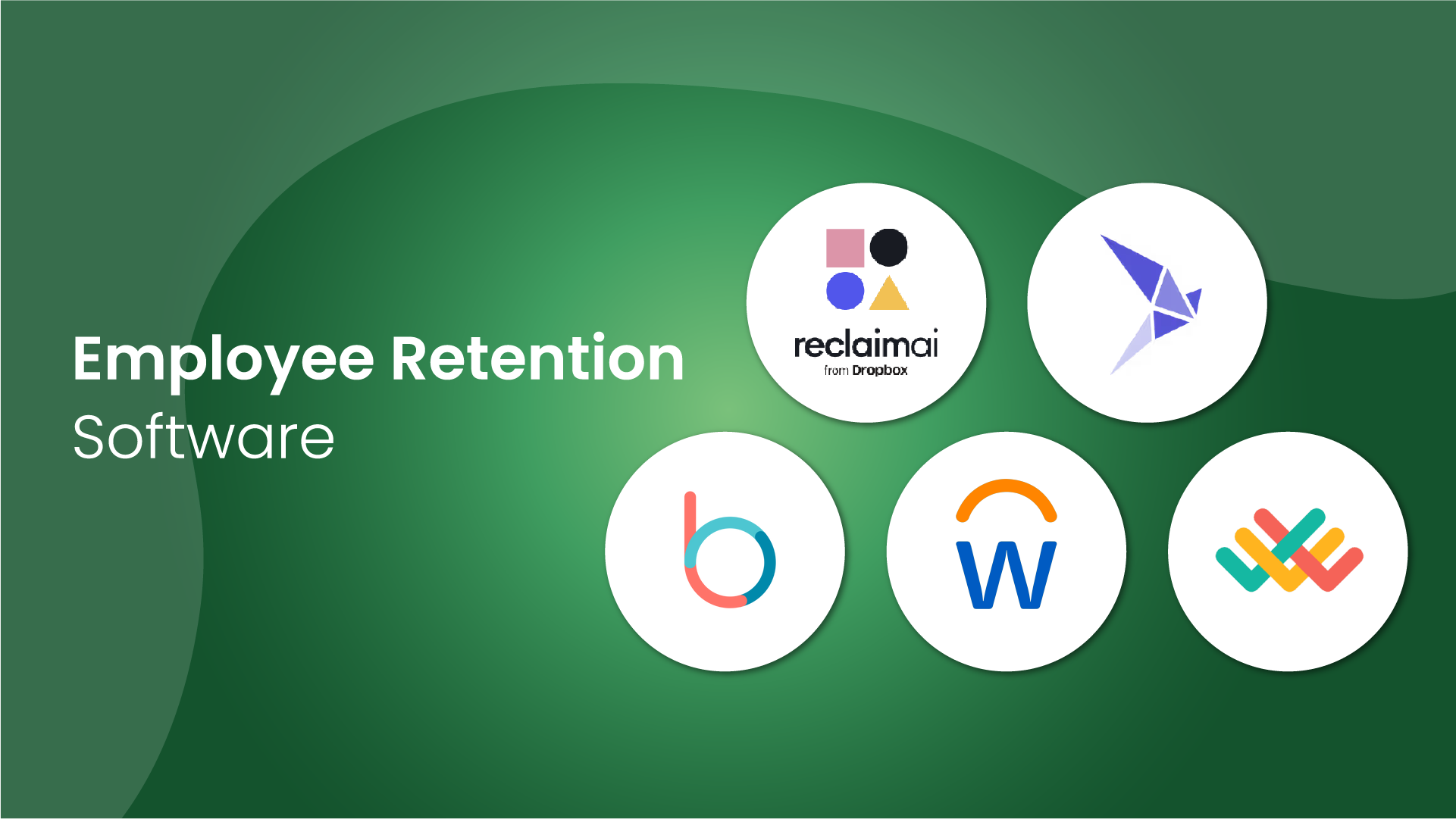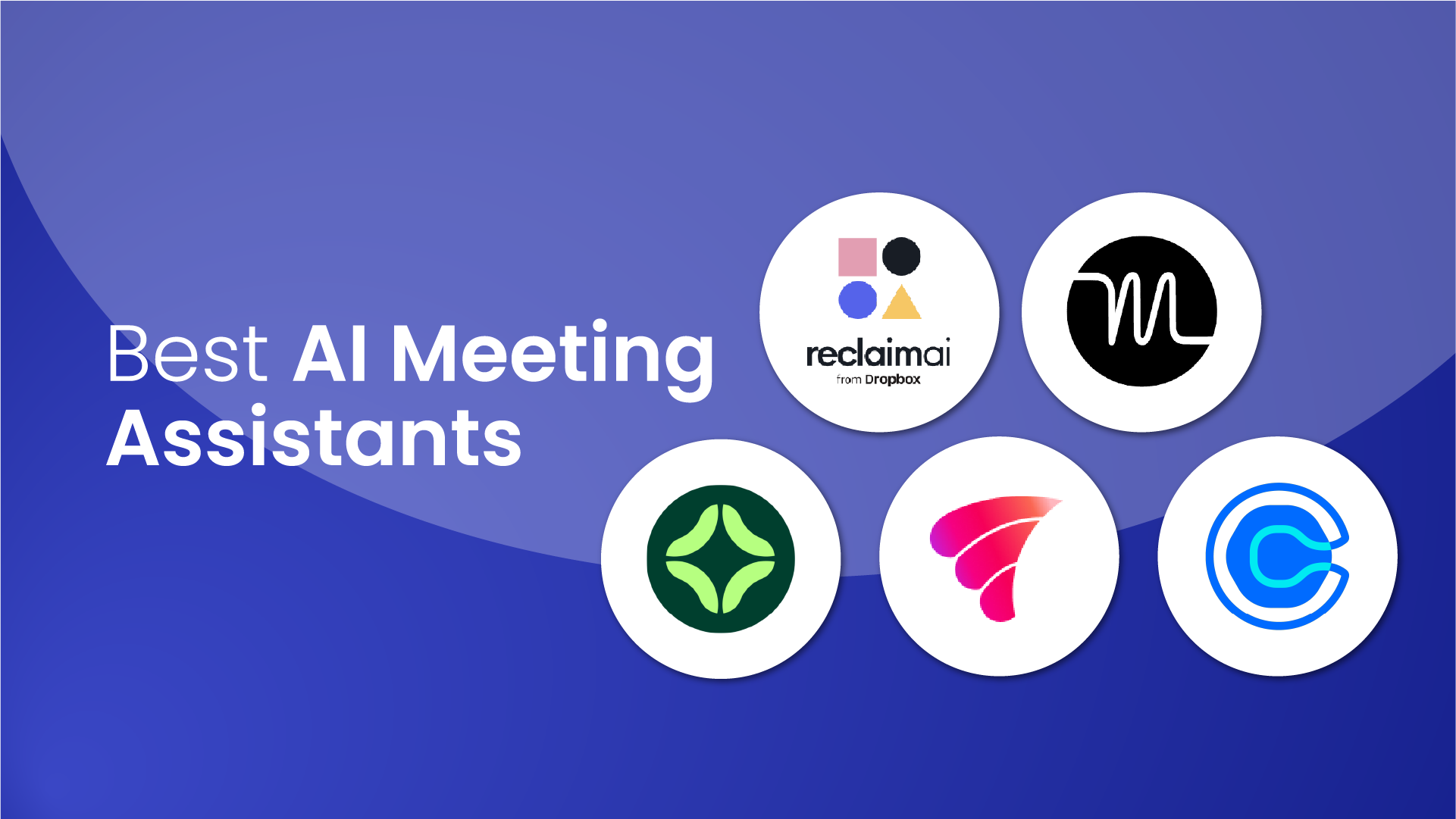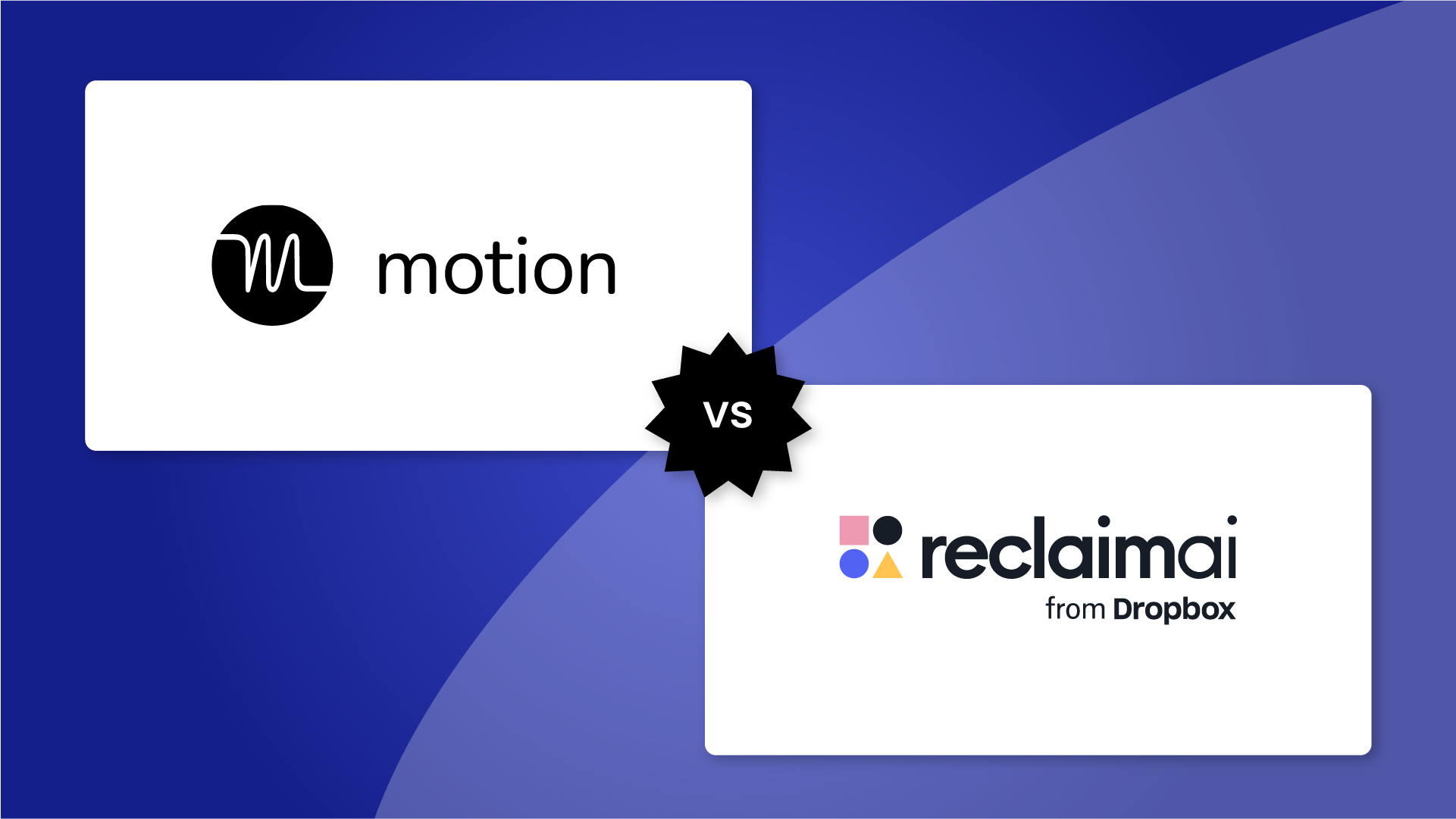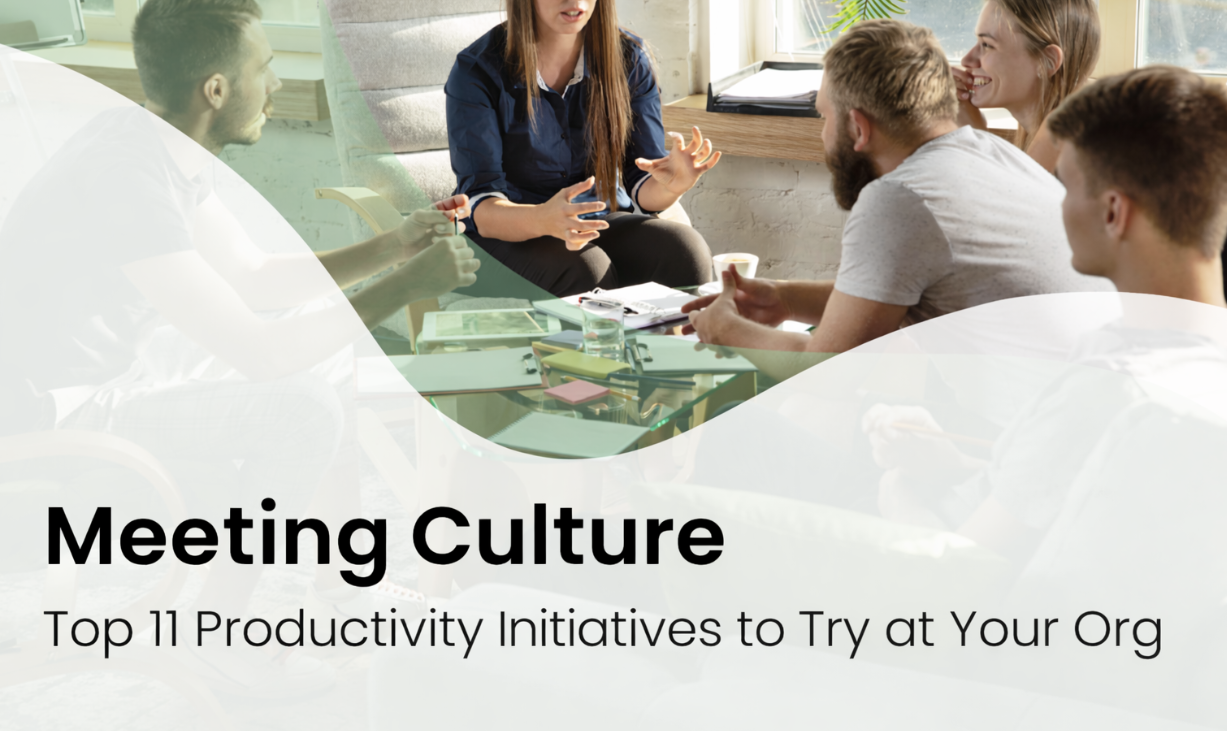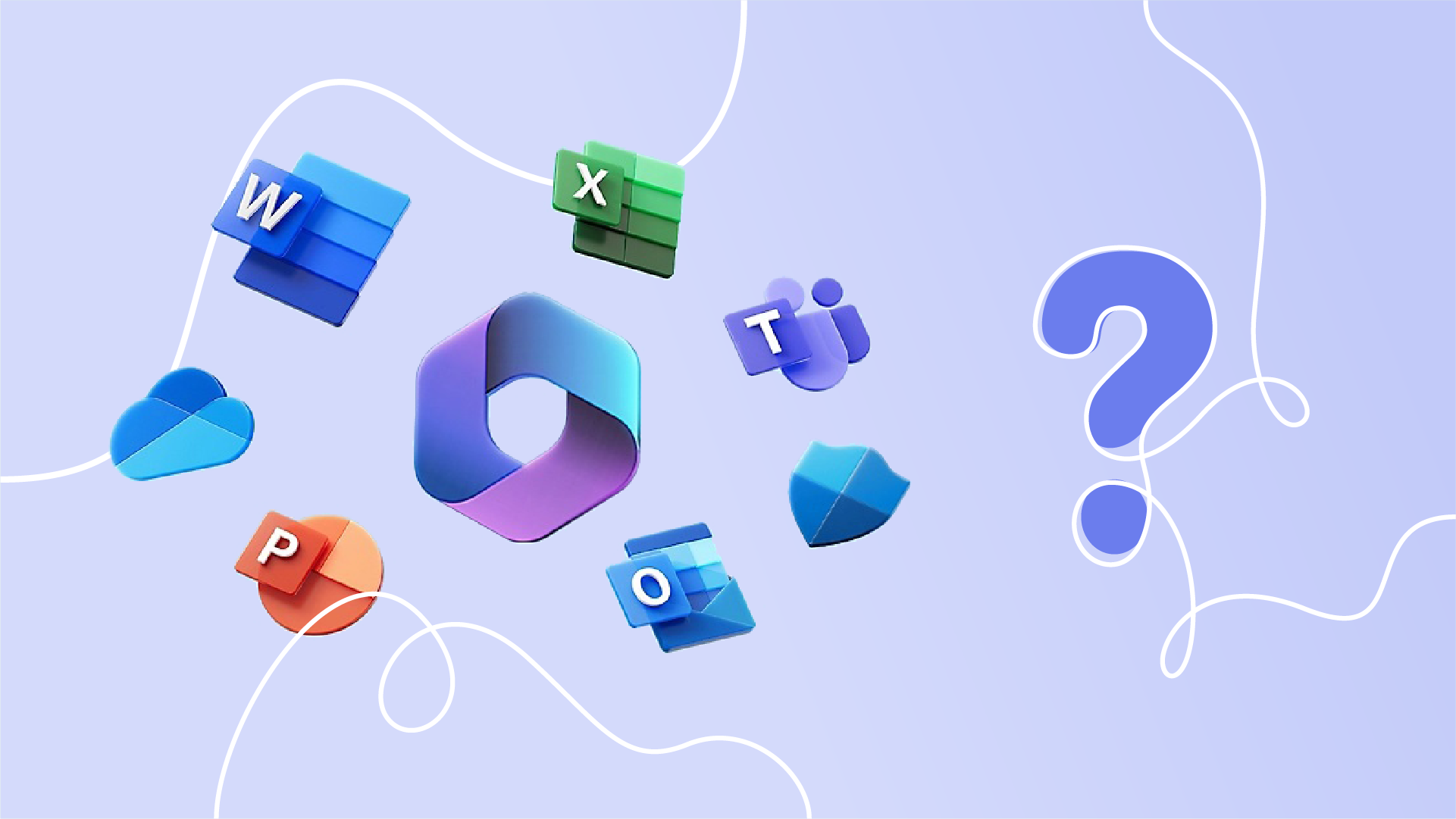Microsoft 365 (formerly Office 365) is a suite of cloud-based services and productivity tools used to create documents, manage email and calendars, host video meetings, collaborate on files, and automate everyday tasks.
Building on the legacy of Microsoft Office, it brings together apps like Word, Excel, PowerPoint, Outlook, and Teams, enhanced by cloud storage, enterprise-grade security, and advanced AI-powered features like Microsoft Copilot.
In 2025, Microsoft 365 suite evolved beyond just “office stuff” to a flexible set of tools designed to help anyone from busy parents to corporate teams get stuff done.
Here are a few of the ways to use Microsoft 365:
- You can write, edit, & share documents on your computer, tablet, or phone. It saves your work online, so you and your friends or coworkers can work together anytime, from anywhere.
- It makes staying in touch simple. You can send emails, chat, or hold video meetings using Microsoft Teams. That means talking to people feels easy and natural, even if they're far away.
- Microsoft 365 also includes smart tools like Microsoft Copilot. These tools handle tasks you don't want to spend lots of time on, like sorting through numbers or repeating steps. That way, you can spend more time on things that matter to you.
This is just a quick preview of what you can do with Microsoft 365's cloud based productivity tools (click here to jump to a more comprehensive breakdown). In this article, we'll unpack precisely what it offers and explain why it's become so popular in workplaces worldwide.
What are Microsoft 365’s features?
Tools like Microsoft Word or Microsoft Excel might be the first to come to mind when you think of 365, but remember that it’s a suite! There are plenty of sweet tools beyond these classic office apps to help make the most of your work:
What is Microsoft 365 used for?
Microsoft 365 brings together tools that make everyday work easier. Someone might use it to organize homework. Another person might depend on it for meetings at the office. While it's largely used for professional purposes, families can even use it too, often for staying connected and sharing files on their mobile devices. Here are the most common ways it’s used today:
📝 Create, edit, & share documents
Microsoft 365 comes with apps you're probably familiar with, like Word, Excel, PowerPoint, and OneNote. You can use these document management tools for all kinds of projects. Quick notes. School reports. And, of course, detailed spreadsheets or presentations for work. And because everything's saved in the respective online versions, you never have to worry about losing your place. Just pick up where you left off, even if you switch devices.
📧 Communication & collaboration
Microsoft 365 includes several collaboration tools to help stay connected in different ways. You can organize your emails and keep track of appointments easily using Outlook. It also makes finding contact details simple, so you never lose touch with people. For quick messages or face-to-face conversations, Teams has you covered. Teams even lets you record meetings, so you can go back and watch them anytime, or just read through the transcript.
🤝 File storage & real-time collaboration
Microsoft 365 makes teamwork easier by giving everyone a central place to save files and work together. With OneDrive, you have a safe spot to keep your personal files and reach them from anywhere. Microsoft SharePoint lets entire teams store documents so everyone can see and edit them at the same time. It also tracks changes, lets you add comments, and keeps old versions handy.
🧠 Idea capture, notes, & brainstorming
Microsoft 365 gives you easy ways to gather and share ideas. You can keep notes organized with OneNote. When it's time to brainstorm, Whiteboard lets your whole team sketch ideas together. And with Loop, you can add interactive elements right into your chats or emails. These Loop pieces stay updated everywhere, so everyone sees the latest information right away.
📅 Planning & task management
Microsoft 365 offers tools to keep your tasks and schedules organized. Planner helps your team manage projects so everyone knows what to do next. If you want to track personal tasks or reminders, there's the To Do app. And Forms makes it easy to ask questions or get quick feedback from others. You can use Bookings to let people schedule appointments easily. Lists helps you keep track of structured information, and Teams even has Shifts to organize frontline workers and their schedules.
⚡ Automation & artificial intelligence
Powered by Microsoft’s intelligent cloud services, Microsoft 365 helps you save time by automating tasks you do often. Power Automate lets your apps work together, so you don't have to repeat steps. If you want your own apps or chatbots, you can build them easily with Power Apps and Power Virtual Agents (no coding needed). Microsoft Copilot takes it even further by helping you write, summarize, or make sense of information across different apps.
📊 Data analysis & reporting
Microsoft 365 includes tools to help you understand data clearly. With Power BI, you can create dashboards and reports that make complicated information easy to follow. It helps you turn numbers into visuals everyone can understand. Sharing these insights safely with your team or organization is simple, too.
🌐 Flexible & remote working
Microsoft 365 makes it easy to work from anywhere. You can use web apps when you're online, or desktop apps if you're offline. Of course, there are also mobile apps for those times you're on the go. No matter which one you use, your work always stays updated. This means you can stay productive wherever you are, whenever you need to.
🔐 Identity & secure access management
Microsoft 365 helps keep your information safe by making sure only the right people can access it. Entra ID, previously known as Azure AD, protects your identity when you sign in. It also adds extra security steps, called multi-factor authentication (MFA), to keep accounts safe. You can easily manage who gets access, even if they're guests or outside your organization.
🛡️ Advanced threat protection & compliance
Microsoft 365 helps protect your devices and data from online threats. Microsoft Defender keeps harmful software and cyberattacks away from your computers and files. To keep sensitive information safe, Microsoft Purview helps manage data rules and regulations, while other advanced security features give businesses the protection they need to stay safe and meet industry standards.
💻 Device & application management
Microsoft 365 makes it easy to keep devices and online services organized. With Microsoft Intune, IT teams can manage all devices from one place. They can set them up quickly, add apps, and keep software updated without touching each device individually. If a device gets lost or stolen, Intune lets them lock it or erase data remotely.
🧭 Enhanced employee experience with Viva
Microsoft 365 helps employees feel connected and grow at work through Microsoft Viva. Viva Engage helps people build communities at work. Viva Learning provides training so everyone can learn new skills. With Viva Insights, employees can understand their work habits better and find ways to stay healthy and productive.
How is Microsoft 365 used across industries?
With the variety of tools, Microsoft 365 can adapt to the needs of different industries, roles, and work styles. With its mix of apps, AI, and security features, it can flex to fit almost any professional context. Here are a few ways it’s used in practice:
👩💼 Small business owners
A small business owner might use Teams as a virtual meeting room to connect with clients. OneDrive becomes a secure digital filing cabinet for contracts and invoices. With Copilot, they can quickly draft proposals, marketing copy, or follow-up emails.
🎓 Education
In schools, Teams can host both virtual and hybrid lessons. OneNote helps students and teachers keep track of assignments and lecture notes. Excel can be used for tracking grades or progress, while Copilot helps educators create lesson plans and course materials faster.
🏥 Healthcare
For healthcare providers, Teams and SharePoint support secure collaboration on patient care. Bookings expedites appointment scheduling for staff and patients alike. Purview helps make sure that sensitive records remain compliant with strict regulations.
💻 Software development
In software development, Teams channels act as hubs for sprint planning and project discussions. Planner integrates with GitHub to manage backlogs and keep work on track. SharePoint serves as a central, version-controlled space for documentation.
🌍 Non-profits
Non-profit organizations often rely on Teams to organize volunteers and board members. Word with Copilot makes it easier to draft grant proposals and outreach materials. OneDrive makes sure resources are shared across distributed teams, even when budgets are tight.
📣 Marketing
Marketing teams use PowerPoint and Designer to create campaign visuals, while Copilot helps generate ad copy and social posts. Forms and Loop provide ways to gather feedback quickly, and Power BI dashboards track campaign performance across channels.
🤝 Sales
Sales reps rely on Outlook and Teams to manage client communication, Bookings to schedule demos, and Excel or Dynamics integrations to track opportunities. Copilot drafts follow-up emails and summarizes meeting notes so deals move forward faster.
👥 Human resources
HR teams use SharePoint and OneDrive to manage policies and employee records securely. Forms and Lists streamline applications and onboarding checklists. Viva Learning helps employees skill up, while Viva Insights provides data to support wellbeing and productivity.
💵 Finance
Finance departments lean on Excel for modeling, Power BI for reporting, and Power Automate to simplify repetitive approvals and workflows. Defender and Purview ensure sensitive financial data stays secure and compliant.
Microsoft 365 plans & pricing
Microsoft 365 plans are divided into Consumer, Business, and Enterprise tiers:
Which plan should I choose?
With so many options, the best Microsoft 365 plan depends on who you are and how you work. Here’s a quick guide:
👤 Solo user / student / home
- Best pick: Microsoft 365 Personal ($9.99/month or $99.99/year)
- Why: Perfect if you only need the apps for yourself. You’ll get the full suite (Word, Excel, PowerPoint, Outlook, OneNote), 1 TB of OneDrive storage, plus Copilot and Designer included.
👥 Very small teams
- Best pick: Microsoft 365 Business Standard ($12.50/user/month)
- Why: Ideal for freelancers, startups, or small offices that need desktop apps, email hosting, Teams meetings, and shared cloud storage. Copilot can be added for ~$30/user/month to boost productivity.
🏢 Regulated SMB
- Best pick: Microsoft 365 Business Premium ($22/user/month)
- Why: Includes everything in Standard plus advanced device management and security tools – important for industries like finance, healthcare, or legal services where compliance matters.
🌍 Enterprises
- Best pick: Microsoft 365 E3 ($33.75/user/month, “no Teams” SKU; regional variations apply) or E5 ($54.75/user/month).
- Why: Designed for large organizations that need enterprise-grade security, compliance, analytics, and advanced voice features. Copilot can be added at scale.
👉 For the full breakdown, including regional options and add-ons, see Microsoft’s official plan comparison page
Your next step with Microsoft 365 📊
Microsoft 365 is a connected set of tools that brings together productivity, teamwork, AI, and security, all in one place. No matter how you work, it can fit your needs; writing a report, running a meeting, or keeping important information safe.
💡 Want to take it even further? AI tools like Reclaim.ai work directly with Microsoft Outlook to automatically schedule focus time and tasks, optimize your meetings, and protect your work-life balance while keeping your calendar flexible and adaptive to change. Paired with Microsoft 365, it gives you a smarter way to manage both your work and your time.