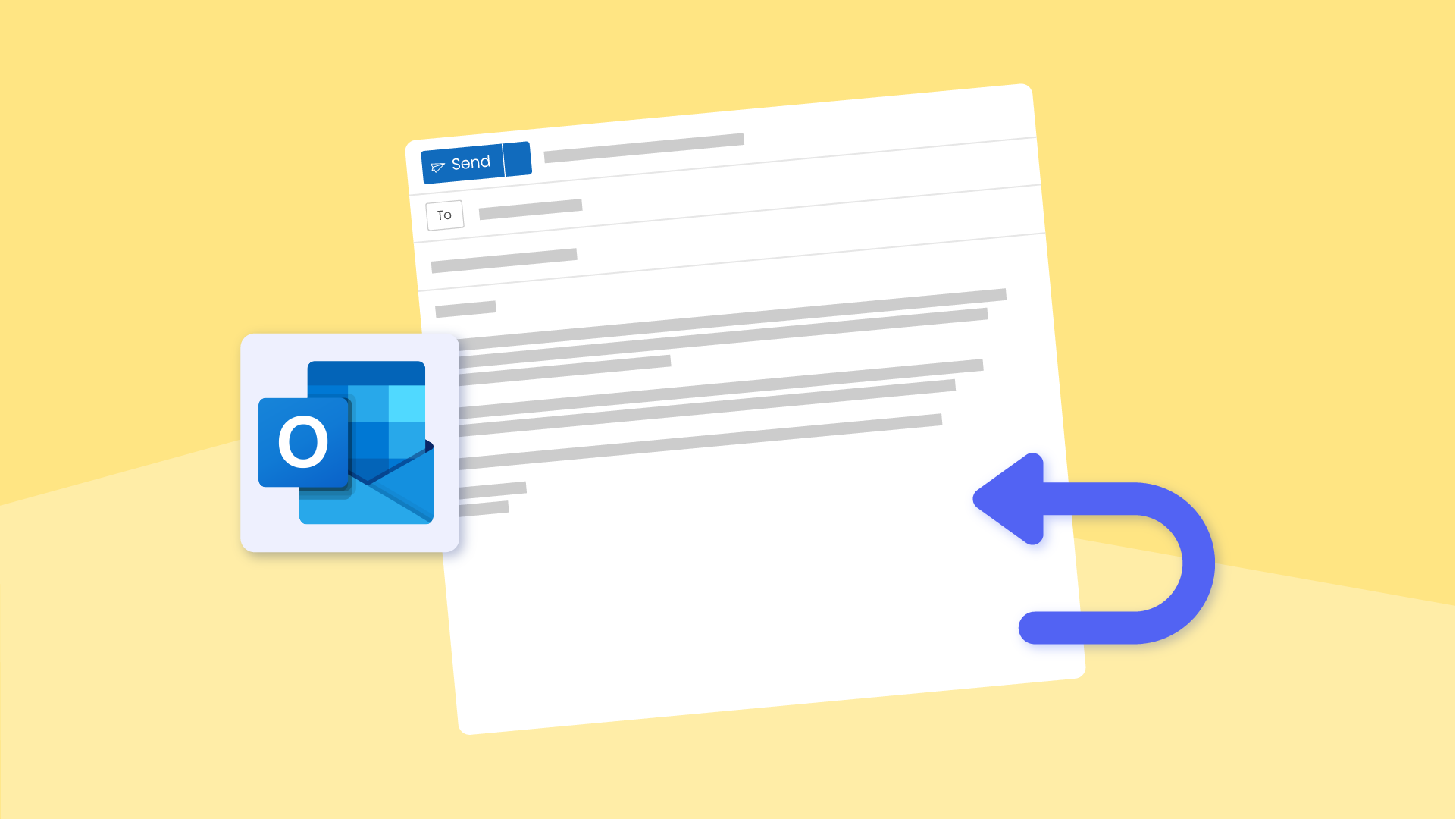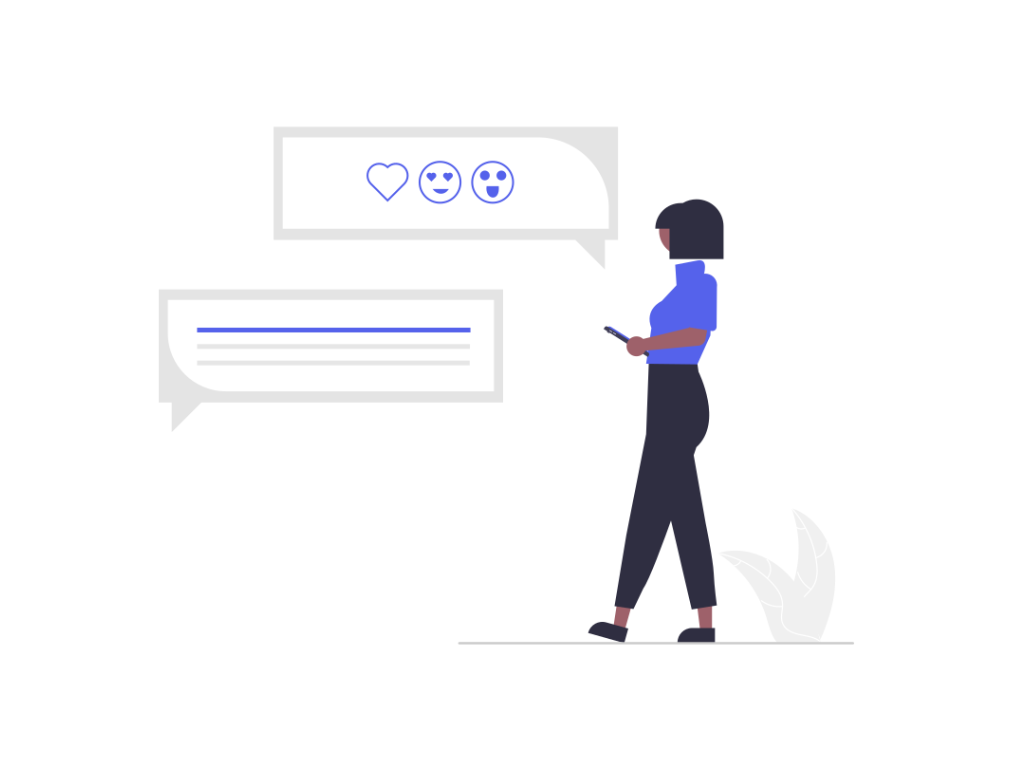
Slack is truly amazing – it keeps us connected, out of meetings, and integrates with pretty much every work app under the sun. But if you’re a long-time Slack user, you’ve probably wanted to turn it off from time to time to get a break from the constant flood of notifications.
So while instant communication is great and all, it can also be a bit much. Especially when you just hit your flow in a project and need to stay heads-down, but hear that “knock brush” Slack notification from someone on your team pinging you. Can it wait, or do you need to check it now?
With 59.9% of professionals burned out from notification fatigue – it’s time to control the chaos of constant Slack interruptions.
Luckily, Slack allows you to set and customize your status so your team knows when you’re busy. Whether you're in the middle of a task, in a meeting, or on vacation, your Slack status is one of the best ways to manage notifications and stave off distraction fatigue and context switching.
Let's walk through everything you need to know about setting your status in the Slack app.
What is Slack?
Slack is a cloud-based communication platform that allows teams to collaborate in real-time. Starting as a simple chat platform in 2013, Slack now supports tons of features for video calls, video sharing, file sharing, and integrations with your favorite tools and services.
And it’s truly become an invaluable tool for countless teams and companies, especially in the post-Covid world. Hybrid and remote work models are believed to be here to stay (despite many Return-to-Office initiatives), requiring a virtual space to bring their people, conversations, data, and work apps together in one place to stay connected.
While the Slack app wasn't the first chat messaging platform, it has since become one of the most popular across the world.
What is a Slack status?
A Slack status is a short message that lets your team know what you're doing. Displayed right next to your name in the Slack app side menu, coworkers can easily see when you’re busy from the simple status you set for yourself. Slack also generates an emoji for your status, and you can customize this to reflect whichever activity you’re busy with.
Slack offers five default statuses you can easily set with just a click:
- 🗓 In a meeting – defaults to 1 hour
- 🚌 Commuting – defaults to 30 minutes
- 🤒 Out sick – defaults to today
- 🏝 Vacationing – defaults to don’t clear
- 🏡 Working remotely – defaults to today
But you’re not stuck with just the defaults – you can also customize your Slack status to whatever you want (so long as it's under 100 characters). A Slack status like “Writing strategic plan” will make people think twice about interrupting you compared to the simple default “Working remotely.”
Of course, you don’t want this status to hang around forever. Slack also lets you set a date and time for your status so it will be automatically removed for you. This handy lever helps you provide even more context to your team, so they know when to ping you later, or can schedule send their Slack message for that later time.
A typical Slack status/availability looks something like this:
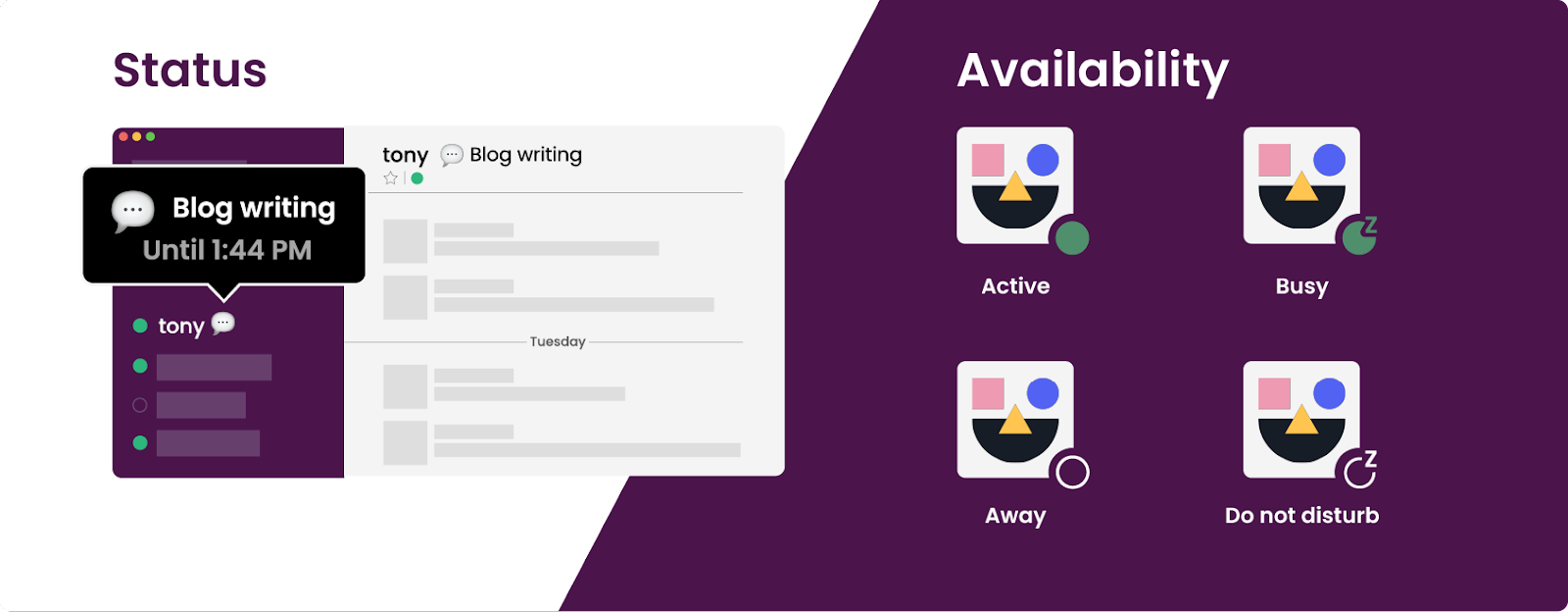
But what is availability in Slack? While your Status highlights what you’re up to, your Slack availability displays whether you’re active. This availability shows as the little dot that appears next to your display name.
Here are the Slack status icons for your availability:
- Active – Solid green dot
- Busy – Solid green dot with DND “Z”
- Away – Hollow white dot
- Do not disturb – Hollow white dot with DND “Z”
When sending a direct message, you can override DND to notify someone about an urgent message once per day. You’ll see a message in the text box that says “notify anyway.”
Why do Slack statuses and availability matter?
These days, the average person is interrupted 31.6 times/day. On top of that, it takes over 20 minutes to get back on track after being interrupted. So a steady stream of Slack notifications can easily derail your whole day if you don’t set personal boundaries around your availability.
And simply marking your availability as "Active" or "Away" isn't all that effective. Without context around what you’re up to, your colleagues are still probably going to interrupt you.
As much as we’d love people to check our calendars before pinging us on Slack, even your nicest coworkers aren’t going to cross-reference before they message you. So that 4-hour time block on your calendar might be saving you from another meeting, but it’s not doing much good on Slack. And unfortunately, even the default Slack statuses can lack the context you need to keep interruptions at bay.
They’re not trying to be rude, probably just wondering "How busy can you really be?" that you couldn’t spare five minutes to help them with their work. (You've likely had your own personal experience with this.)
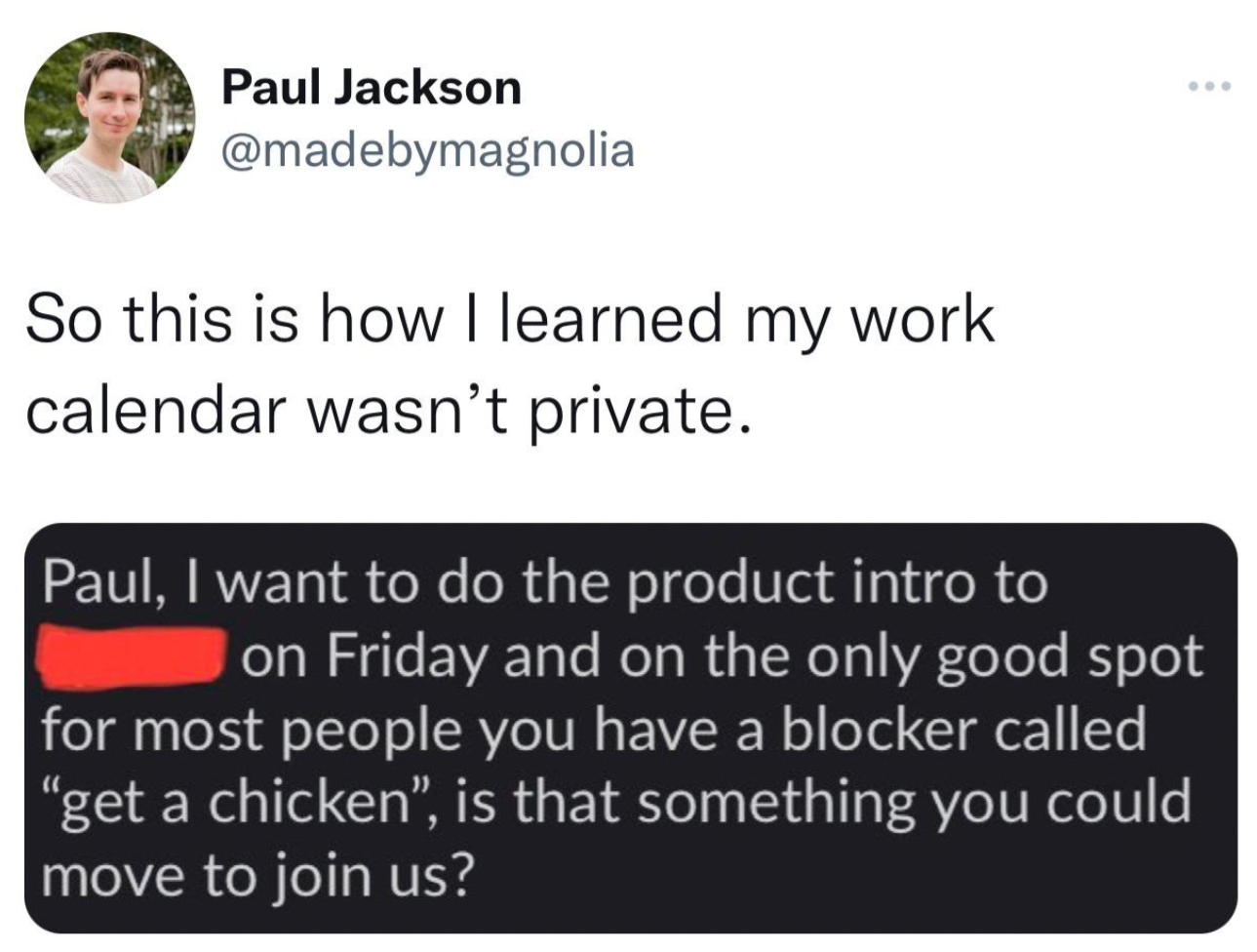
As annoying (or even anxiety-inducing) as that knock brush Slack notification sound is at the wrong moment, you can't really blame your colleagues — how are they supposed to know otherwise? You do technically have that green active dot glowing — you are technically 'active' – so messaging you seems like fair game.
Pausing your notifications all day is also a non-starter for many professionals. Sometimes urgent things pop up, and busy or not, you need to be available. And even if there aren't fires to put out, you run the risk of insulting your coworkers or irking your boss if you leave your notifications paused all the time.
And context is all that you need to alleviate a majority of your Slack interruption issues. A few custom words in your Slack status are the answer to your notification fatigue.
So let’s dive into two ways to do it: first, setting your Slack status manually, then how to auto-set your status directly from your calendar.
How to set your Slack status
Let’s start with how to set a one-time Slack status manually. This is okay for quick one-off statuses, but really hard to keep up with all day every day. Next, we’ll go into how to auto-sync your Slack status to your calendar so you’re always protected when you’re busy.
That's it! Easy enough, right? But you probably don’t want to have to do this 10 times a day as you bounce between activities at work. Let’s see how you can automatically set your Slack status to save yourself some time (and of course the interruptions when you forget to manually set your status once again!).
How to auto-set your Slack status to your calendar
While setting a one-time Slack status to communicate with your coworkers is handy, it’s a pain to manually set them all the time.
The best way to set your Slack status is automatically syncing it with your calendar so it’s always up-to-date. You can use the free Reclaim.ai Slack status sync to auto-set your status in custom categories for all of your calendar events and enable Do Not Disturb during events where you want to stay in focus mode.
Reclaim.ai will update your Slack status automatically based on your calendar events, and lets you customize your status to your personal style so you don’t feel like a robot. Here are all the cool things you can do around your Slack status alone:
- Auto-set a custom Slack status when outside your working hours
- Auto-sync your Slack status to your calendar
- Customize your status message by event category
- Enable Do Not Disturb for certain event types
- Auto-set your Slack status when you enter/leave a Zoom meeting
Your Slack status will update automatically now every time you’re in a calendar event!
Here are the event categories you can customize for your Slack status sync:
- Meetings
- External meetings
- Shallow solo work
- Deep solo work
- One-on-ones
- Personal
- Vacation
- Travel
- Decompression Time
- Flights
- Private (Synced events, tasks, and habits explicitly marked private.)
Learn more about setting up the automatic Slack status sync for your calendar.
Keep notifications at bay with Slack statuses 🙌
Communication is a hallmark of a solid company culture. But constant Slack pings can do more harm than good when it comes to our productivity.
That’s why power users leverage Slack statuses to reduce distraction fatigue and context switching. So take some time to customize your Slack status today and see how it can help you stay focused and connected in the virtual workplace.
Did we miss anything important about availability on Slack? Tweet us @reclaimai to let us know!
Productivity Trends Reports
Ready for an
AI calendar?
Auto-schedule focus time, meetings, & breaks on Google Calendar + Outlook Calendar.
Start scheduling →It's free! 🎉














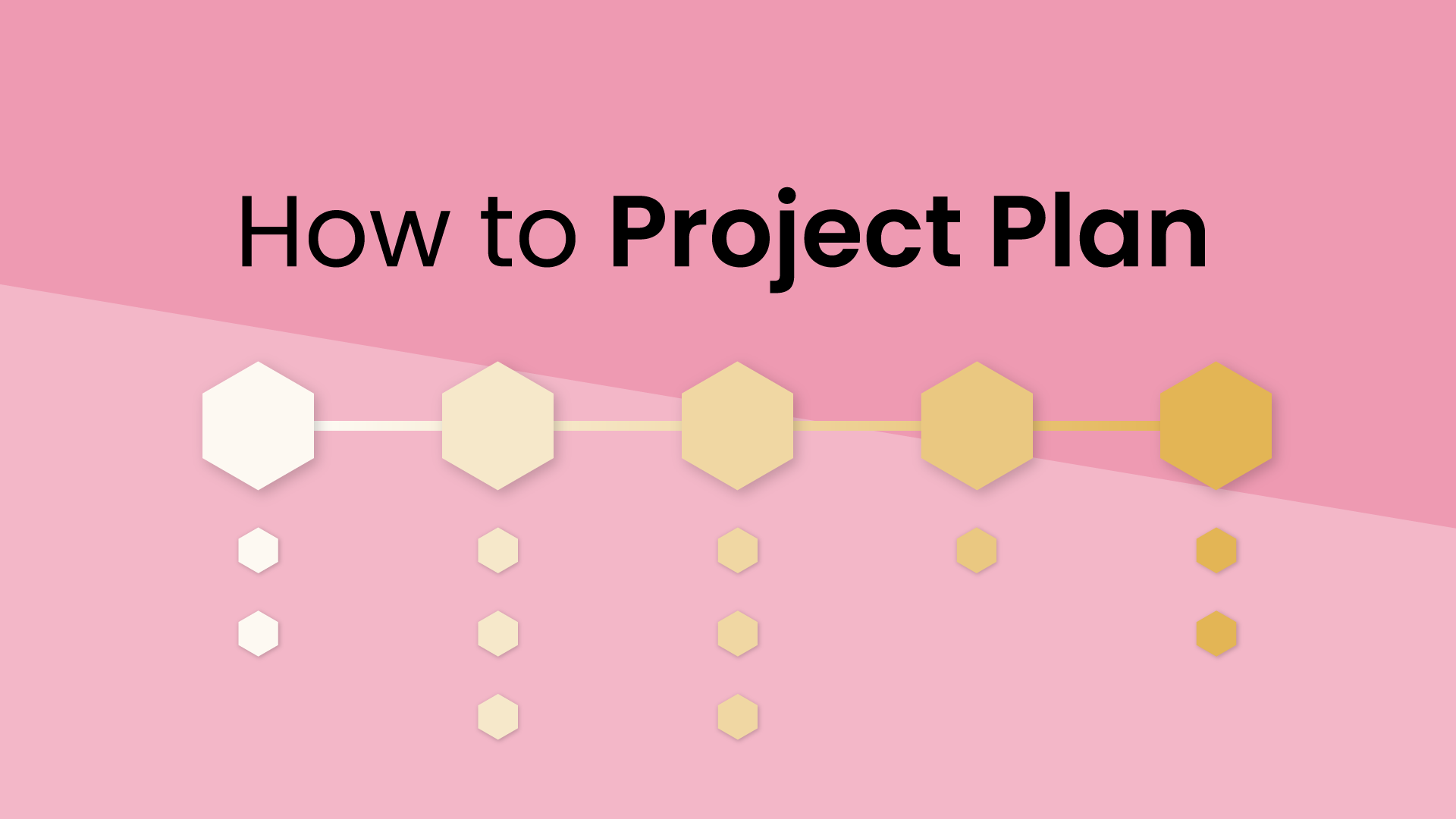
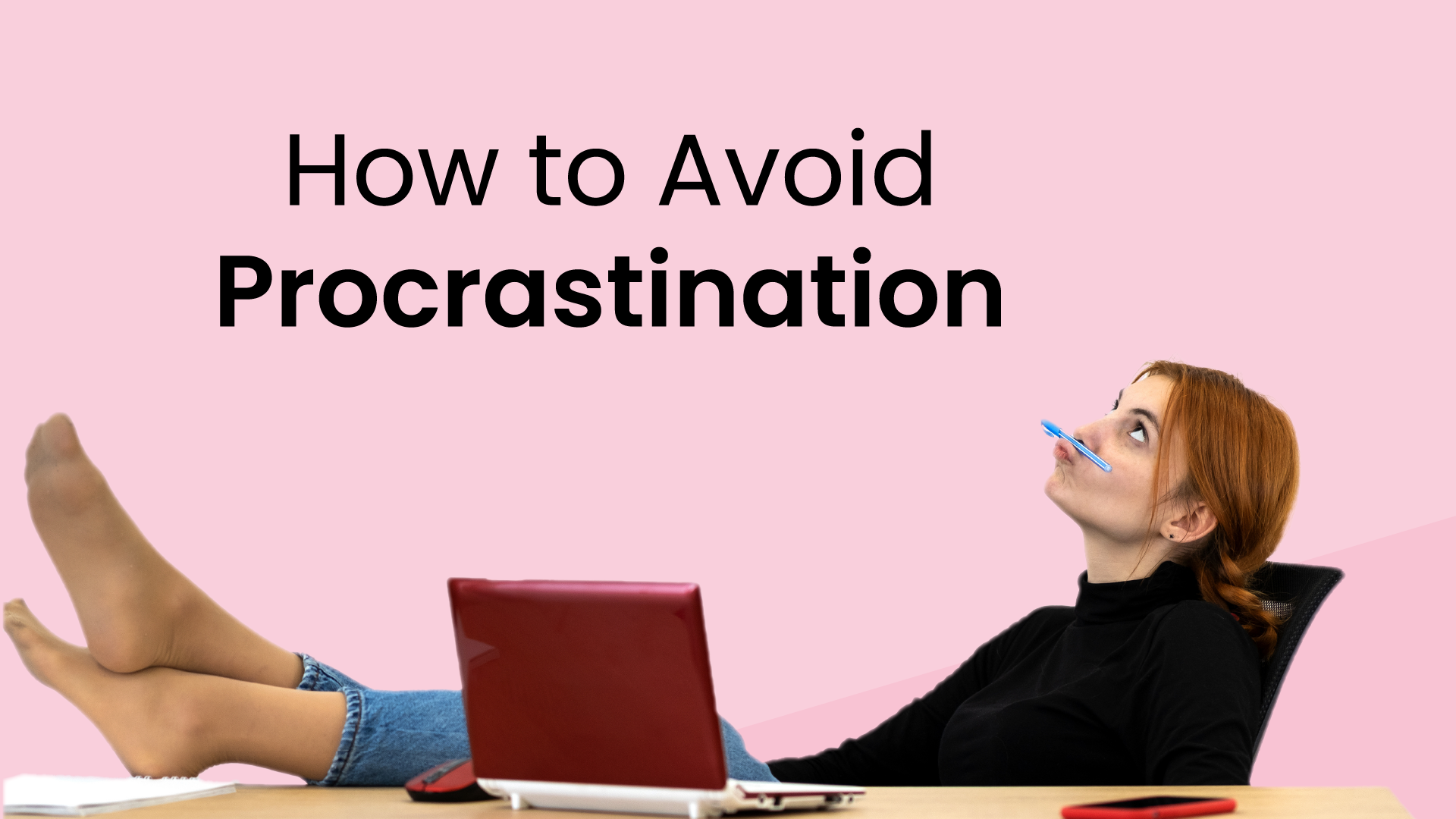







.png)