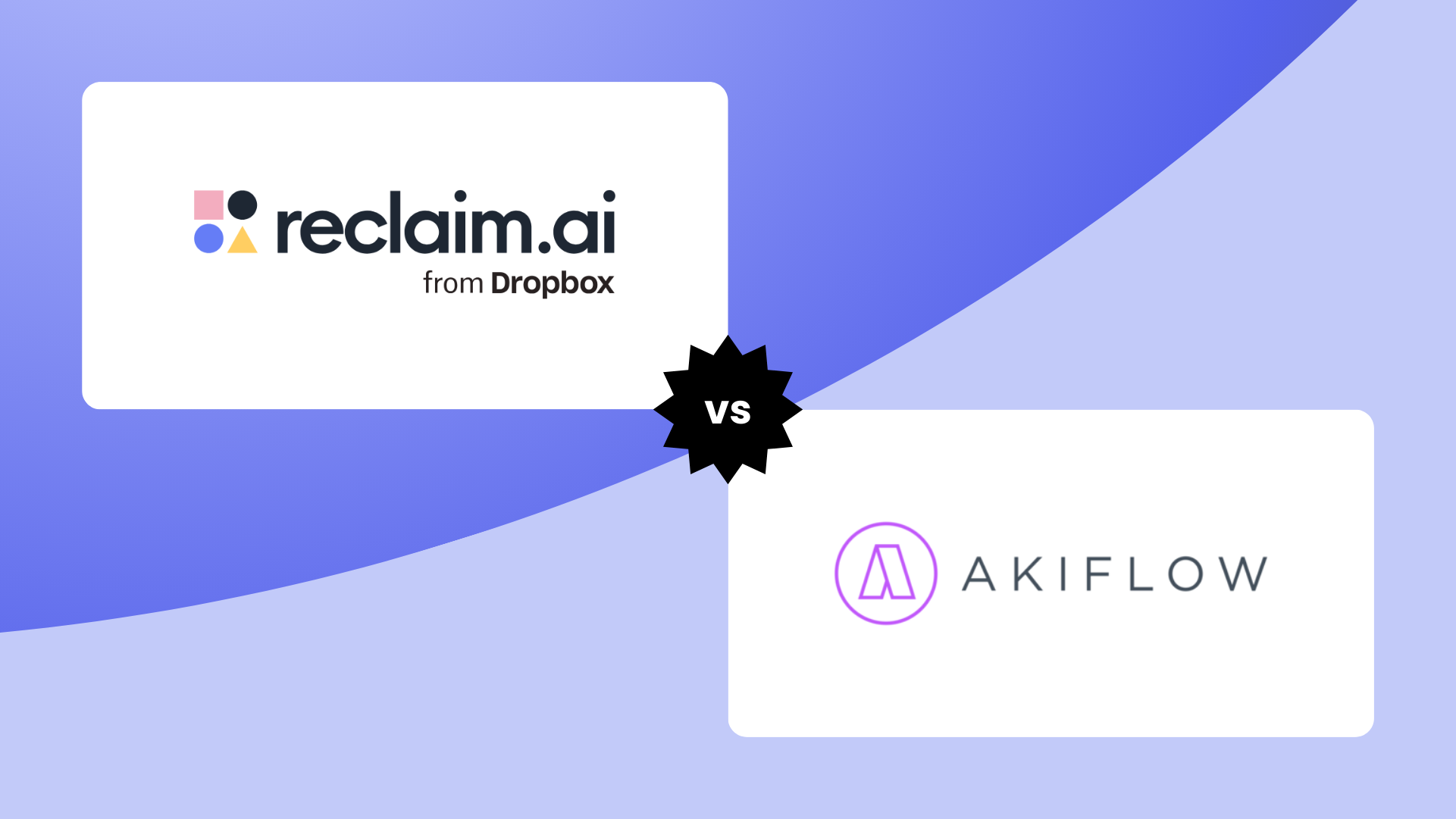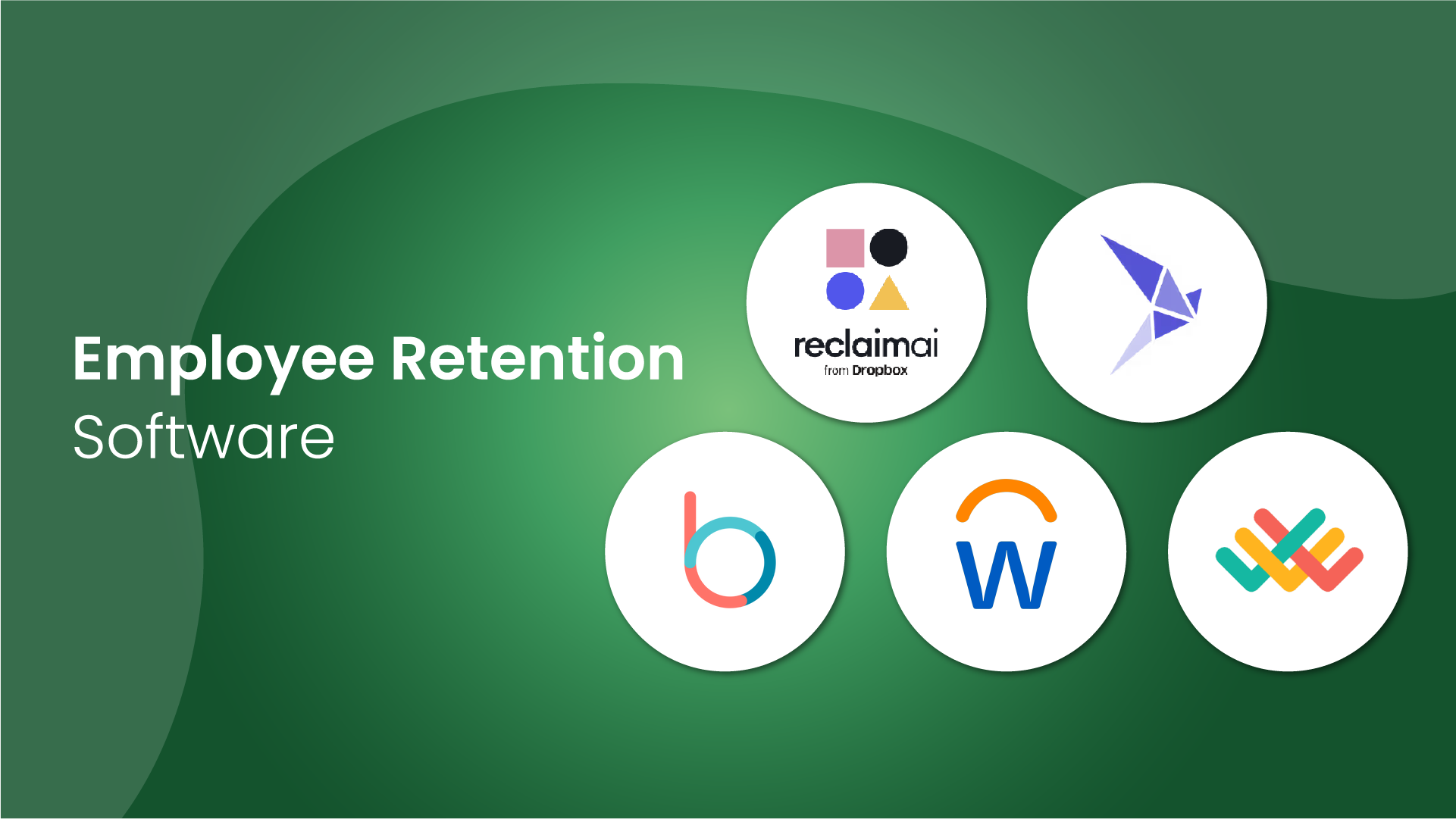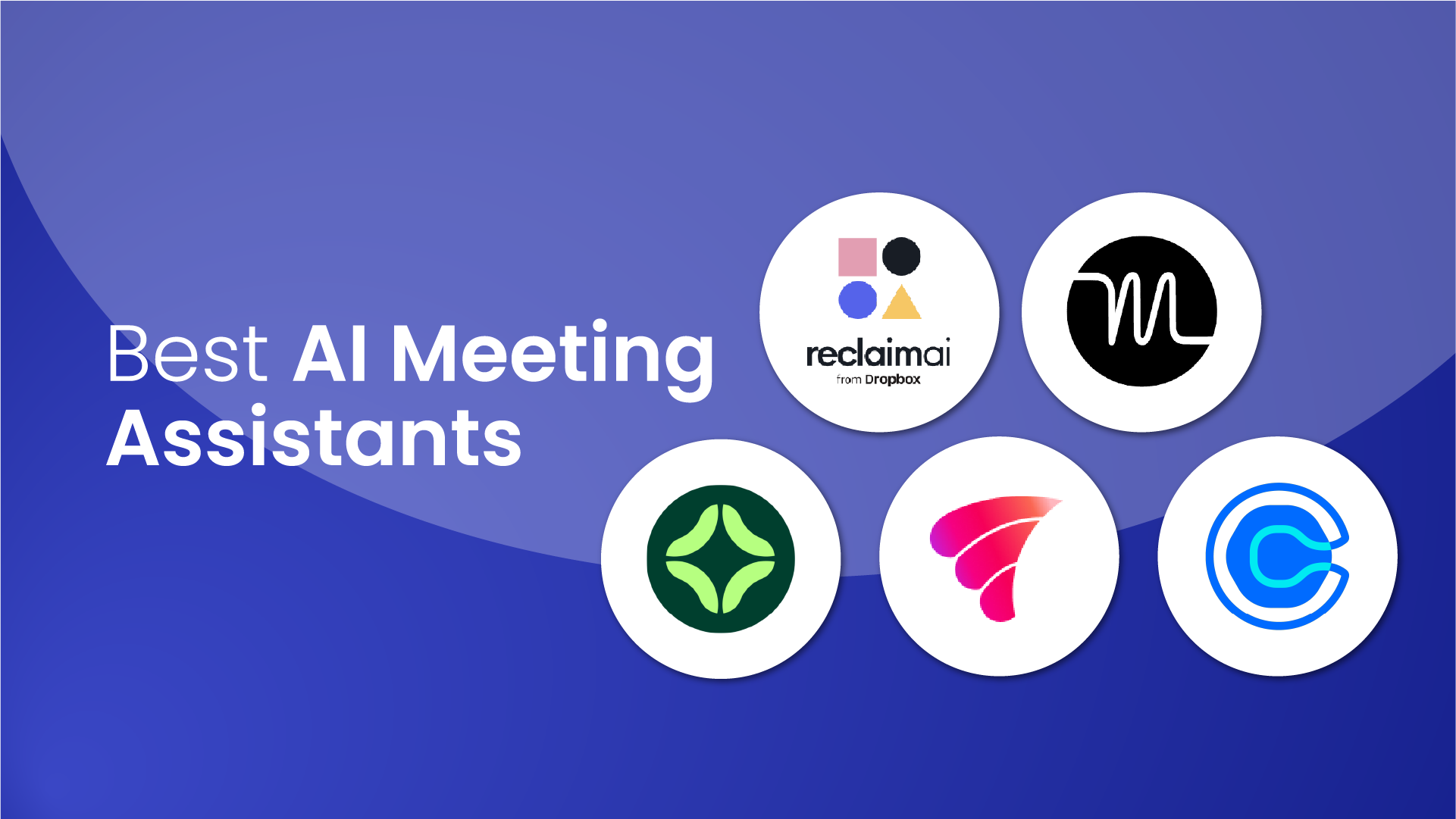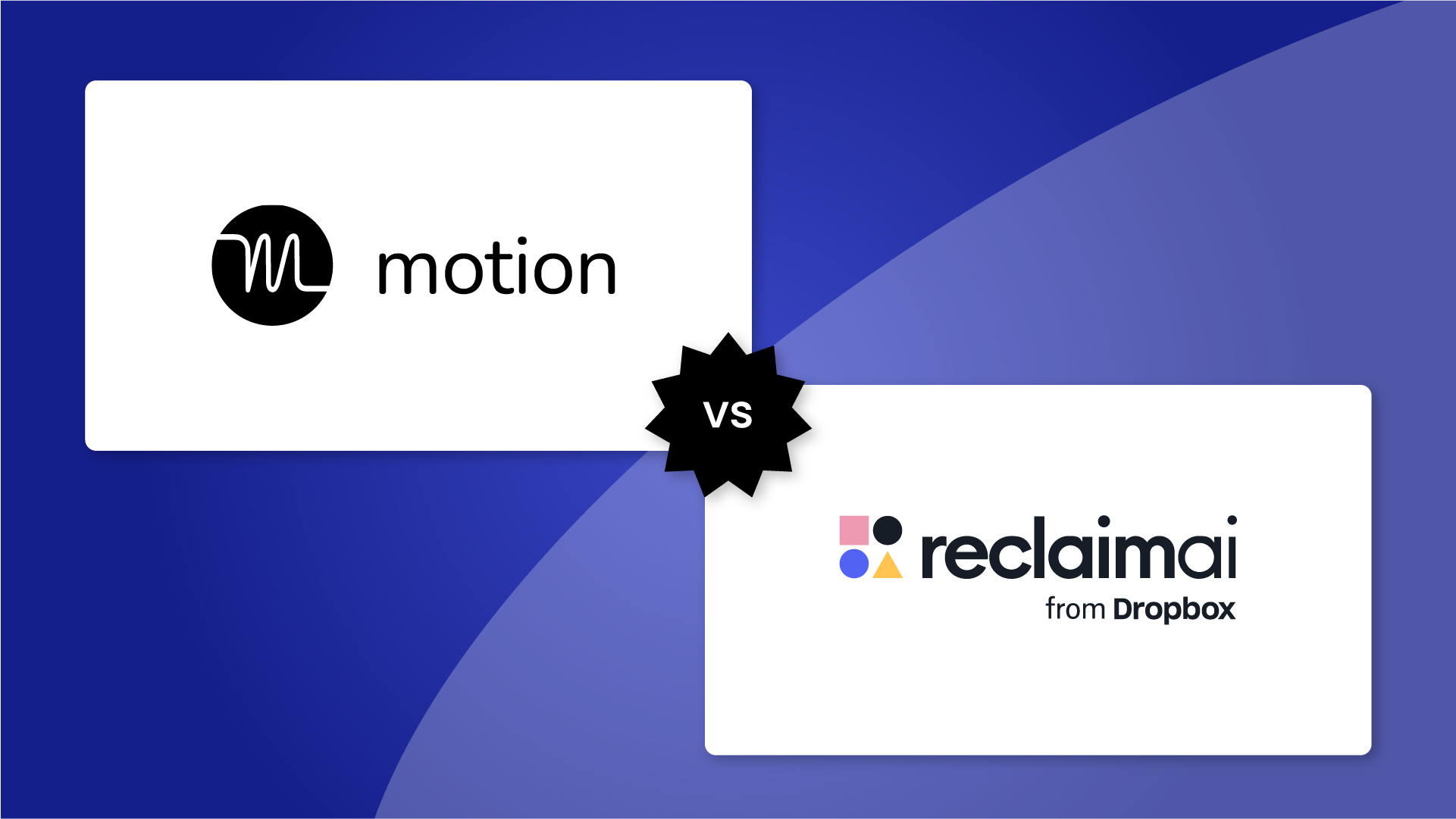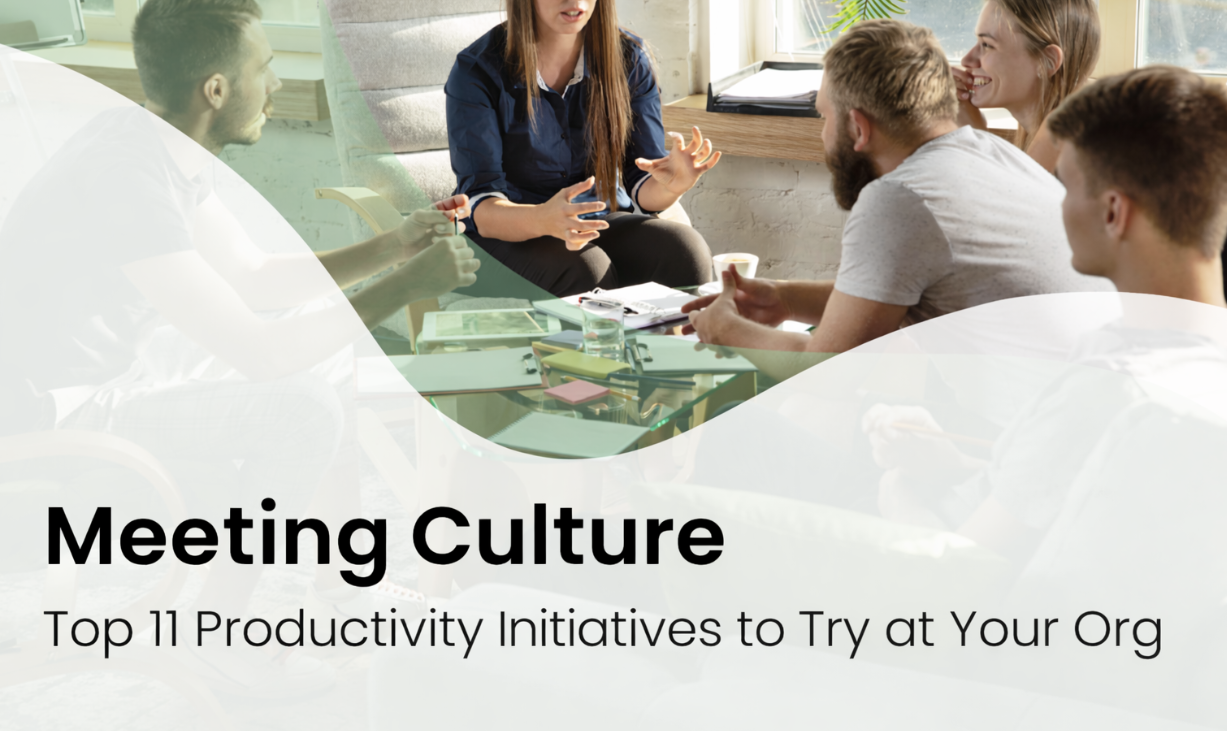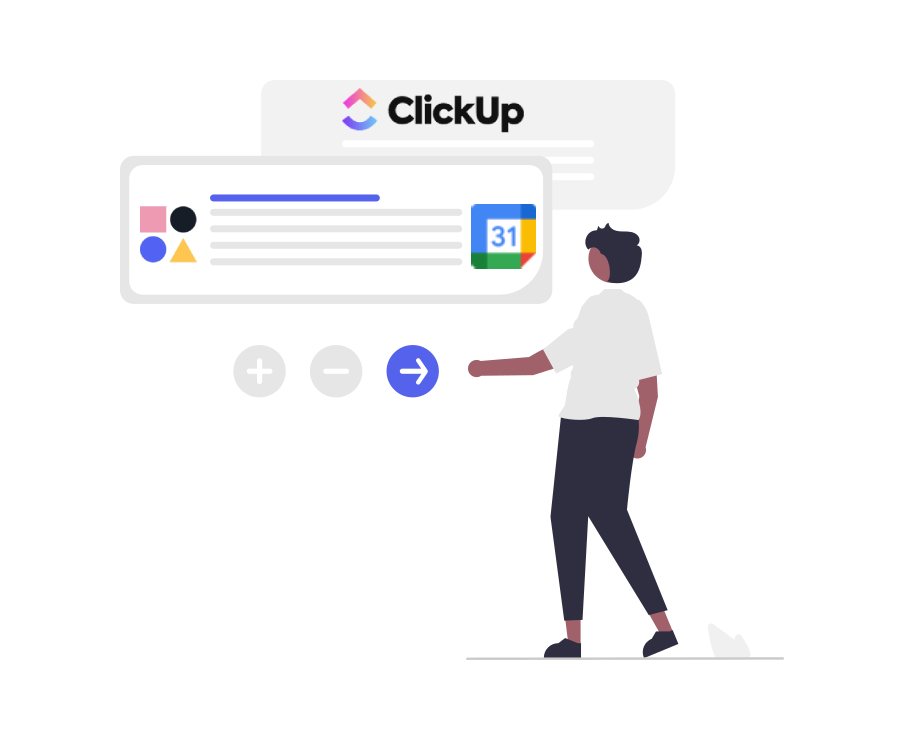The ClickUp project management app was founded in 2016, and after just 6 years has 4 million productive users worldwide. What do ClickUp users love most about the platform? Some of the most popular features include task and project organization, collaborative ClickUp Docs, native chat, goal and milestone tracking, and customizable real-time view options for the ClickUp dashboard.
And while this amazing tool is empowering millions of professionals every day, only 47% of ClickUp users’ planned tasks are completed each week. Despite having well-organized projects and task lists through ClickUp, there’s still the issue of finding time in a busy schedule to get through all of your tasks before they’re due.
ClickUp's mission is to upgrade productivity by eliminating the need for multiple apps to stay on top of what matters most. And while they do offer a calendar feature, it only allows you to create fixed time blocks on your calendar which can quickly jam up your schedule and make you unavailable for new meeting requests. So if something more important comes in, these task events don’t automatically reschedule around your highest priority work. You’re also only able to create single task events vs. multiple time blocks, so if you have a task that takes more than a couple hours to complete, you really can’t make time for it through the native ClickUp calendar feature.
In this post, we’re going to walk you through how to automatically schedule your ClickUp tasks in Google Calendar via Reclaim.ai using smart time blocking so you can find the best time for your task work, while still keeping a flexible schedule that can be reprioritized in a single click.
What are the benefits of scheduling ClickUp tasks in Google Calendar?
The ClickUp app is a great starting point for a productive workweek – allowing you to visualize your projects and roadmaps, manage your task list, and connect with your team. Still, there’s a gap between knowing what’s on your plate, and actually making time to chip away at those tasks. As professionals are spending more time in pointless meetings and feeling the stress of increasing workloads, it’s becoming increasingly difficult to stay on top of our endless to-do lists every week (even with the help of great task management platforms!).
Here are some key task management stats from ClickUp users:
- Non-manager ClickUp users average 4.8 hours/day on task work (24 hours/week).
- But, only 2.6 hours/day on productive task work, and 2.2 hours/day on unproductive tasks.
- ClickUp users complete 47% of planned tasks each week vs. 53.5% industry average.
- 35% of managers using ClickUp average more than 4 hours/day on task work.
- On average, managers using ClickUp spend 5.6 hours/week assigning, prioritizing, and reprioritizing work for their team.
- Managers using ClickUp want to defend 6.5 additional hours/week for each member of their team to focus on task work.
So while ClickUp users are able to spend more than half their workweek focusing on tasks, 46% of that time is spent on unproductive task work resulting in less than half of their planned tasks getting completed each sprint.
Time blocking is a simple solution that can seriously uplevel your productivity across task work. Instead of aimlessly sifting through your task list between meetings and appointments, time blocking builds a prioritized plan for the week by scheduling dedicated slots of time to focus on each of your individual tasks.
But in order to be effective, you need to realistically plan using your actual availability - this includes blocking time for your morning catchup, lunch, and daily work routines, so you can then find the best time for deep work across tasks.
Here are top benefits of automatically blocking time for your ClickUp tasks in Google Calendar:
- Save time planning your workweek
- Defend the time you need to work on your ClickUp tasks
- Track time spent on task work
- Prevent decision paralysis and context switching
- Get work done ahead of your due dates
- Protect your calendar from unnecessary meetings
- Say “no” to more things you don’t have time for
- Improve your capacity planning every sprint
So, if you’re loving the ClickUp platform for project management, but are looking to become more productive with your limited time, take a look at how you can integrate your task list with your calendar to build a better plan for your workweek.
How to connect ClickUp & Google Calendar
Let’s walk through how to set up the ClickUp and Google Calendar integration at Reclaim.ai. If you’re new around here (welcome!), Reclaim is a smart calendar tool that automatically finds the best time in your busy schedule for all your tasks, habits, 1:1 meetings, and more through adaptive and smart time blocking – keeping your schedule flexible for new appointments and priority changes while defending the time you need to get stuff done.
The integration syncs your ClickUp tasks to your Reclaim tasks list, where they are then automatically scheduled on Google Calendar according to your preferences and availability.
Here’s a quick tutorial on how to integrate ClickUp with Google Calendar via Reclaim:
- Sign up at Reclaim.ai (if you haven’t already).
- Connect ClickUp in Reclaim: Enable the ClickUp integration at Settings > Integrations in the Reclaim app by clicking “Connect ClickUp” under the ClickUp card.
- Set up the integration in ClickUp: A ClickUp page will open where you can select which Workspaces you want to connect with Reclaim. Click the “Connect” button to return back to Reclaim Integration Settings to finish setting up.
- Set your scheduling method: Select which ClickUp Spaces you want your tasks to sync from. Note that Spaces must have Tags, Time Estimates, and Time Tracking ClickApps enabled in order to connect. Next, choose your scheduling mode: Only tasks with ‘reclaim’ or ‘reclaim_personal’ tags to sync, or All tasks. Tasks with a ‘reclaim’ tag will only schedule during your Working Hours, and those with ‘reclaim_personal’ tags will schedule during your personal hours. Note - for a task to be syncable, it must have a single Assignee, a Start and Due Date, and a Time Estimate.
- Schedule your tasks: Reclaim will now automatically block time for your ClickUp tasks in Google Calendar within your start and end dates, and using your time estimates. Note that if you have more tasks than time, Reclaim will of course not be able to make room for all of them, so you can prioritize which are most important in the Reclaim Planner.
- Invite your team: Invite your team so they can integrate their ClickUp workflow with Google Calendar, and get more accomplished every sprint too!
All of your synced ClickUp tasks will include a comment with a link to your newly created task in Reclaim. These are automatically updated as the estimated time for the task burns down. If all the scheduled time for a Reclaim task has expired, the task is moved to the ‘Done Scheduling’ state (and updated in the ClickUp task comment). If you manually mark the Reclaim Task as completed before the time estimate is up, it is moved to the ‘Done’ state in Reclaim and considered complete.
Check out the ClickUp Integration Overview help doc for more information on getting set up and managing your ClickUp Google Calendar integration settings at Reclaim.
Get more done
And just like that, you’re now automatically time blocking your ClickUp task to Google Calendar – without any extra work for you! Now you, and your team, can get more of your ClickUp goals accomplished every sprint by defending the time you need for your projects and tasks before your due dates.
Hopefully this integration helps you get even more out of your current ClickUp setup, and allows you to better align your schedule with your evolving priorities and availability every sprint. Tweet @reclaimai to keep us posted on how the ClickUp integration is working for you, or with any questions on getting started.