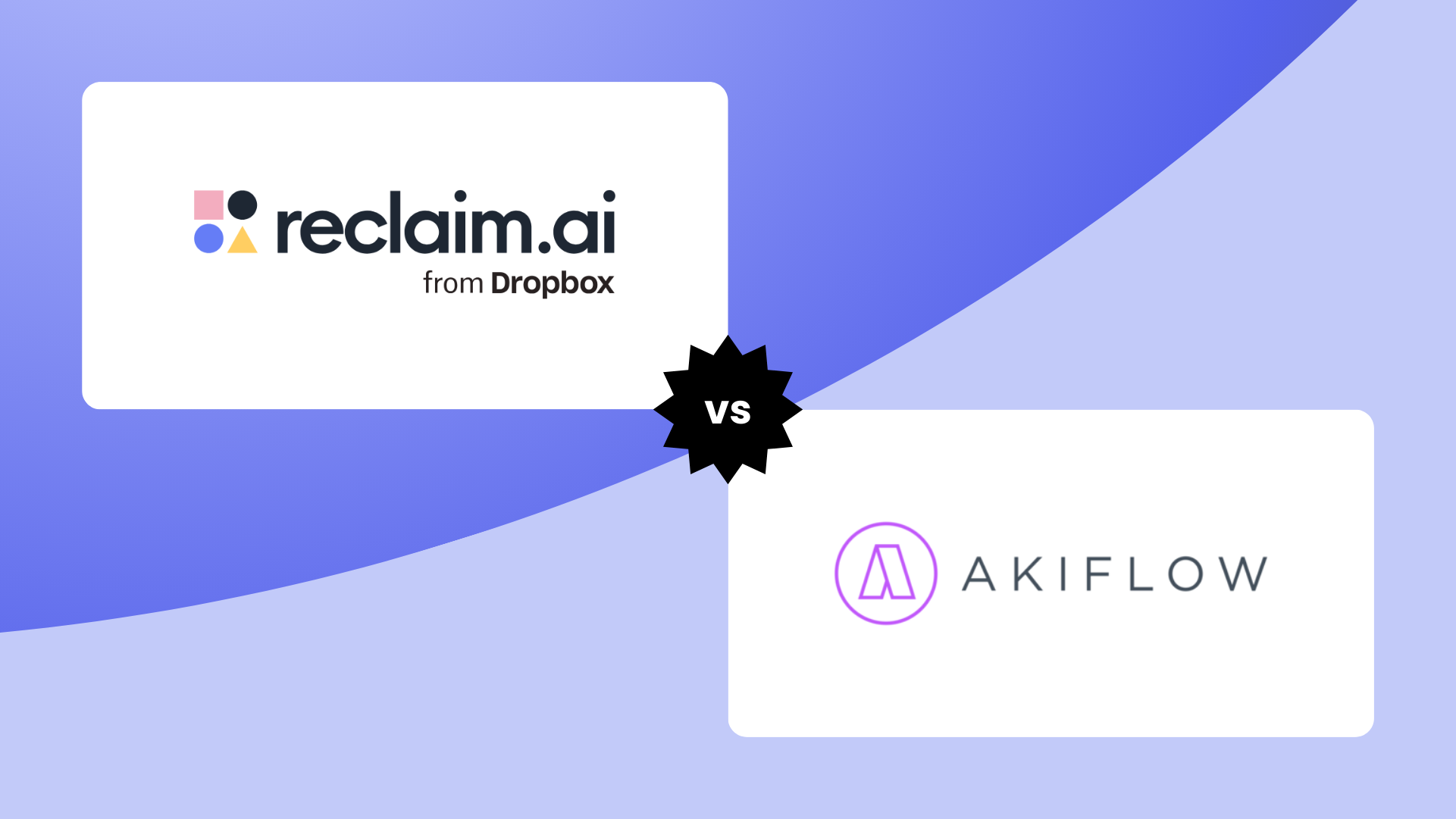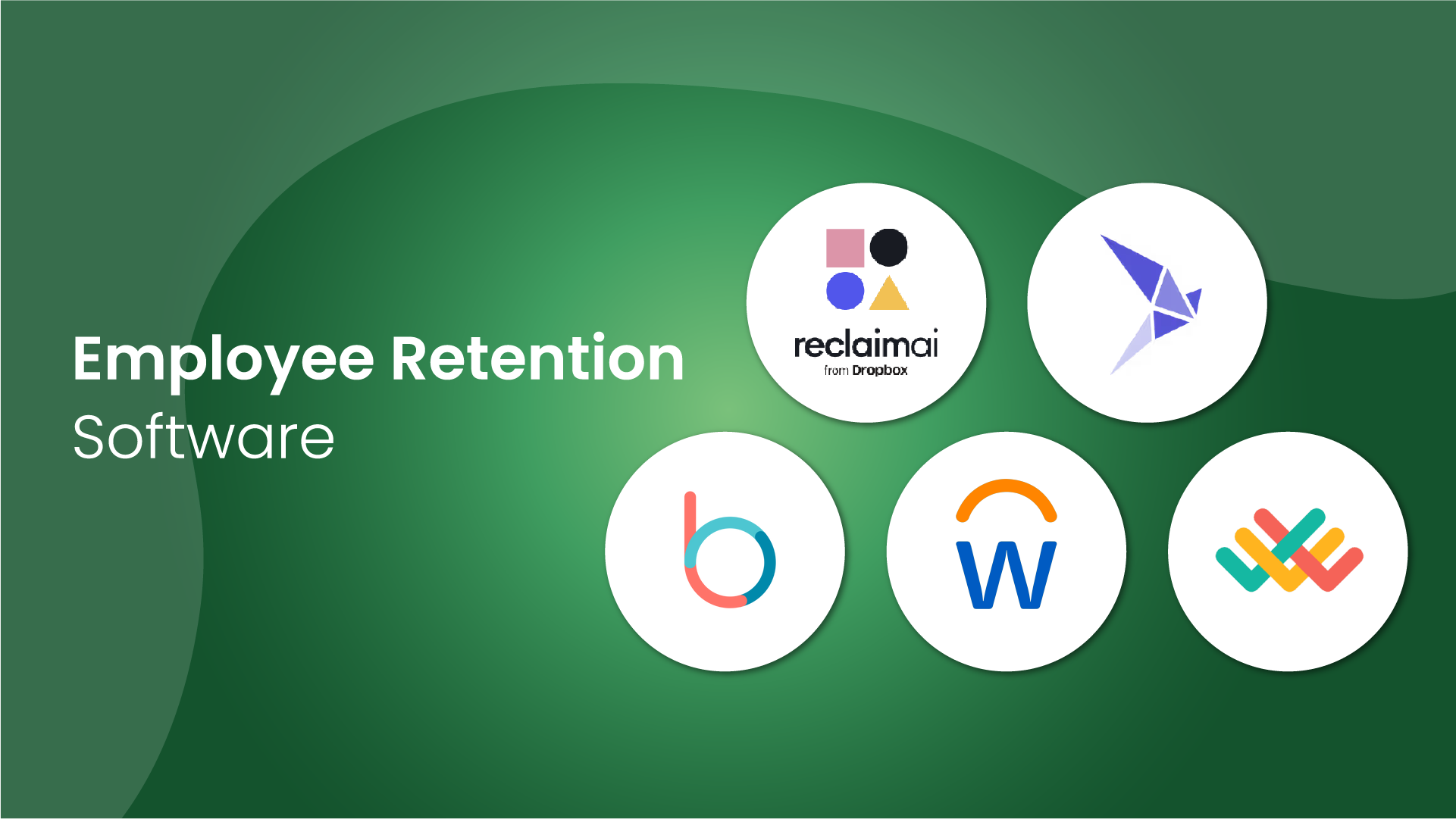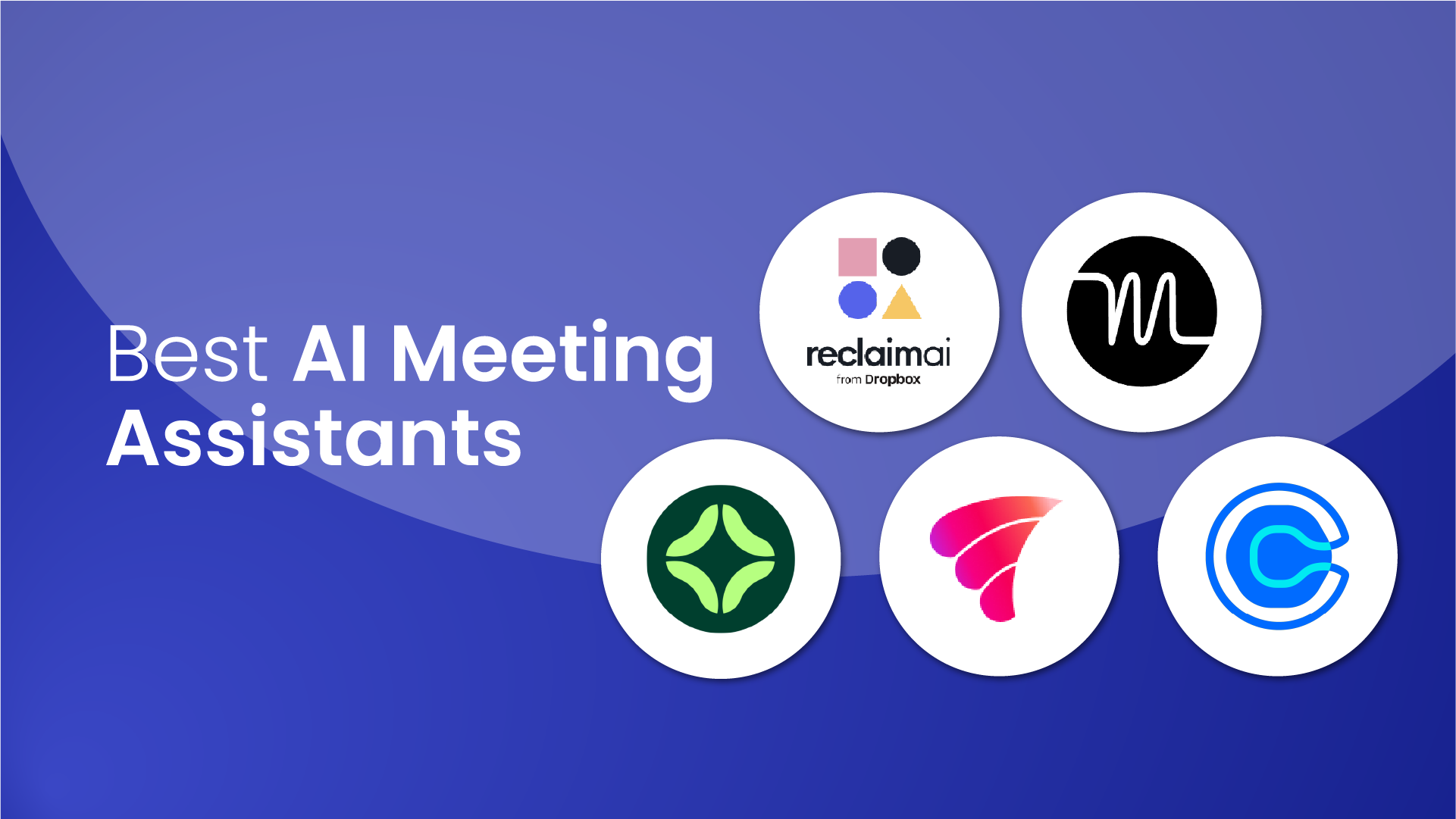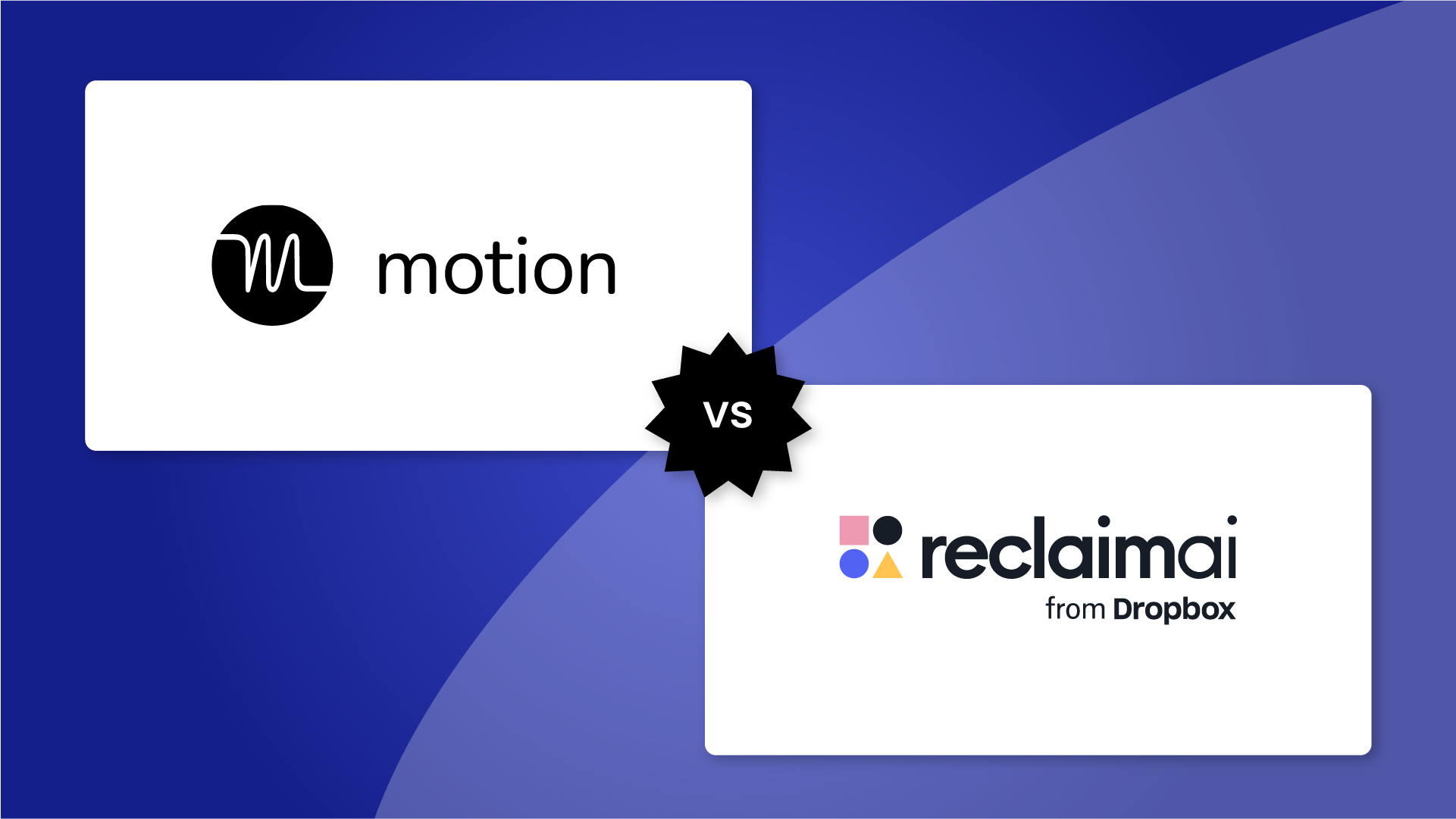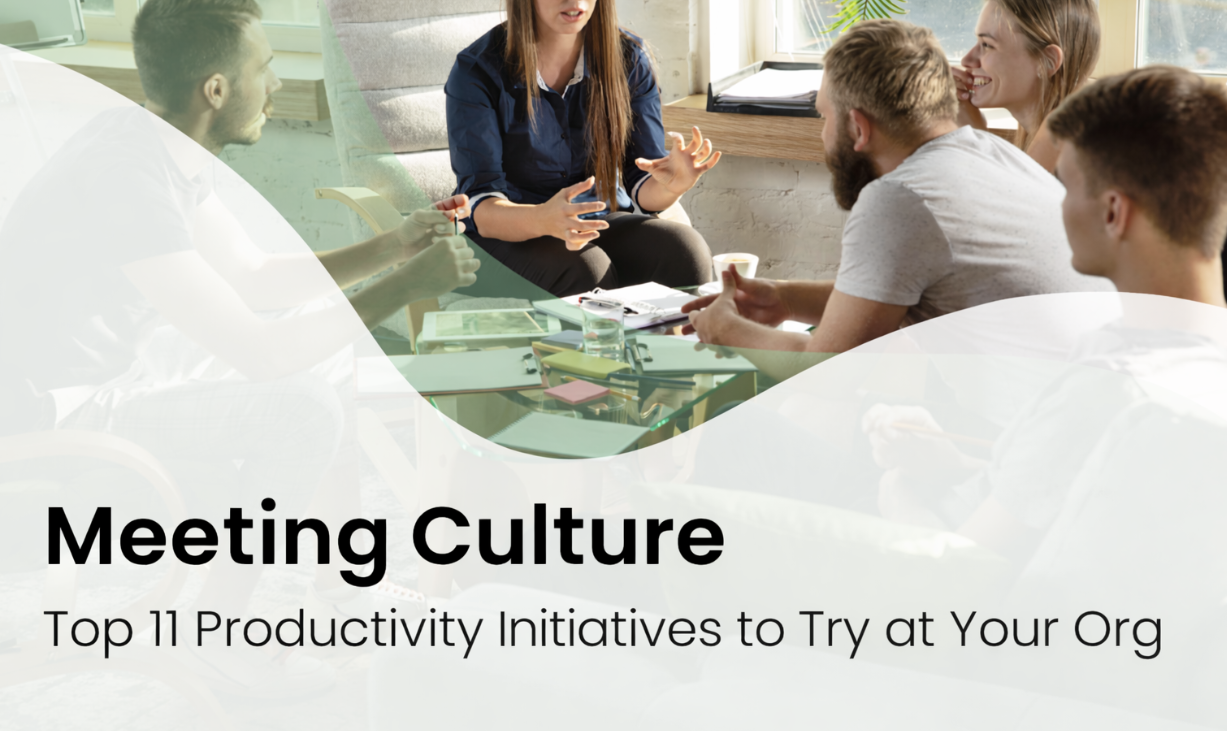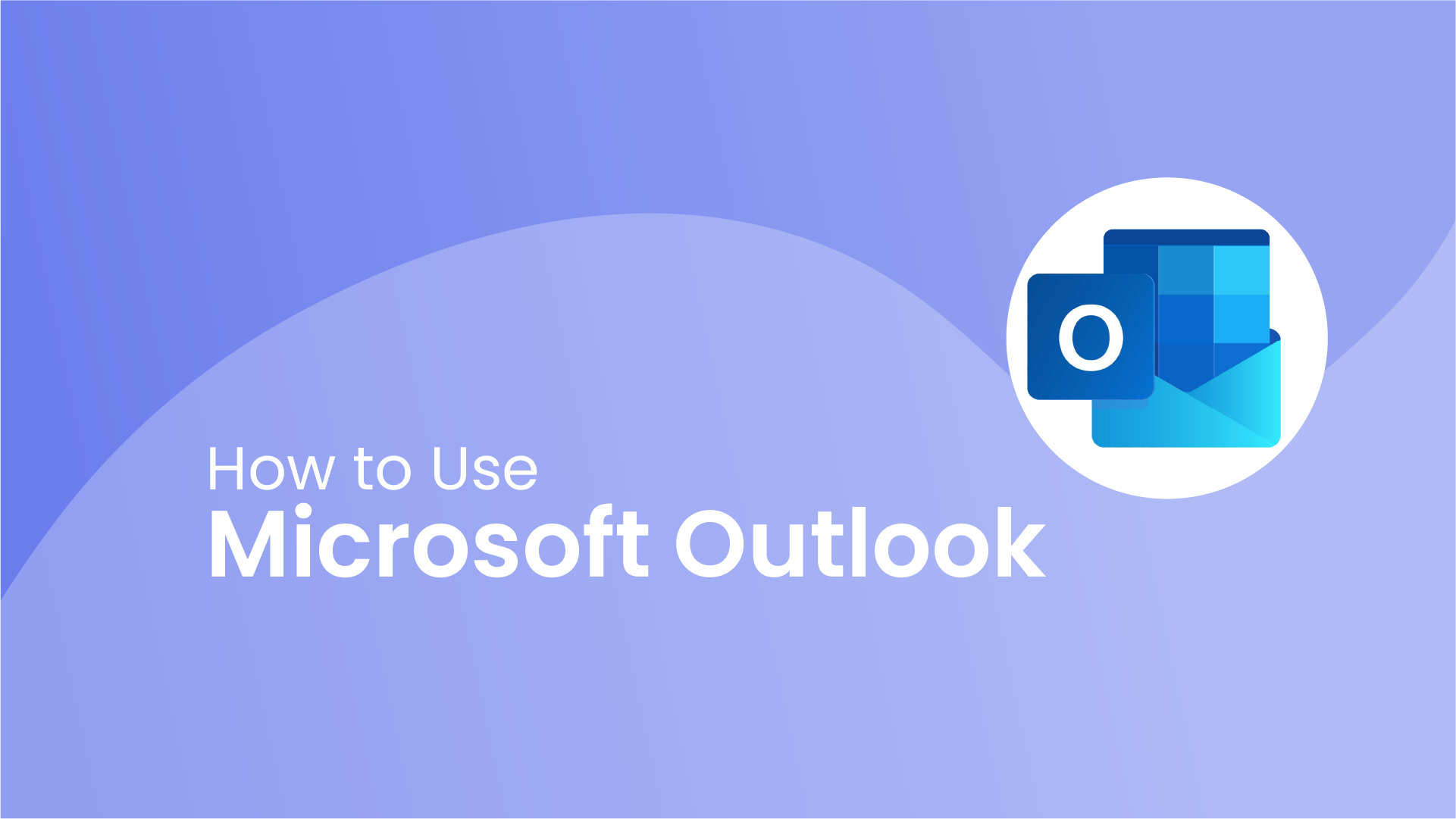Still feel like you're drowning in email? According to ZeroBounce, 93% of employees say they use email every single day. And, over 400 million users rely on Microsoft Outlook.
Email might feel like second nature at this point, but Microsoft Outlook has powerful features that often go unnoticed. This guide walks you through how to use Microsoft Outlook. You'll quickly learn how to:
- Quickly set up Outlook on Windows, Mac, web, and mobile devices.
- Draft, reply to, and organize emails with ease.
- Manage your calendar and sync contacts across all devices.
- Work smarter by creating inbox rules and using Quick Steps.
- Protect communications with S/MIME encryption and phishing tools.
Table of contents:
- How to install Microsoft Outlook
- How to navigate Microsoft Outlook
- Composing & sending emails in Outlook
- How to use Microsoft Outlook’s calendar & tasks
- Tips & shortcuts for Outlook power users
- Managing contacts & people in Outlook
- Search & inbox management in Microsoft Outlook
- Delegation & shared resources
- Extending Outlook with add-ins & integrations
- Securing your Outlook experience
How to install Microsoft Outlook
Getting up and running with Outlook doesn’t have to be intimidating. Here’s what you need to know to get started on your device.
Installing Outlook on Windows
- Open the Microsoft Store from your Start menu or taskbar.
- Search for Outlook for Windows and click Get to install.
- Launch Outlook and sign in with your Microsoft 365 or personal Outlook account.
- Use the “Try the New Outlook” toggle in the app header to switch between Classic and New Outlook (if available).
Installing Outlook on Mac
- Open any Office app (like Word or Excel).
- From the menu bar, choose Help → Check for Updates to launch Microsoft AutoUpdate.
- Make sure “Outlook” is selected and install the update.
- Alternatively, download Outlook directly from Microsoft’s site.
- The new Outlook for Mac is bundled with Microsoft 365 and replaces the old standalone app.
Using Outlook on the web
- Go to outlook.com (personal accounts) or your organization’s Microsoft 365 portal (work/school accounts).
- Sign in with your Microsoft account credentials.
- Outlook on the web requires no installation and always runs the latest version.
Installing Outlook on mobile (iOS & Android)
- Open the App Store (iOS) or Google Play Store (Android).
- Search for Microsoft Outlook.
- Tap Install (Android) or Get (iOS).
- Open the app and sign in with your Microsoft 365, Outlook.com, or other email account.
Adding your email accounts
Once Outlook is installed, it’s time to connect your accounts:
- Go to Settings → Accounts → Add account.
- Select your provider (Microsoft 365, Outlook.com, Gmail, Yahoo, iCloud, or IMAP/POP).
- Sign in and authenticate using your provider’s login flow (most support secure OAuth).
- Repeat for any additional accounts you want to manage in one place.
Your inboxes, calendars, and contacts will now sync automatically.
Migrating from Classic Outlook
If you’re moving from Classic Outlook:
- Run side-by-side: You can keep both apps open during the transition to get comfortable with the new look.
- Carry over your data: Outlook will automatically import your mail, folders, and categories, but some rules may need to be recreated.
- Check signatures: Sometimes signatures don’t carry over perfectly; verify them in Settings → Mail → Compose & reply.
How to navigate Microsoft Outlook
Outlook is designed to bring your email, calendar, contacts, and tasks together in one place. Once you’ve installed and opened it, the interface is straightforward to learn and customize:
The Ribbon & Navigation Pane
- Ribbon: Located at the top of the window, the Ribbon provides quick access to common actions, such as New Email, Reply, Forward, and New Meeting.
- Navigation Pane: On the left side, switch between Mail, Calendar, People (contacts), and Tasks. Collapse it to free up space or pin important folders (like Favorites) for easy access.
The Reading Pane & To Do Pane
- Reading Pane: The Reading Pane lets you preview emails without needing to fully open message windows. Adjust its position under View → Reading Pane (right, bottom, or off).
- My Day / To Do: Click the calendar + checkmark icon to view tasks and upcoming events alongside your inbox. Drag an email into the pane to instantly turn it into a task or reminder.
Outlook on your mobile device
The Outlook mobile app (iOS/Android) keeps you connected wherever you are:
- Tab Bar: Easily switch between Mail, Calendar, and Search using the bottom navigation bar.
- Swipe Actions: Swipe left or right on a message to quickly archive, delete, flag, or schedule. You can customize these gestures in Settings → Swipe Options.
- Focused Inbox: Outlook automatically separates important mail into Focused and less urgent mail into Other. You can train it by moving messages between tabs.
Customizing your workspace
Everyone works differently, so Outlook gives you options to set things up your way:
- Folders: Color-code, rename, and reorder folders to match your workflow.
- Favorites: Pin your most-used folders for instant access.
- Themes & Density: Switch between Compact, Comfortable, or Spacious layouts, and toggle Dark Mode for easier reading.
Composing & sending emails in Outlook
Email is at the heart of Outlook, and composing a new email message is easy peasy:
- Start a new message: Click New Email on the Home tab, or use Ctrl + Shift + M (Windows) / Command + N (Mac).
- Add recipients: Enter names or addresses into the To, Cc, or Bcc fields. Outlook suggests contacts as you type.
- Write your subject & message: Add a subject line and draft your message. Use the formatting tools in the Ribbon (bold, italics, bullets, etc.) to polish your text.
- Insert attachments: Use Attach File or drag files into the compose window. You can also link files directly from OneDrive or SharePoint.
- Reply or forward: From the Ribbon or Reading Pane, select Reply, Reply All, or Forward to respond quickly.
- Send your message: Click Send when ready.
Automatic replies (out of office)
- In Classic Outlook, go to File → Automatic Replies.
- In Outlook for the web or New Outlook, go to Settings → Accounts → Automatic Replies.
- Set a time range, and write separate replies for people inside and outside your organization.
Delay delivery / schedule send
- In Classic Outlook, while composing, choose Options → Delay Delivery, then set a date and time.
- In New Outlook or Outlook web, select the arrow next to Send → Schedule send.
How to use Microsoft Outlook’s calendar & tasks
Outlook’s calendar and task tools help you organize your time and priorities to keep work moving smoothly.
Managing your Outlook calendar
The Outlook calendar is designed for both personal planning and team coordination in mind:
- Schedule meetings & new appointments from the Calendar tab or Ribbon.
- Share your calendar with colleagues for transparency, or delegate access so someone else can manage it on your behalf.
- Overlay calendars to see team availability in one view.
- Use Scheduling Assistant to quickly find open time slots that work for everyone.
- Apply color categories for easy at-a-glance organization (e.g., red for deadlines, blue for client calls).
- Reserve focus blocks to protect time for deep work.
Integrating tasks & your calendar
Outlook’s To Do integration means tasks and emails can live alongside your schedule:
- Turn emails into tasks by right-clicking or dragging an email into the To Do pane.
- Set reminders and deadlines so nothing slips through the cracks.
- Prioritize effectively using importance levels and categories.
- Flagged emails automatically appear in your to do list with no extra steps needed.
Using recurring events
Automate your routines with recurring meetings and reminders:
- Set repeating events for daily standups, weekly check-ins, or project reviews.
- Adjust frequency, skip instances, or edit the entire series as plans change.
Tips & shortcuts for Outlook power users
Once you’ve learned the basics, Outlook has advanced tools that can save serious time. These features help automate routine tasks and speed up navigation.
Quick steps
- What it does: Bundle multiple actions (e.g., forward, categorize, move) into a single click.
- How to use: Go to Home → Quick Steps → Create New.
- Example: Forward invoices to accounting, mark them as read, and file them in a “Finance” folder automatically.
- Note: Quick Steps are supported with Microsoft 365/Exchange accounts.
Search folders
- What it does: Create dynamic folders that auto-refresh based on saved criteria.
- How to use: Go to Folder → New Search Folder and define filters (e.g., “Unread from manager”).
- Example: A live folder showing all high-priority unread messages across accounts.
Keyboard shortcuts
Cut mouse clicks and move around Outlook more efficiently:
- Ctrl + Shift + M → New email
- Ctrl + 1 / 2 / 3 → Switch Mail / Calendar / Contacts
- Ctrl + E → Jump to Search
- Ctrl + Shift + K → New Task
- Alt + S → Send
- Ctrl + Q → Mark as Read
- Ctrl + U → Mark as Unread
Conditional formatting
- What it does: Visually highlight emails that meet specific rules.
- How to use: Go to View → View Settings → Conditional Formatting.
- Example: Make your manager’s emails bold red; highlight invoices in green.
- Note: Classic Outlook supports full customization; new Outlook/web versions have simplified options.
Advanced rules
- What it does: Build complex automations beyond Quick Steps.
- How to use: Go to Rules → Manage Rules & Alerts and chain multiple conditions with actions.
- Example: Mark all Sales team emails as high importance, flag them, and forward copies to your CRM assistant.
Managing contacts & people in Outlook
Outlook doubles as a contact manager. It includes many features to make organizing your professional network easier.
Adding & importing contacts
There are several ways to build your contact list in Outlook:
- From email: Hover over a sender’s name and select Add to Contacts to save details instantly.
- Manual entry: Create new contacts and add information like phone number, job title, and notes.
- Import/export: Use CSV or VCF files to transfer address books between systems or email providers.
Contact groups & categories
Keep your contacts organized for faster communication:
- Groups: Build a Contact Group (distribution list) to email entire teams in one click.
- Categories: Assign colors or tags to contacts by project, role, or department to make filtering easier.
LinkedIn integration
Outlook also allows you to connect to your LinkedIn and sync your contacts from there:
- Profile insights: Connect Outlook to LinkedIn to see profile updates, job changes, and shared connections right inside Outlook.
- Networking: Particularly useful for sales, recruiting, or keeping up with professional moves in your network.
Search & inbox management in Microsoft Outlook
With inboxes overflowing, Outlook’s built-in tools make it easier to quickly find and organize the messages that matter most.
Advanced search
Outlook includes powerful search operators to help you zero in on exactly what you need:
- Use operators like from:Alex, subject:budget, or hasattachments:yes to filter messages.
- Save frequent queries as Search Folders (e.g., “Unread from leadership”) for one-click access.
- Try date filters like received:yesterday or received:thisweek for time-based searches.
Focused inbox
Keep important emails front and center:
- Outlook automatically splits mail into Focused (important) and Other (less urgent).
- Move messages between tabs to train the algorithm.
- Prefer a unified view? You can toggle Focused Inbox off under Settings → Mail → Layout.
- Pair with Rules for maximum inbox control.
Sweep & ignore conversations
Cut through inbox clutter with automation tools:
- Sweep: Instantly move or delete all messages from a specific sender, or auto-clean older emails.
- Ignore: Send entire conversations straight to Deleted Items—ideal for long “Reply All” threads.
- Schedule Cleanup: Use Sweep → Schedule Cleanup to automatically clear old messages from recurring senders.
Top Outlook search commands
Delegation & shared resources
Microsoft Outlook is highly popular in the professional workplace for a reason. Not only is it a great tool for individuals, but it also supports shared workflows that keep teams, executives, and assistants in sync.
Shared calendars
- Share your calendar: Grant colleagues access with view, edit, or delegate permissions.
- Coordinate availability: Overlay multiple calendars or use Scheduling Assistant to find open time slots quickly.
Shared mailboxes
- Team inboxes: Shared addresses (e.g., [email protected]) allow multiple people to read and reply to messages.
- Unified identity: Emails appear to come from the shared address – not an individual.
- Easy access: Once permissions are assigned, the shared mailbox automatically shows up alongside your personal inbox.
Delegation
Delegation allows someone else to manage your Outlook on your behalf:
- Assign a delegate: Grant permissions to manage your email and/or calendar.
- Flexible roles: Decide if they can accept meeting requests, send messages, or handle your full inbox.
- Continuity: Ensures critical communication and scheduling continues even if you’re unavailable.
Extending Outlook with add-ins & integrations
Outlook is built to be the hub of your workday. So, naturally, it offers many add-ins and integrations with the tools and apps you already use.
Finding & installing add-ins
- Windows & Mac (new Outlook): Go to More Apps → Add Apps in the navigation bar.
- Outlook on the Web: Open the Apps menu → Add Apps.
- Mobile: Add-ins are supported for Microsoft 365 and Outlook.com accounts (though not all third-party providers). Access them under Settings → Add-Ins.
Popular add-ins include:
- Zoom / Teams / Google Meet → Instantly add meeting links.
- Trello / Asana / Jira → Turn emails into trackable tasks.
- Grammarly → Proofread and polish your writing.
- DocuSign → Sign or request signatures without leaving Outlook.
Microsoft 365 integrations
Because Outlook is part of Microsoft 365, it connects deeply with other apps in the suite:
- Teams: Join or schedule meetings directly from email invites, or start a Teams chat about a message in one click.
- OneNote: Save emails or calendar invites into notebooks for easy reference and collaboration.
- To Do: Flagging an email in Outlook automatically creates a linked task in Microsoft To Do, syncing across all devices.
- Planner: Tasks can flow into Planner via To Do or Power Automate. (Note: flagged emails don’t directly appear in Planner.)
- Loop Components: Insert live lists or checklists into messages that update in real time across Outlook, Teams, and Word.
Securing your Outlook experience
Outlook provides built-in tools to keep your email, data, and identity safe from common threats like phishing and data leaks.
Privacy controls
- Block senders/domains: Right-click a message → Junk → Block Sender to prevent future emails from that contact.
- Read receipts: Under File → Options → Mail → Tracking, choose whether to always send, never send, or be prompted.
- Profile visibility: Manage who can see your picture and personal details in your Microsoft Account privacy settings.
Encrypting with S/MIME
- What it does: Encrypts and signs messages so only intended recipients can read them.
- Setup: In Outlook settings, go to Mail → S/MIME and install a certificate from your IT admin or a trusted certificate authority.
- Note: Recipients must also support S/MIME to open encrypted emails.
Sensitivity labels
- What they do: Labels like Confidential or Do Not Forward apply compliance rules automatically.
- How to use: In the compose window, select Sensitivity and pick a label.
- Why it helps: Prevents forwarding, copying, or accidental leaks of sensitive data.
Reporting phishing
- Desktop/Web: Use the Report button in the Ribbon to flag phishing or junk emails.
- Benefit: Helps improve Microsoft’s spam filters for you and your organization.
Staying updated
- Enable automatic updates: Go to File → Office Account → Update Options → Enable Updates.
- Restart Outlook regularly to apply security patches.
Make the most out of Microsoft Outlook 📅
Now that we’ve covered everything you should know about Microsoft Outlook, what’s the next step?
Try connecting it to Reclaim.ai! When you sync your Outlook calendar, you can:
- Automatically protect your focus time
- Set up meetings without endless back-and-forth
- Plan your tasks and routines right inside your schedule
It’s super easy to get started:
- Go to Reclaim.ai and create an account
- Connect your Outlook calendar
- Watch your schedule automatically adjust as your priorities change