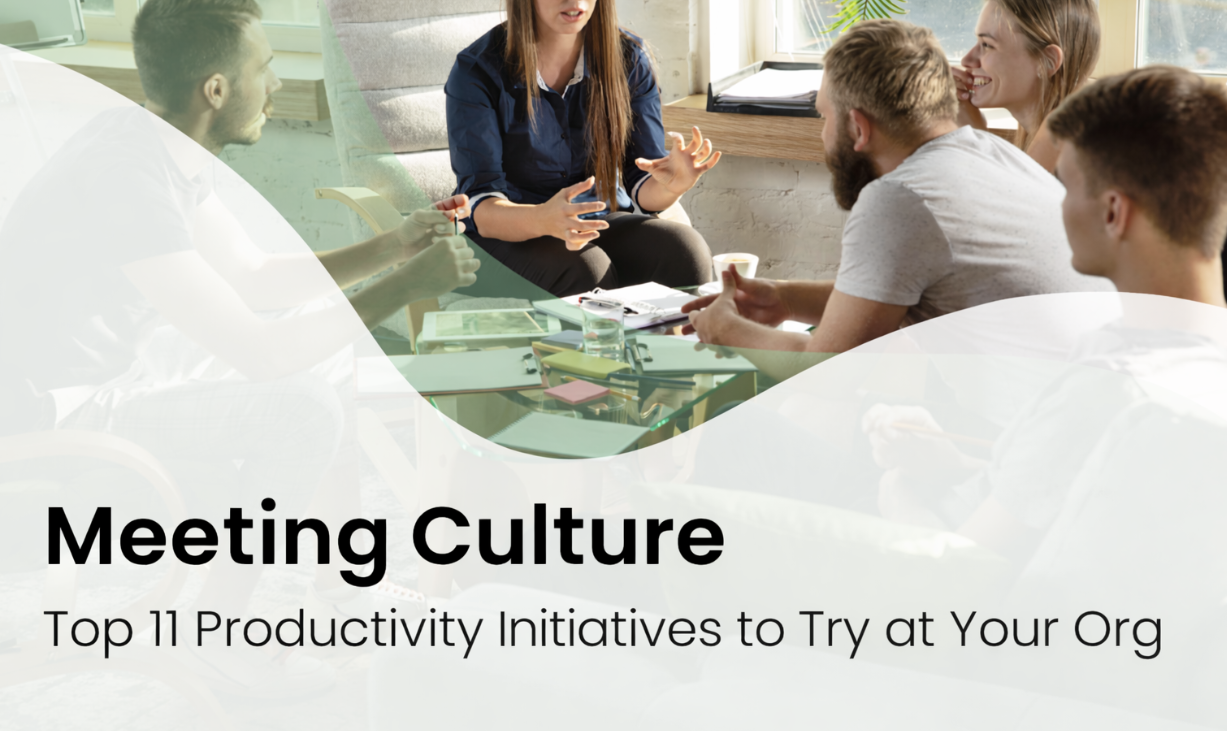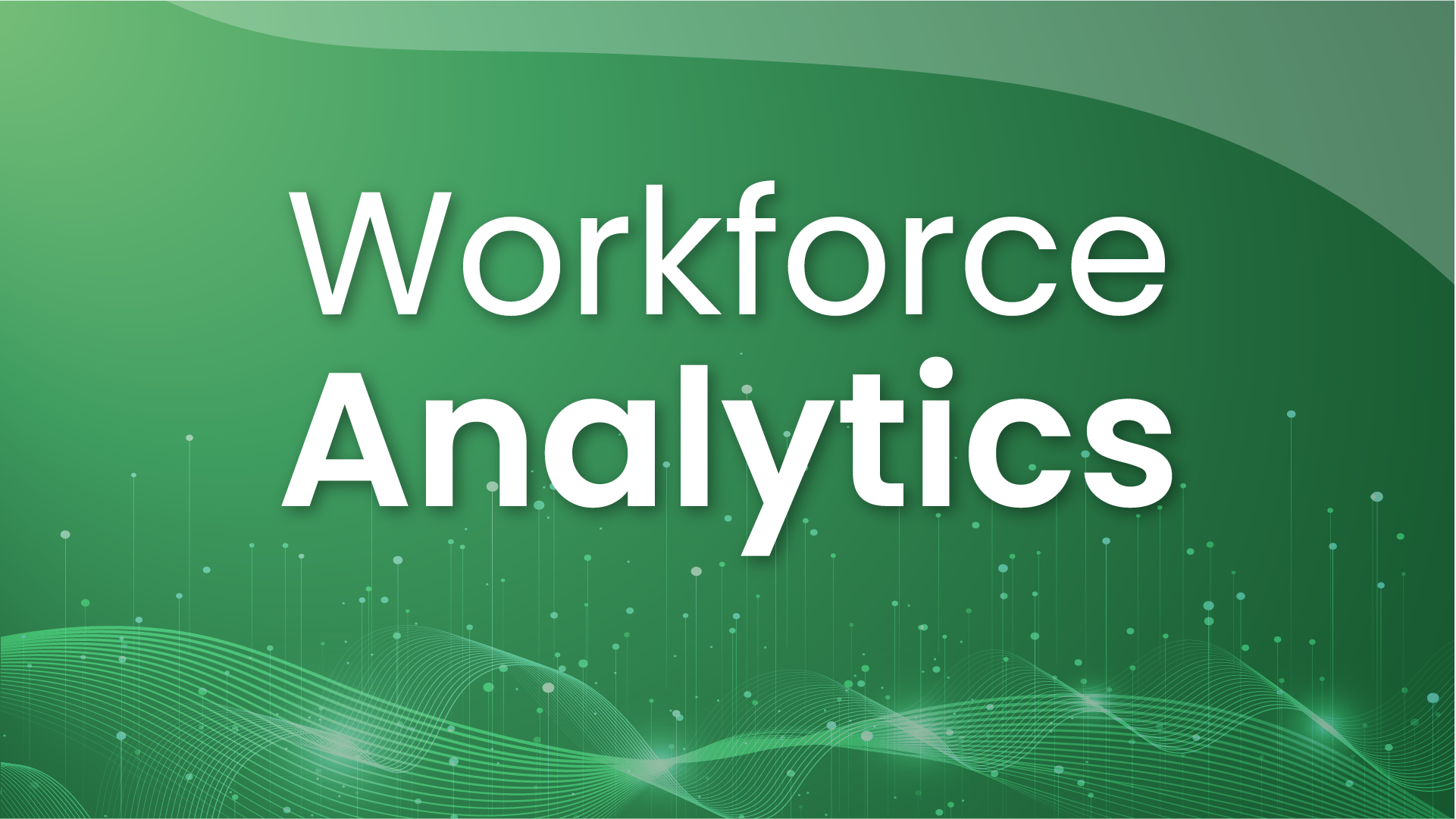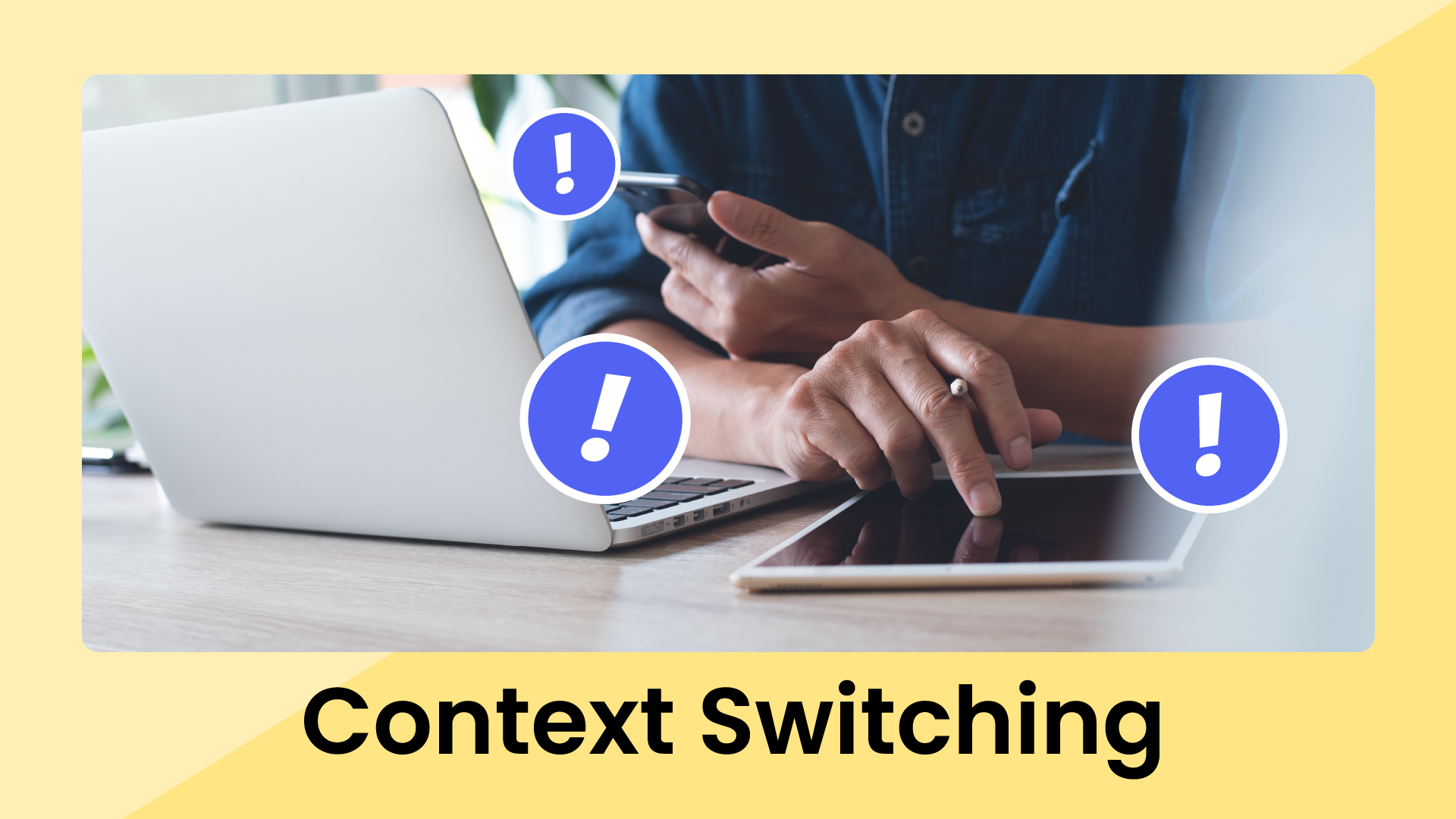Scheduling links have become a ubiquitous tool for sharing your meeting availability. Even though the average scheduling link user shares their link 7.1 times per week, there are still a lot of questions around etiquette.
So is it rude to just send someone a scheduling link? Some people think so — but most people find them even more courteous because it saves both people precious time they’d otherwise waste in back-and-forth emails. Maybe the haters received a really bad email once that made them feel like they weren’t worth the other person’s time. The topic of etiquette can often come down to how carefully the sender has personalized their email invite language
How to properly send a scheduling link message
- Offer flexibility: Present the scheduling link as an option rather than a requirement. You could say something like: "Feel free to grab a time that works for you on my booking link — and of course, if none of these times work for you, or if you'd prefer to exchange times over email, let me know and we can sort it out!"
- Reciprocate effort: Make the process as effortless for them as possible. Indicate a willingness to use their own scheduling tool: "If you have a scheduling link of your own, feel free to send that over, and I'll happily book a time."
- Understand the context: If you're the one requesting the meeting and it benefits you primarily (think of customer calls, meeting with investors, etc.), take an exceptionally deferential approach. Begin by asking for times that work for them or offering them the option of sending their own link before providing yours.
While scheduling links may be convenient, they might not always be the best approach for everyone. Sometimes, you may not even want to share a link at all, but you can still use your booking link to share times.
- Share times with no links: Present your open time slots directly within the email itself. Those times can be linked or unlinked to your booking page if you really don't want your attendee to have the impression that you're sending them to a booking page.
- Share times with links: Offer the familiar scheduling link experience where the recipient can easily select their preferred time. This is ideal when you want to provide a wider range of options.
- Share flexible time ranges: However, instead of listing several individual time slots, you can suggest broader ranges (e.g., "Do any of these ranges work for a 30-minute meeting?").
We'll explain exactly how to do all of this in Reclaim below.
How not to send a scheduling link message
Using scheduling links incorrectly can very easily come across as impersonal and pushy. Here are some common pitfalls to avoid:
- Forcing the link: Don't just drop your scheduling link without offering any alternatives. This approach can appear inflexible and disregard the recipient's preferences.
- Ignoring their schedule: Never assume your scheduling link is the only solution. Make it clear that you're happy to work around their availability if none of the provided times work for them. Phrasing like, "Please let me know if other times work better for you" demonstrates a willingness to accommodate their needs.
- Missing the nuance: Be mindful of the situation. Don't automatically send a scheduling link without first gauging the recipient's comfort level. Sometimes, simply sharing your available times in a plain text format within the email can be a more considerate and personalized approach.
Remember that effective scheduling is about finding what works best for both parties. A touch of flexibility and understanding significantly enhances the scheduling experience.
Needless to say, these word choices are meaningful. But they often neglect a vital element of scheduling courtesy – the availability reflected within the link itself. This is because the availability (or lack thereof) can otherwise betray any kind words you may have previously sent.
For example, if you sent someone an email saying:
"Hey Tony, I'd absolutely love to meet with you, really excited to connect, I think it's important to get some time this week."
Only for them to find the first opening is 7am during the next week, chances are they won't be pleased. From there, they'll have to start an awkward back-and-forth email exchange saying:
"Hey Henry, I'd love to meet, but it looks like your booking link is full...mind sending me some times that work?"
These types of scenarios are what annoy people when it comes to using scheduling links. They lack the nuance of "I'm willing to move these lower priority calendar events for this high priority meeting" (which may exist in our own minds despite it not being reflected in the scheduling link). Thankfully, it doesn't have to be that way!
Ultimately, to be truly courteous to your attendees, your links need to reflect the availability and priority those meetings require.
When sharing scheduling links is rude
While scheduling links offers convenience, the generic, one-size-fits-all approach can inadvertently come across as impersonal and even rude. Here's why:
1. There’s no upcoming availability
There’s nothing worse than opening a scheduling link to find there are zero open time slots in the next few weeks. Or maybe you get one stray time spot open at 7pm on a Thursday night – lucky you.
Despite your eagerness to meet, sharing a scheduling link without any availability sends a mixed message. It implies that the recipient's time is less valuable than your own. Not only that, it makes the whole job of scheduling a meeting much harder for them — they have to send a follow-up asking for some actual availability and negotiate a time, leaving you with egg all over your face.
So don’t start your new relationship off on the wrong foot before your meeting even happens. To be courteous to your attendees, your meeting links need to reflect both the availability and priority that the meeting requires.
For instance, a link for an urgent meeting should offer many available slots in the next few days, while a lower-priority meeting link can afford to be more limited in options with availability spread further out into the future.
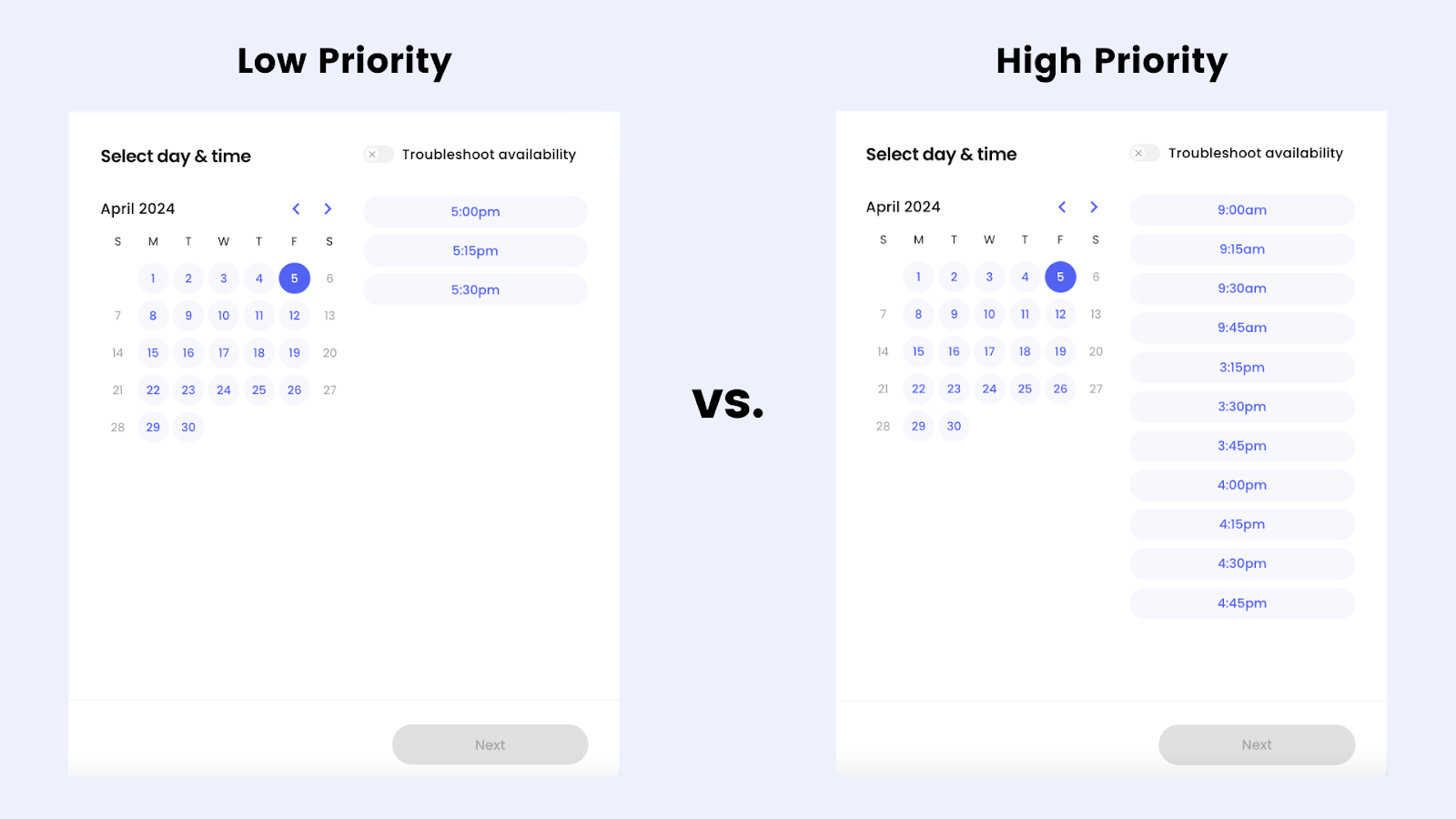
Ultimately, for this to work, you need to make tradeoffs when it comes to your calendar events. Either the system you use for your scheduling links is smart enough to know what can be overbooked or rescheduled — or you need to do this manually yourself. But, if you use smart scheduling with a tool like Reclaim.ai, any such conflicts will automatically resolve themselves.
2. Lack of a personal touch
Personalization goes a long way in building relationships. And an extra few seconds to add your personal touch is well worth the investment of creating a better experience for the people grabbing time with you.
Generic scheduling links, devoid of any personal flourishes, can sometimes be perceived as brusque or impolite. When recipients encounter a generic link, it may give the impression that little effort was made to tailor the meeting invitation to their specific needs or preferences. This lack of personalization can undermine the perceived importance of the meeting and diminish the overall professionalism of the interaction.
Instead, you could, for example, give your custom scheduling links personalized titles, such as "Chat with Tony" or "Tony <> Kristi Strategy Session," and/or provide the scheduling link with a custom URL like "tony-kristi-meetup."
3. There’s extra work for the scheduler
When a scheduling link requires attendees to fill out their name, email, and other details, it shifts an unnecessary burden onto them. This extra "toil" can be perceived as a lack of consideration for the recipient's time.
These factors contribute to a negative perception of scheduling links, undermining any politeness you've attempted to otherwise convey.
The power of one-off scheduling links
All this sounds great, but do you have to create a new scheduling link for every meeting you want to set up? Nobody wants to end up with a ton of links they’ll never use again.
Fortunately, all you have to do is create a one-off link to use a single time, and never have to worry about it again. One-off links are the all-in-one elegant solution to the problems of impersonal scheduling. These customized links are designed for specific meetings or individuals, addressing the shortcomings of generic links and elevating the entire scheduling experience.
By using one-off links, you demonstrate respect for the attendee's time and create a smoother scheduling experience. Personalizing information for your schedulers simplifies the process for them, reduces frustration, and makes them feel valued – setting a positive tone before the meeting event begins.
Finally, one-off links help you save time as an organizer. Often, you have a near-perfect scheduling template but want to make small adjustments for a particular meeting. One-off links let you quickly modify existing templates, saving you the hassle of creating a new booking page from scratch.
How to customize one-off scheduling links
One-off links truly shine through their extensive customization options. The more you can tailor your link to a specific meeting, the more people feel like the page was built just for them. Let's break down how you can tailor these links:
Etiquette tips for meeting links
- Pre-filling attendee information: Save your attendees time by pre-populating their names and email. This small touch demonstrates attention to detail.
- Customizing booking page title: Replace generic titles like "25m Meeting" with something more personal, such as "Tony <> Henry Connect."
- Specifying event title: Include a relevant topic in the event title to give the attendees a clear idea of the meeting's purpose.
- Setting a preferred location: Indicate whether the meeting will be in-person or virtual, and if applicable, suggest a specific location that you know the attendee would appreciate.
- Creating a unique URL: Craft a memorable and personalized URL like "tony-henry-hang-out," making the link feel exclusive.
Logistical tips for meeting links
- Adding co-organizers: Easily include additional team members in the meeting by adding them as co-organizers on the one-off link.
- Adjusting available hours: Tweak the available time slots, taking into consideration different time zones if necessary.
- Setting priority levels: Signal the importance of specific meetings by assigning them a higher priority, allowing them to override your regular scheduling rules.
- Offering multiple meeting durations: Provide attendees with greater flexibility by offering multiple different meeting durations to choose from so they can choose a shorter time to get the meeting booked sooner.
- Enabling buffer-free options: For urgent meetings, allow people to see and book time over your buffers (or smart meeting breaks), maximizing the chances of finding a suitable time.
How to create a personalized scheduling link
Creating one-off links is a breeze with tools like Reclaim.ai. You can generate them directly within the Reclaim app, or for even faster access, use the Raycast extension or the Gmail add-on.
Here's how you can start creating & personalizing scheduling links in Reclaim:
1. Locate your scheduling link
In Reclaim.ai, find the existing Scheduling Link that serves as the base for your one-off link. This could be a personal link or even a Team Link where you are a co-organizer.
2. Personalize
Click on the "⋮" menu next to the selected Scheduling Link and choose the "Share & personalize" option. In the window that opens, click "Personalize."
3. Customize details:
- Invitee Details: Pre-fill the invitee's email or name for a smoother experience.
- Titles: Change the booking page title and the default meeting title for personalization.
- Organizers / Hours: Add other co-organizers to the meeting and adjust everyone's availability.
4. Tweak scheduling options
- Priority: Set the link's priority to control the amount of availability shown.
- Duration: Choose which meeting durations to offer and set a default.
- Earliest/Latest Time: Limit how soon or far in advance someone can book.
- Buffers: Enable or disable travel/decompression buffers around the meeting.
5. Fine-tune link options
- URL: Customize the end of the link for a unique touch.
- Locations: Select locations (virtual or physical) for attendees to choose from.
- Reminder: Set up an automatic reminder email with editable text.
Once you have your customized one-off link ready, you have a couple of options for sharing:
- Copy the link: You can copy the link and paste it into an email, chat message, or any other communication platform.
- Embed in email: You can also embed the link directly into your email (requires the Reclaim Google add-on. This allows attendees to book a time without leaving their inboxes.
You can even share your availability with Scheduling Links from your phone via the Gmail app with the free Reclaim add-on installed:
How to share times (and not a link)
Sometimes, you may not want to share a link at all, and sometimes you may want to share times with links, but you want that flexibility so that you can be kinder to your prospective attendees.
Here's a simple way to hand-pick a few available time slots and share them directly:
- Click "Share & Personalize": Click on the "⋮" menu next to the selected Scheduling Link and choose the "Share & personalize" option.
- Choose your dates: Select up to 5 dates when you're available for the meeting. You can add or remove dates as needed.
- Select your times: Click on the specific timeslots you'd like to offer on each of the chosen dates.
- Preview & customize: Click "Preview" and you'll see options to share your times as:
- Buttons: Clickable buttons suitable for email.
- Text: Plain text for easy pasting anywhere.
- Include links and/or show ranges: Decide if you want direct booking links or time ranges with your text.
- Edit the template (optional): Add your own friendly message for a personal touch (e.g., "Let me know if any of these times work for you!").
- Copy & share: Hit "Copy times" and paste your selected availability with your customized message into an email, chat, or wherever you want to share it.
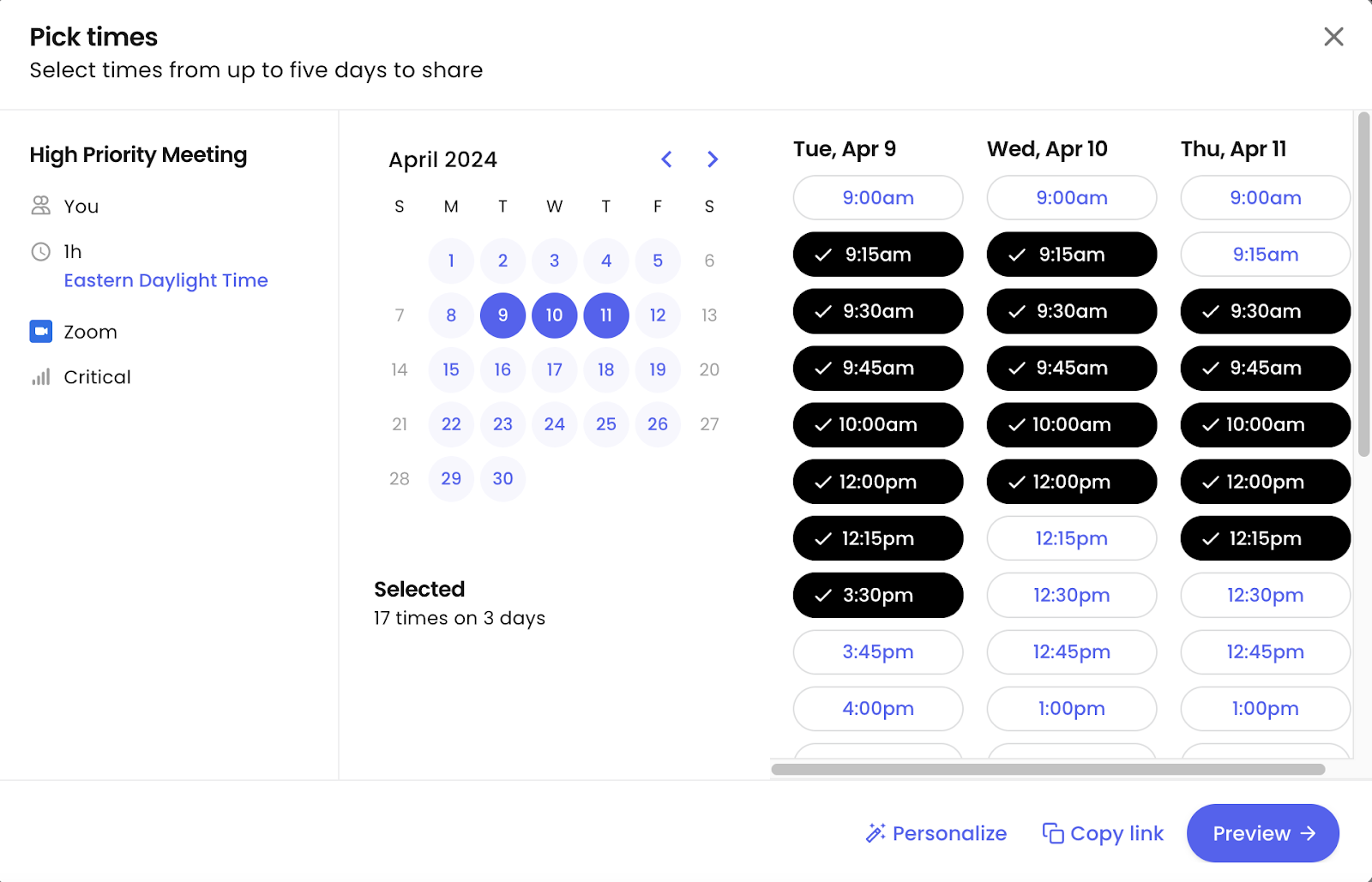
When to use one-off vs. regular scheduling links
Understanding when to use one-off links vs. regular links will simplify your scheduling process. Here's a general guideline:
Use one-off links for:
- Time-sensitive meetings: When you need to schedule a meeting within the next 30 days, especially for a specific person or small group.
- Sales calls: Personalizing the scheduling experience can boost conversion rates for sales calls.
- Support chats: Quickly address urgent customer issues with customized availability and priority settings.
- Outreach (investors, recruiting, etc.): Make a strong first impression with tailored links when reaching out to potential investors, candidates, or collaborators.
- One-off team meetings: Create a focused scheduling experience for specific team meetings that may require unique adjustments.
Use regular links for:
- General availability: When you want to offer open booking for anyone interested in scheduling time with you.
- Website demos: Include these links on your website for easy access to potential clients.
- Email signatures: Offer a convenient way for anyone to connect with you.
Book better meetings with personalization 🪄
Small gestures of courtesy and personalization go a long way when it comes to scheduling meetings. When you take the time to tailor your scheduling links, you demonstrate respect for your attendees and create a positive foundation for productive meetings.
Tools like Reclaim.ai specifically designed for creating and managing one-off links allow you to easily customize availability, personalize the booking experience, and efficiently schedule meetings that cater to the specific needs of your attendees. By prioritizing both efficiency and consideration, you can transform the often-tedious task of scheduling into a win for everyone involved.